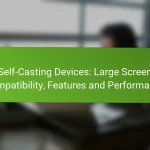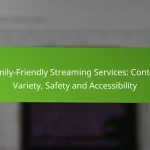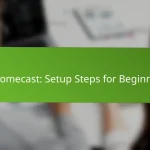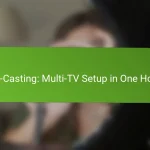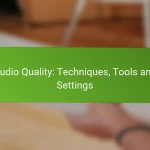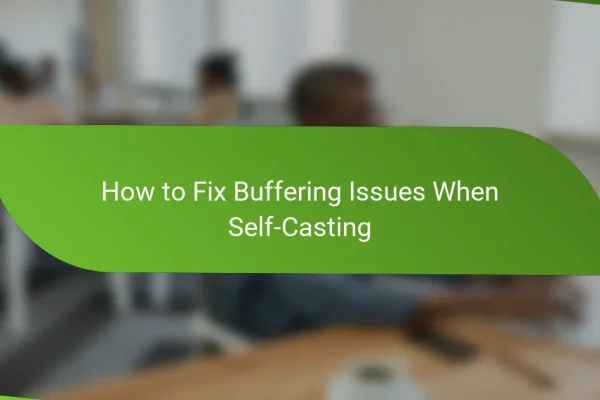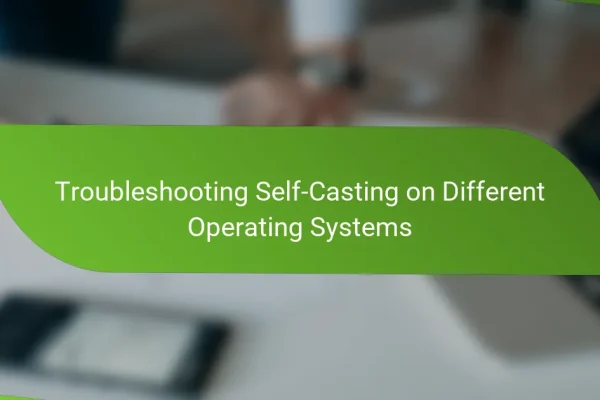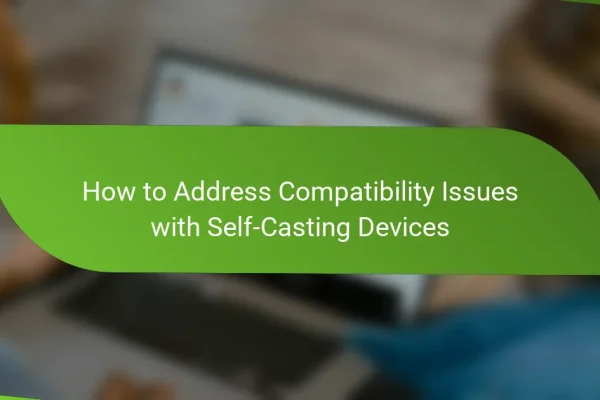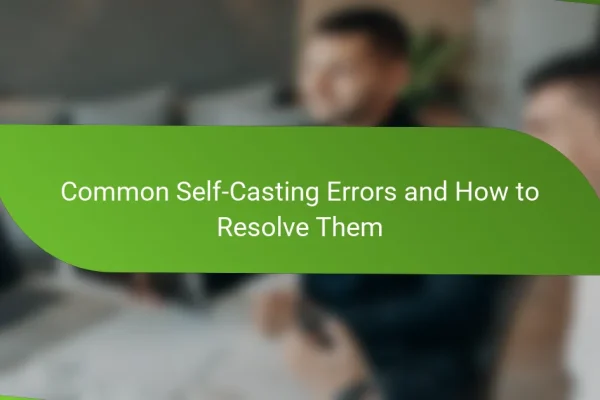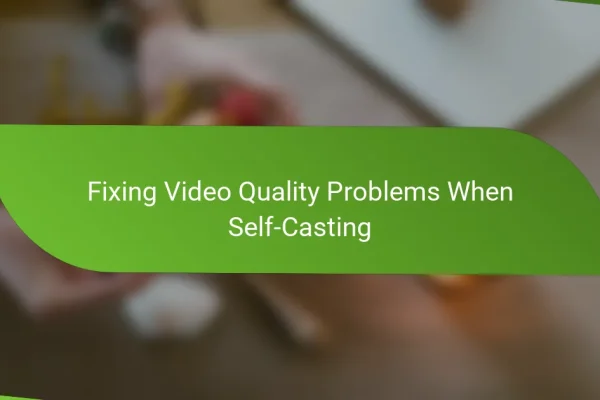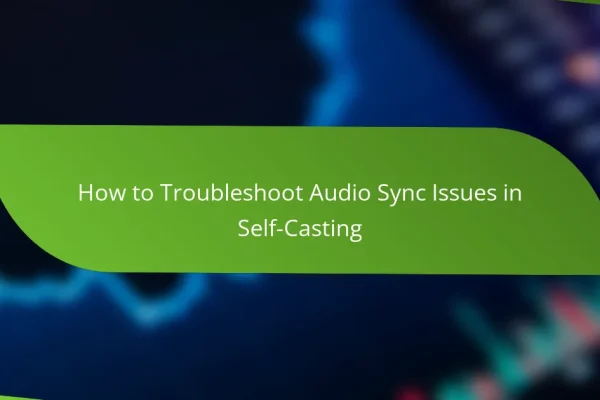What are the common self-casting issues?
Common self-casting issues include network connectivity problems, device compatibility issues, software glitches, insufficient bandwidth, and outdated firmware. Each of these factors can disrupt the casting experience, leading to interruptions or failures in streaming content.
Network connectivity problems
Network connectivity problems are a frequent cause of self-casting issues. If your device is not properly connected to the Wi-Fi network, it may fail to communicate with the casting device. Ensure that both devices are on the same network and check for any network outages or disruptions.
To troubleshoot, restart your router and reconnect your devices. Using a wired connection can also enhance stability, especially in environments with many competing Wi-Fi signals.
Device compatibility issues
Device compatibility issues arise when the casting device and the source device do not support the same protocols or formats. For instance, older smart TVs may not support newer casting technologies like Google Cast or Apple AirPlay.
Check the specifications of both devices to ensure they are compatible. If necessary, consider updating your devices or using an external casting adapter that supports a wider range of formats.
Software glitches
Software glitches can hinder the self-casting process, often due to bugs or outdated applications. Regularly updating your casting and source applications can help mitigate these issues.
If problems persist, try clearing the app cache or reinstalling the application. This can resolve conflicts that may be causing the casting to fail.
Insufficient bandwidth
Insufficient bandwidth can lead to buffering or poor-quality streaming during self-casting. If multiple devices are using the same network, they may consume significant bandwidth, affecting your casting experience.
To improve performance, limit the number of devices connected to the network while casting or upgrade your internet plan to accommodate higher speeds. Aim for at least 5 Mbps for standard streaming and higher for HD content.
Outdated firmware
Outdated firmware on either the casting device or the source device can lead to compatibility issues and performance problems. Manufacturers frequently release updates to fix bugs and improve functionality.
Regularly check for firmware updates on both devices. Follow the manufacturer’s instructions to ensure you are running the latest version, which can enhance your casting experience and resolve existing issues.
How can I fix network connectivity problems?
To fix network connectivity problems, start by identifying the source of the issue, which could be your router, Wi-Fi signal, or network settings. Following a systematic approach can help you restore a stable connection quickly.
Restart the router
Restarting your router is often the simplest and most effective way to resolve connectivity issues. Unplug the router from the power source, wait for about 30 seconds, and then plug it back in. This process can clear temporary glitches and refresh your network connection.
If you have a modem, restart it as well to ensure that both devices are synchronized. After restarting, check if your devices can connect to the network without issues.
Check Wi-Fi signal strength
Wi-Fi signal strength can significantly impact your connectivity. Use your device to check the signal bars; ideally, you want at least three bars for a stable connection. If the signal is weak, consider moving closer to the router or eliminating obstacles that may be blocking the signal.
For a more permanent solution, you might want to invest in Wi-Fi extenders or mesh networks, especially in larger homes where coverage may be spotty. These devices can help ensure a strong signal throughout your space.
Update network settings
Updating your network settings can resolve configuration issues that may be causing connectivity problems. Access your router’s settings through a web browser by entering its IP address, usually found on the device itself. Check for firmware updates and apply them if available.
Additionally, ensure that your device’s network settings are configured correctly. This includes verifying that you are connected to the correct network and that your IP settings are set to automatic unless a static IP is required for your setup.
What devices are compatible with self-casting?
Self-casting is compatible with various devices that support streaming protocols. The most common options include Google Chromecast, Apple TV, and Roku devices, each offering unique features and functionalities for seamless casting experiences.
Google Chromecast
Google Chromecast allows users to stream content from their mobile devices or computers directly to their TVs. It works with a wide range of apps and supports both Android and iOS platforms, making it versatile for different users.
To use Chromecast, ensure your device and the Chromecast are connected to the same Wi-Fi network. Simply select the cast option in your app, and your content will display on the TV. Avoid common pitfalls like using outdated apps or firmware, which can hinder performance.
Apple TV
Apple TV is another popular option for self-casting, particularly for users within the Apple ecosystem. It supports AirPlay, allowing seamless streaming from iPhones, iPads, and Macs to your television.
To cast using Apple TV, ensure your device is on the same Wi-Fi network and use the AirPlay feature to select your Apple TV. Be mindful of potential compatibility issues with non-Apple devices, which may limit functionality.
Roku devices
Roku devices offer a straightforward self-casting solution, supporting a variety of streaming services and apps. They are compatible with both Android and iOS devices, making them accessible for a wide audience.
To cast to a Roku device, connect it to the same Wi-Fi network as your casting device and select the cast option in your app. Keep in mind that some Roku models may require a software update for optimal performance, so check for updates regularly.
How to troubleshoot software glitches?
Troubleshooting software glitches involves identifying and resolving issues that disrupt the functionality of your casting application. Common methods include clearing the app cache and reinstalling the app, which can often restore normal performance.
Clear app cache
Clearing the app cache can resolve many minor glitches by removing temporary files that may be causing conflicts. To do this, go to your device’s settings, find the application manager, select the casting app, and choose the option to clear cache.
After clearing the cache, restart the app and check if the issue persists. This step is quick and typically takes less than a minute, making it a good first approach to troubleshooting.
Reinstall the casting app
If clearing the cache does not resolve the issue, consider reinstalling the casting app. Uninstall the app from your device, then visit the app store to download and install the latest version. This process ensures that any corrupted files are removed and replaced with fresh ones.
Reinstalling may take a few minutes, depending on your internet speed. Make sure to back up any settings or preferences if the app allows it, as these may be lost during the uninstallation process.
What are the prerequisites for effective self-casting?
Effective self-casting requires a stable internet connection and compatible casting devices. These elements ensure smooth streaming and minimize interruptions during the casting process.
Stable internet connection
A stable internet connection is crucial for effective self-casting. Ideally, a broadband connection with speeds of at least 10 Mbps is recommended for seamless streaming. Fluctuations in bandwidth can lead to buffering or disconnections.
To maintain a stable connection, consider using a wired Ethernet connection instead of Wi-Fi, especially for high-definition content. If using Wi-Fi, ensure the router is positioned close to the casting device to reduce interference.
Compatible casting devices
Using compatible casting devices is essential for successful self-casting. Ensure that your devices, such as smart TVs, streaming sticks, or gaming consoles, support the casting technology you intend to use, like Google Cast or Apple AirPlay.
Check for software updates on your devices regularly, as compatibility can improve with new firmware. Additionally, verify that your casting app is up to date to avoid any functionality issues during the casting process.
How to optimize bandwidth for self-casting?
To optimize bandwidth for self-casting, prioritize your network resources to ensure a stable and high-quality streaming experience. This can involve managing other devices on your network and considering your internet plan to meet the demands of self-casting.
Limit other network usage
Reducing the number of devices using your internet connection can significantly enhance your self-casting performance. Disconnect devices that are not in use, such as smartphones, tablets, or smart TVs, to free up bandwidth.
Additionally, avoid activities that consume large amounts of data during your self-casting sessions. Streaming videos, online gaming, or large downloads can severely impact your available bandwidth, leading to interruptions or quality drops.
Upgrade internet plan
If you frequently experience bandwidth issues while self-casting, consider upgrading your internet plan. Higher-tier plans typically offer faster speeds and more reliable connections, which are crucial for smooth streaming.
When evaluating plans, look for options that provide at least 25 Mbps for standard definition and 50 Mbps or more for high definition streaming. Compare different providers and their offerings to find the best fit for your needs and budget.
What are the emerging trends in self-casting technology?
Emerging trends in self-casting technology include advancements in user-friendly interfaces, improved streaming quality, and increased integration with smart devices. These developments enhance the overall user experience and accessibility for a broader audience.
Increased Accessibility and User Experience
Self-casting technology is becoming more accessible, with platforms focusing on intuitive interfaces that cater to users of all skill levels. This trend allows individuals to easily set up and manage their casting experiences without extensive technical knowledge.
For instance, many devices now offer one-click casting options, reducing the setup time to just a few seconds. This shift is particularly beneficial for users who may not be tech-savvy, enabling them to enjoy seamless streaming.
Enhanced Streaming Quality
Another significant trend is the enhancement of streaming quality, with many self-casting solutions now supporting higher resolutions and better audio fidelity. Users can expect clearer visuals and richer sound, making for a more immersive viewing experience.
Technologies such as 4K streaming and surround sound are becoming standard in many self-casting devices. This improvement is crucial for users who prioritize high-quality content delivery, especially in home entertainment setups.
Integration with Smart Home Devices
Self-casting technology is increasingly integrating with smart home ecosystems, allowing for more streamlined control and automation. Users can now manage their casting devices through voice commands or mobile apps, enhancing convenience.
For example, linking a self-casting device with a smart speaker can enable users to start casting content simply by speaking commands. This integration not only simplifies the process but also enriches the overall user experience by creating a cohesive smart home environment.