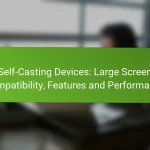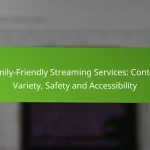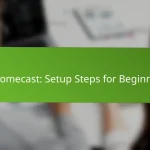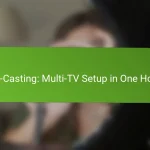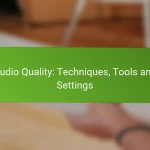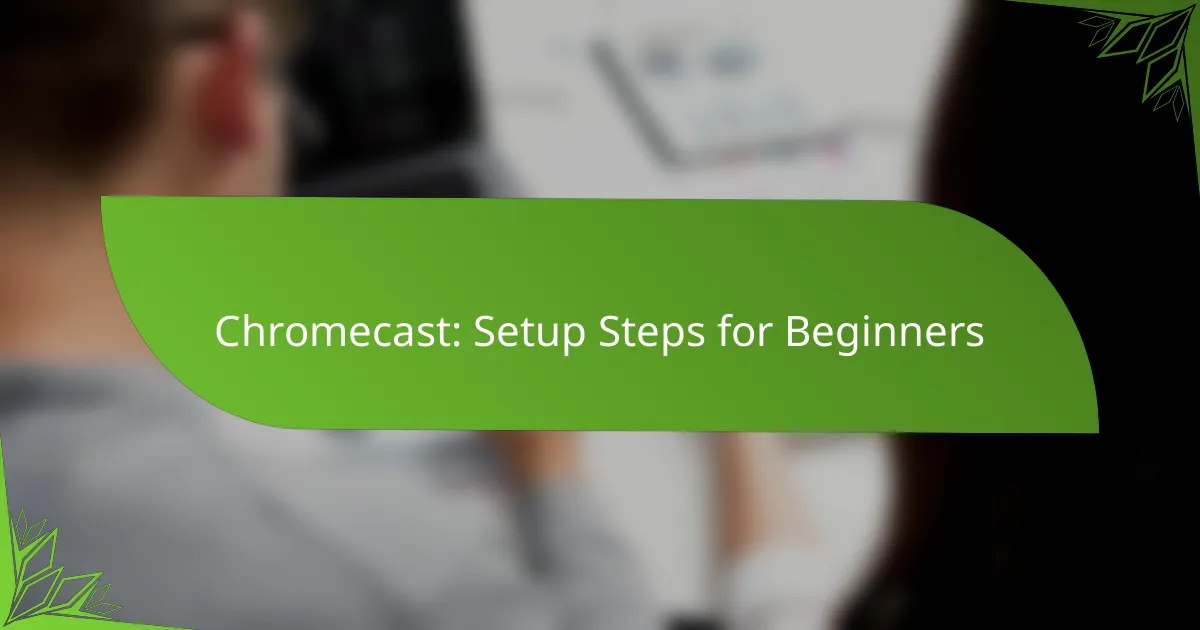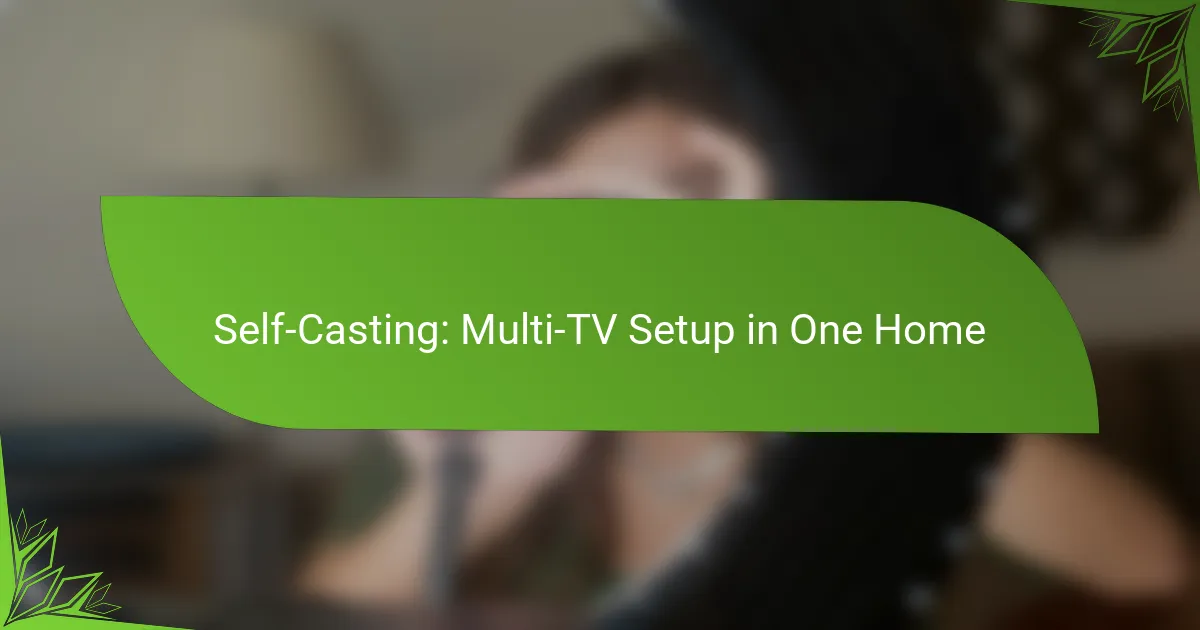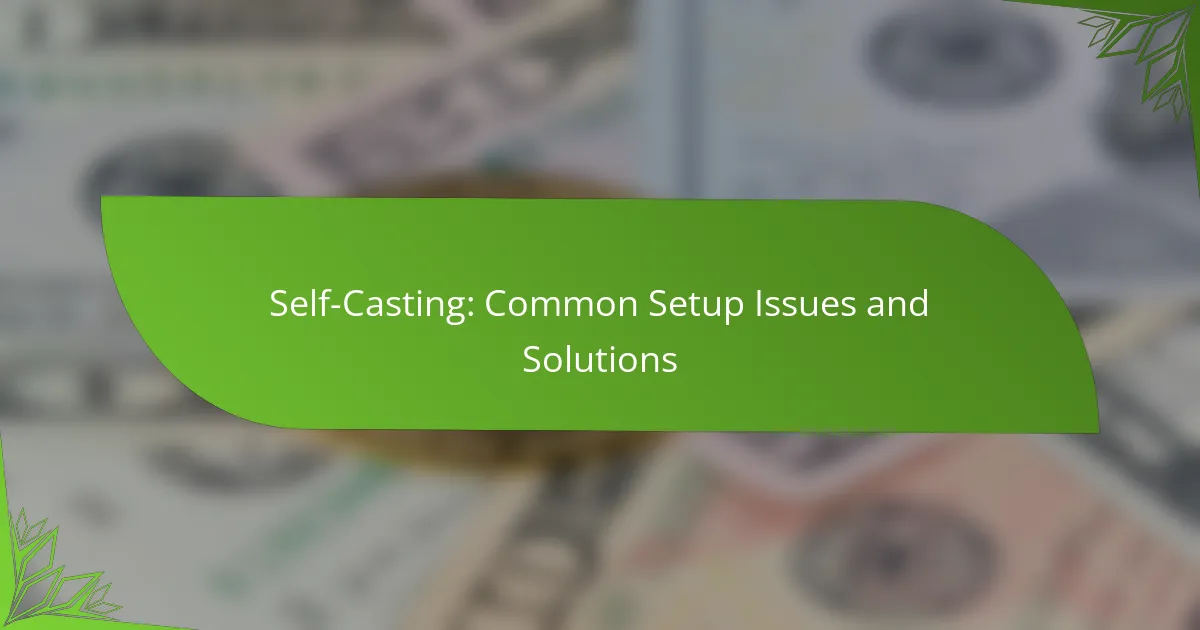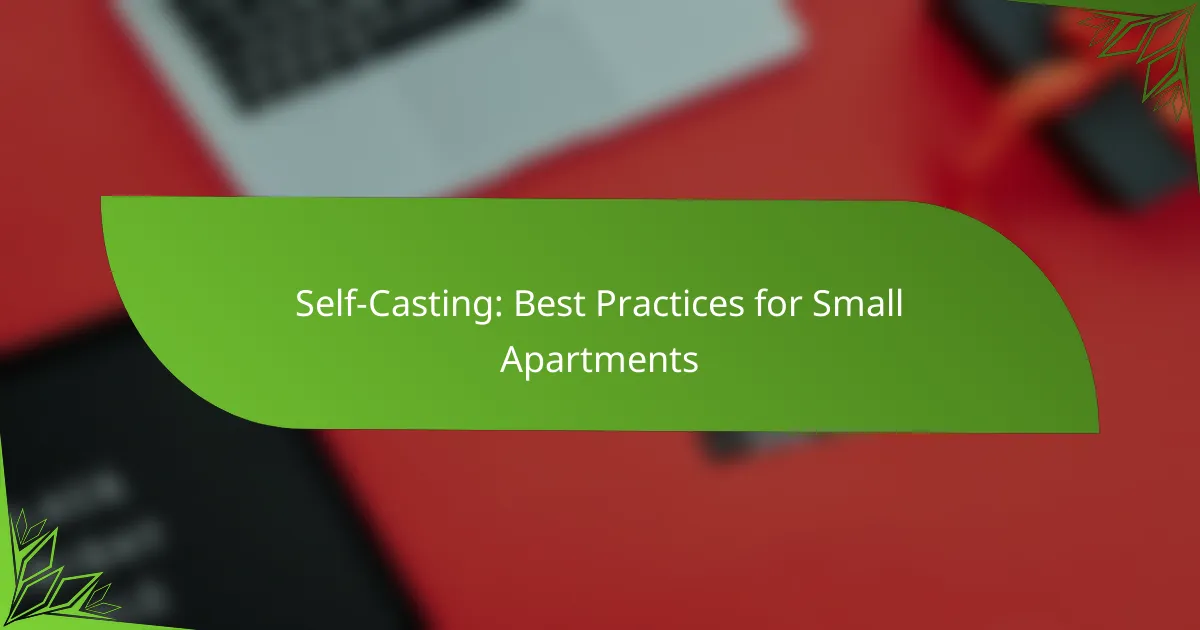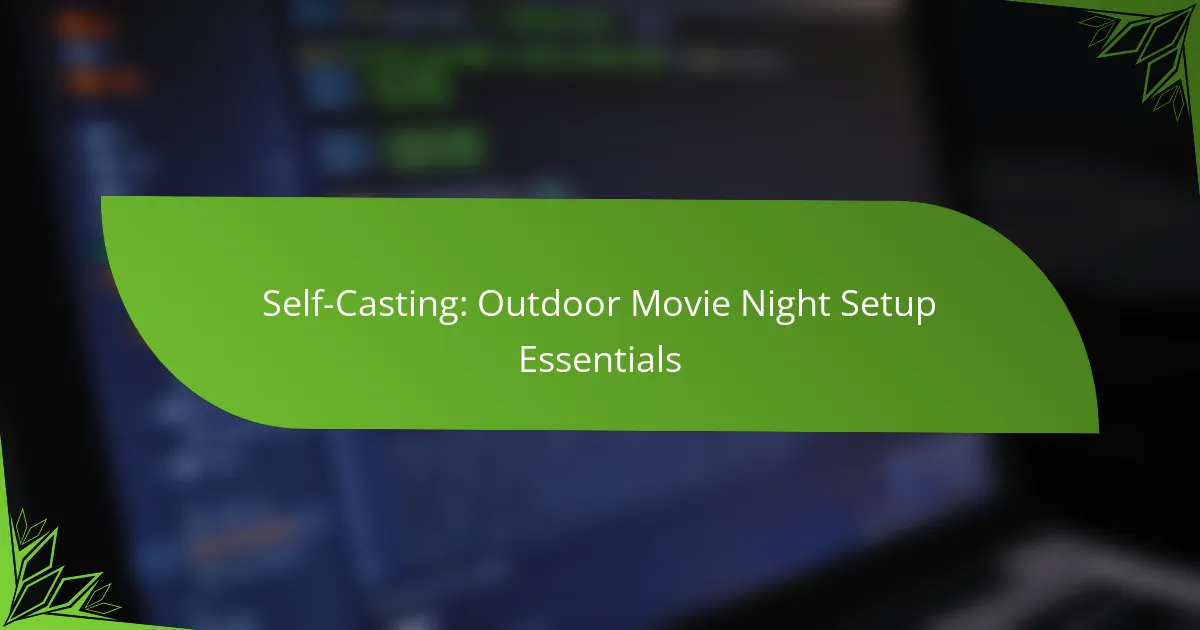Setting up a Chromecast is a simple process that allows you to stream content from your devices to your TV. By using the Google Home app, you can connect your Chromecast to your TV and Wi-Fi network in just a few minutes. Understanding potential setup issues can enhance your experience and ensure smooth streaming across various compatible devices.
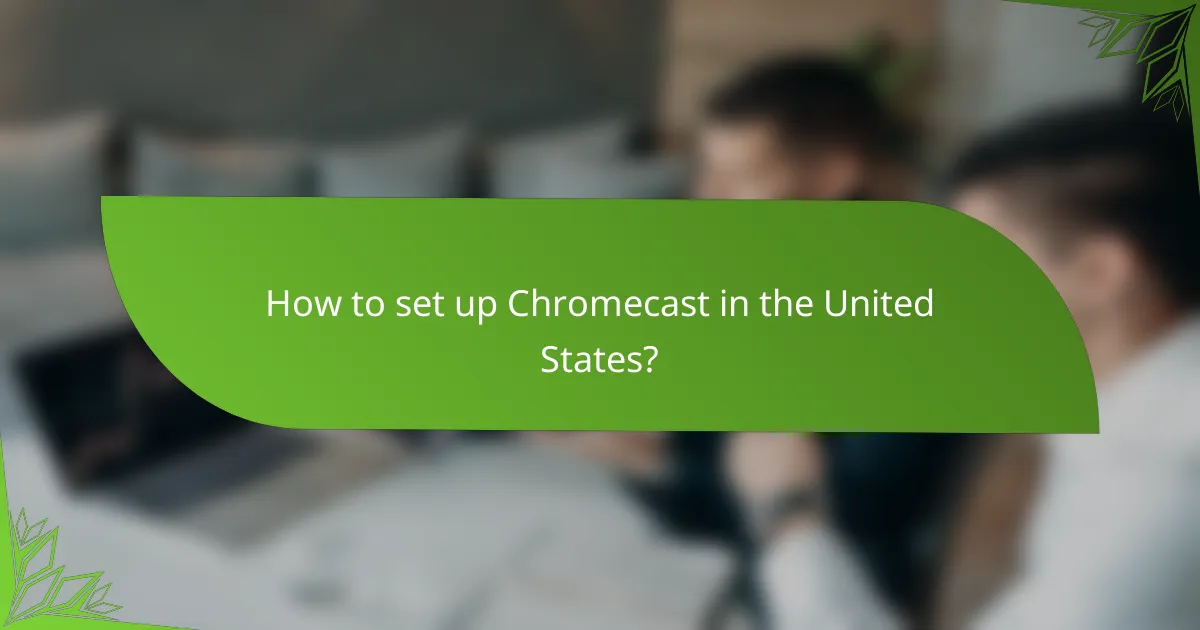
How to set up Chromecast in the United States?
Setting up a Chromecast in the United States involves connecting the device to your TV and Wi-Fi network using the Google Home app. This process is straightforward and can be completed in just a few minutes.
Download Google Home app
To begin, download the Google Home app from the Google Play Store or Apple App Store on your smartphone or tablet. This app is essential for managing your Chromecast and other Google devices.
Ensure your device is running a compatible version of Android or iOS to avoid any installation issues. Once downloaded, open the app to start the setup process.
Connect Chromecast to TV
Plug the Chromecast into an available HDMI port on your TV. If your TV has multiple HDMI ports, note which one you are using for easy reference later.
For optimal performance, consider using a TV that supports HD or 4K resolution, depending on your Chromecast model. Make sure the TV is powered on and set to the correct HDMI input.
Power on Chromecast
Connect the included USB power cable to the Chromecast and plug the other end into a power outlet using the provided adapter. This ensures that your Chromecast receives adequate power for operation.
Once connected, the Chromecast will power on automatically. You should see a welcome screen on your TV, indicating that the device is ready for setup.
Connect to Wi-Fi network
Using the Google Home app, follow the prompts to connect your Chromecast to your Wi-Fi network. Make sure your smartphone or tablet is connected to the same Wi-Fi network for seamless setup.
Choose your network from the list and enter the Wi-Fi password when prompted. A strong and stable connection is crucial for streaming quality.
Follow in-app instructions
After connecting to Wi-Fi, the Google Home app will guide you through the remaining setup steps. This may include signing into your Google account and linking streaming services.
Follow the on-screen instructions carefully to ensure that your Chromecast is fully set up and ready to use. Once completed, you can start casting content to your TV from your mobile device or computer.

What are the common setup issues with Chromecast?
Common setup issues with Chromecast include Wi-Fi connectivity problems, devices not being detected, and audio/video sync issues. Understanding these challenges can help users troubleshoot effectively and enjoy seamless streaming.
Wi-Fi connectivity problems
Wi-Fi connectivity problems are among the most frequent issues faced during Chromecast setup. Ensure that your Chromecast is connected to the same Wi-Fi network as your streaming device, as mismatched networks can prevent successful connections.
If you experience connectivity issues, try restarting your router and Chromecast. Additionally, check for any interference from other devices and consider placing your Chromecast closer to the router for a stronger signal.
Device not detected
If your Chromecast is not detected by your device, it may be due to network issues or outdated software. Make sure that both your Chromecast and the device you are using to cast are on the same Wi-Fi network.
Restarting both devices can often resolve detection issues. If the problem persists, ensure that your Chromecast firmware is updated to the latest version, which can be done through the Google Home app.
Audio/video sync issues
Audio/video sync issues can occur when the audio and video streams are not aligned, leading to a frustrating viewing experience. This can happen due to network latency or processing delays in the casting device.
To fix sync issues, try adjusting the settings in the app you are using to cast. Some apps offer options to manually sync audio and video. Additionally, reducing the quality of the stream may help if your network is slow.
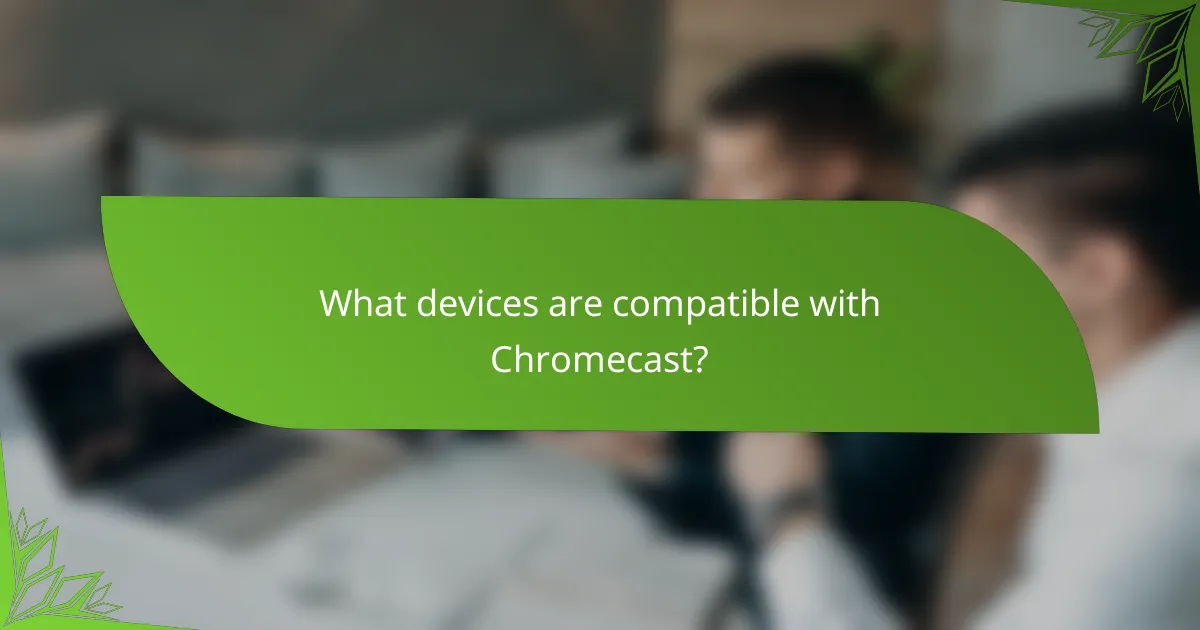
What devices are compatible with Chromecast?
Chromecast is compatible with a variety of devices, including smartphones, tablets, and computers. Most modern Android and iOS devices, as well as Windows and Mac computers, can easily connect to Chromecast.
Android smartphones
Most Android smartphones running Android 4.1 (Jelly Bean) or later are compatible with Chromecast. To set up, ensure your phone is connected to the same Wi-Fi network as your Chromecast device.
Popular apps like YouTube, Netflix, and Spotify support casting directly from your Android phone. Simply tap the cast icon within the app to start streaming content to your TV.
iOS devices
iOS devices, including iPhones and iPads, can use Chromecast if they are running iOS 9.1 or later. Similar to Android, your iOS device must be on the same Wi-Fi network as your Chromecast.
Streaming apps such as Hulu and Disney+ allow you to cast directly from your iOS device. Look for the cast icon in the app to begin streaming to your television.
Windows PCs
Windows PCs can connect to Chromecast using the Google Chrome browser. Ensure you have the latest version of Chrome installed, and connect your PC to the same Wi-Fi network as your Chromecast.
You can cast your entire desktop or specific tabs by clicking the three-dot menu in Chrome and selecting “Cast.” This feature is useful for presentations or sharing content from your computer.
Mac computers
Mac computers are compatible with Chromecast through the Google Chrome browser, similar to Windows PCs. Make sure your Mac is connected to the same Wi-Fi network as your Chromecast device.
To cast from a Mac, open Chrome, click the menu icon, and select “Cast.” You can choose to cast a specific tab or your entire desktop, making it easy to share videos or presentations on a larger screen.
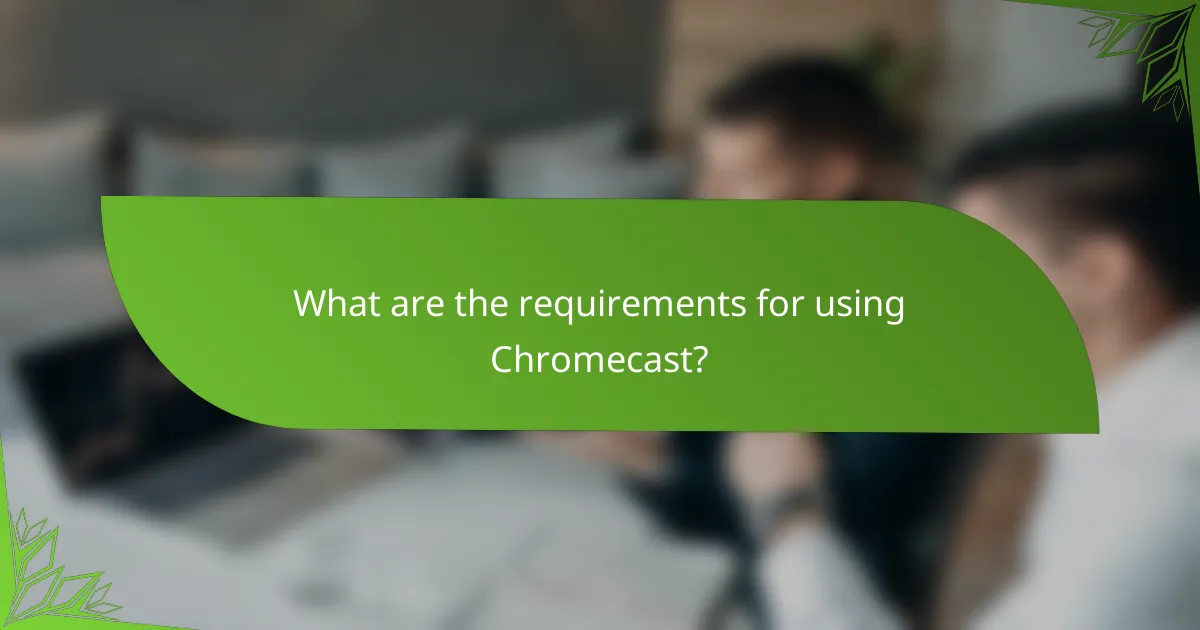
What are the requirements for using Chromecast?
To use Chromecast, you need a few essential components: an HDMI-enabled TV, a stable Wi-Fi connection, and the Google Home app installed on your mobile device. These requirements ensure that you can set up and enjoy streaming content seamlessly.
HDMI-enabled TV
Your TV must have an HDMI port to connect the Chromecast device. Most modern televisions come equipped with at least one HDMI port, so check your TV’s specifications if you’re unsure. If your TV lacks an HDMI port, you may need an adapter to facilitate the connection.
Once connected, ensure that you switch your TV to the correct HDMI input to view the Chromecast setup screen. This is typically done using the TV remote.
Stable Wi-Fi connection
A reliable Wi-Fi connection is crucial for streaming content through Chromecast. Ideally, your Wi-Fi network should have a speed of at least 5 Mbps for smooth playback. If multiple devices are connected to the same network, consider upgrading your plan or limiting usage during streaming sessions.
Position your router close to your TV to minimize signal interference. If you experience connectivity issues, consider using a Wi-Fi extender to boost the signal strength in your streaming area.
Google Home app installed
The Google Home app is necessary for setting up and managing your Chromecast device. It is available for free on both Android and iOS platforms. Download the app from the Google Play Store or Apple App Store and follow the on-screen instructions to connect your Chromecast to your Wi-Fi network.
After installation, the app allows you to control your Chromecast, manage devices, and access various streaming services. Make sure to keep the app updated for the best performance and new features.

How to troubleshoot Chromecast setup problems?
If you’re experiencing issues during the Chromecast setup, common solutions include restarting the device or resetting it to factory settings. These steps can help resolve connectivity issues and restore functionality.
Restart Chromecast device
Restarting your Chromecast can often resolve minor issues. To do this, simply unplug the device from the power source, wait for about 10 seconds, and then plug it back in. This can refresh the connection and clear temporary glitches.
Ensure that your Chromecast is connected to the same Wi-Fi network as your mobile device or computer. If the problem persists after restarting, consider checking your Wi-Fi signal strength, as weak signals can lead to setup failures.
Reset Chromecast to factory settings
If restarting does not solve the problem, resetting your Chromecast to factory settings may be necessary. To perform a factory reset, hold down the button on the Chromecast device for about 25 seconds until the LED light flashes orange, then white. This will erase all settings and return the device to its original state.
After the reset, you will need to set up your Chromecast again using the Google Home app. Make sure to have your Wi-Fi network name and password handy, as you will need them to reconnect the device to your network.