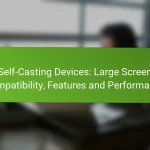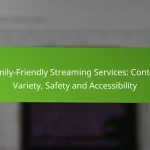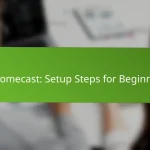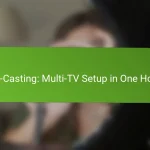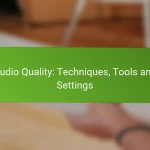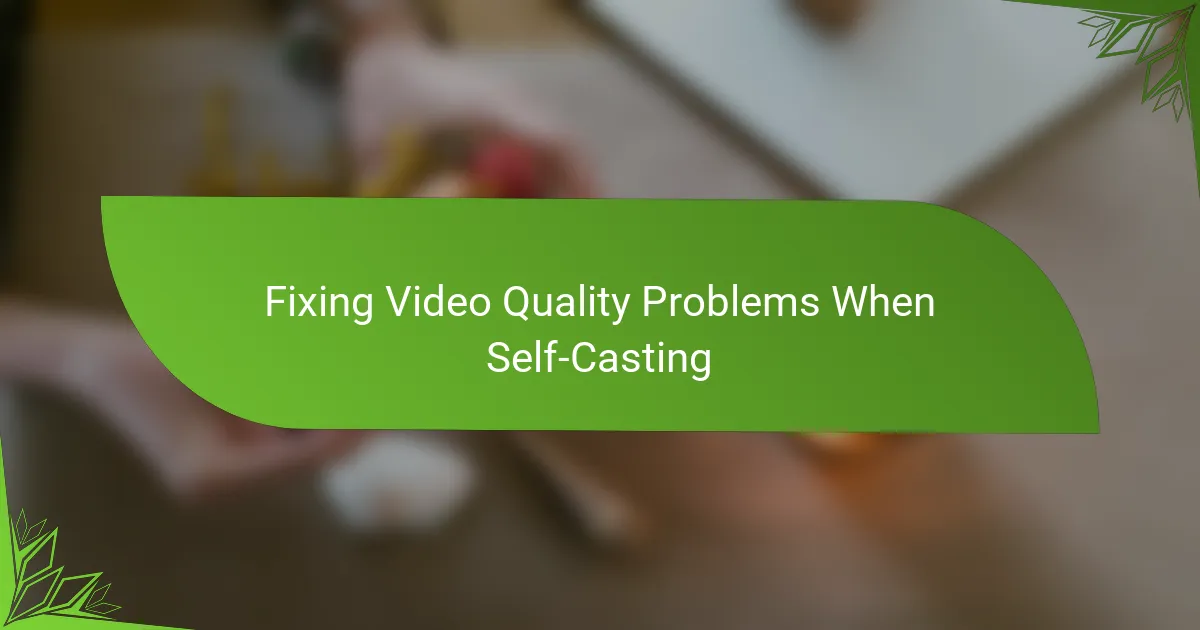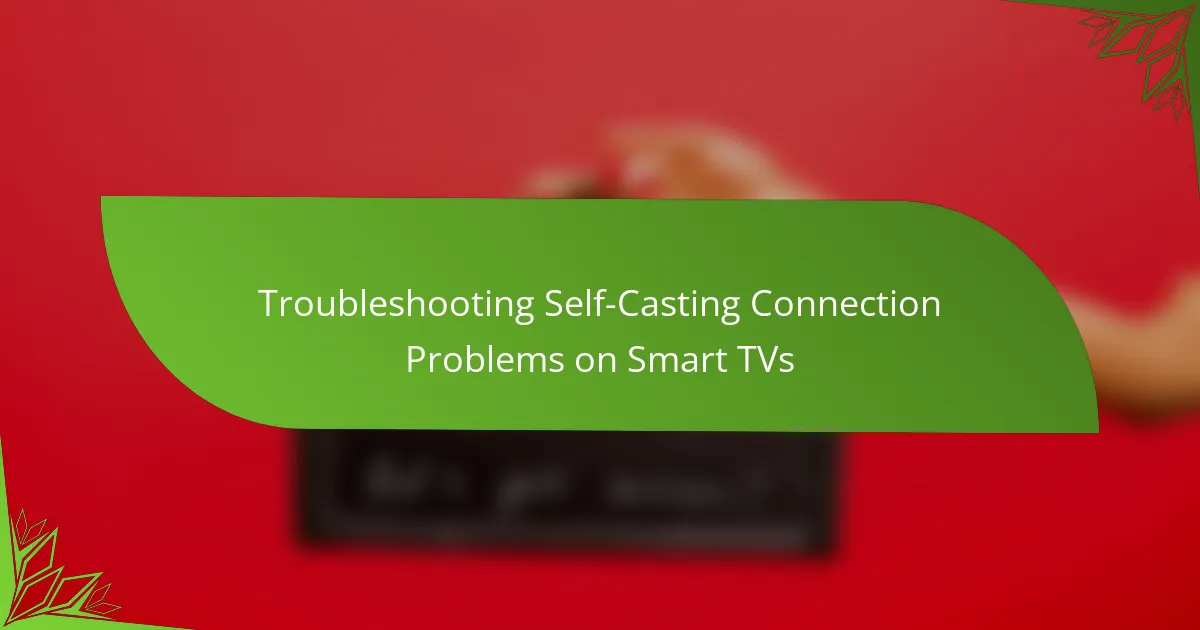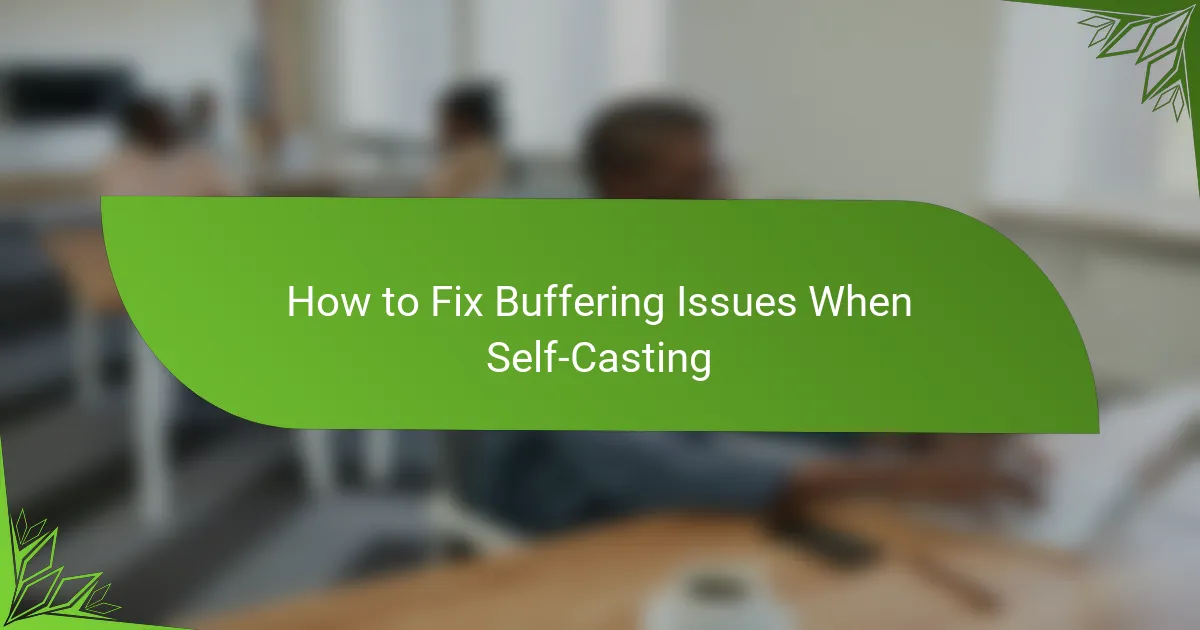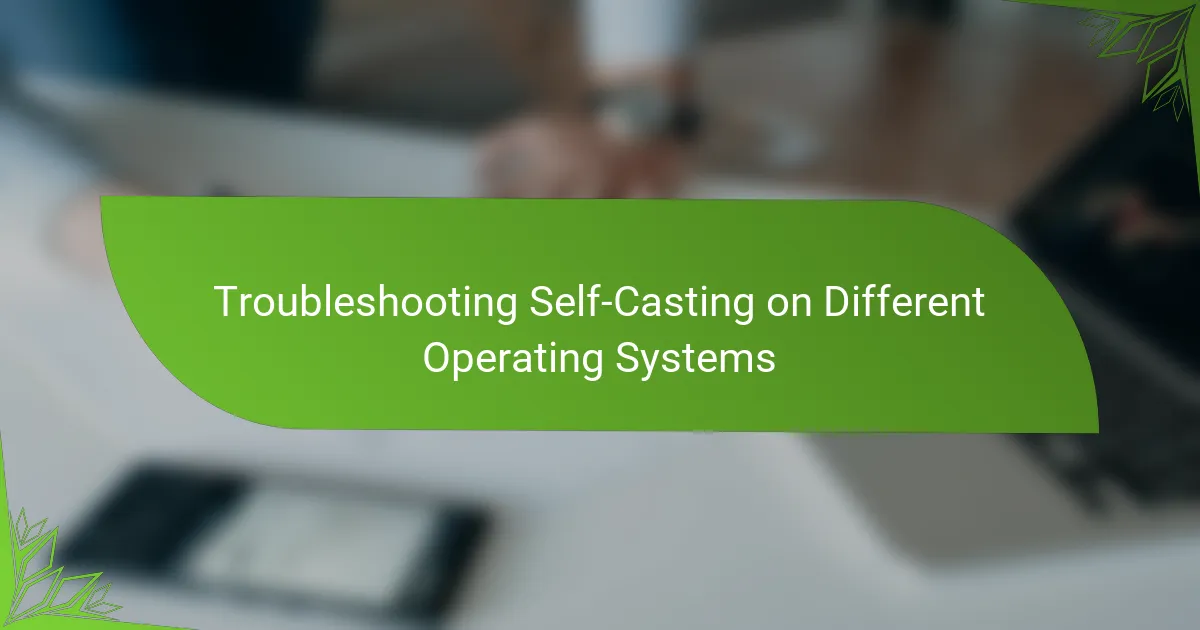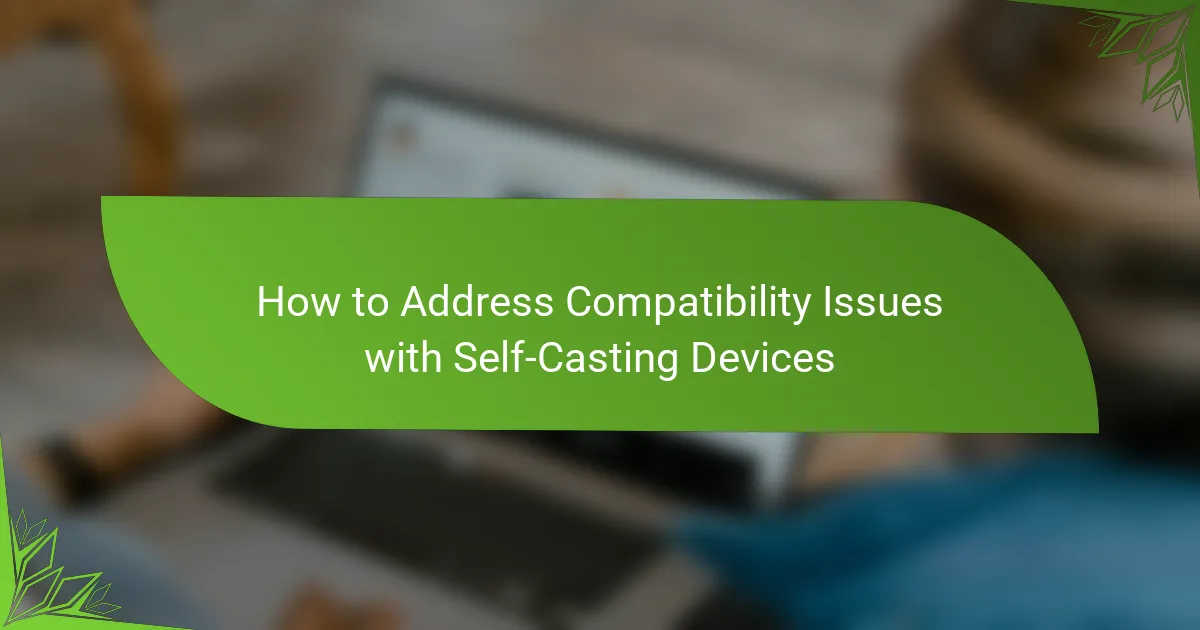When self-casting, you may encounter various video quality problems such as low resolution, buffering, and audio sync issues that can detract from your viewing experience. To enhance your broadcasts, it’s essential to optimize your streaming settings, improve your internet connection, and ensure your equipment is up to par. By addressing these factors, you can achieve clearer and smoother video presentations that engage your audience effectively.
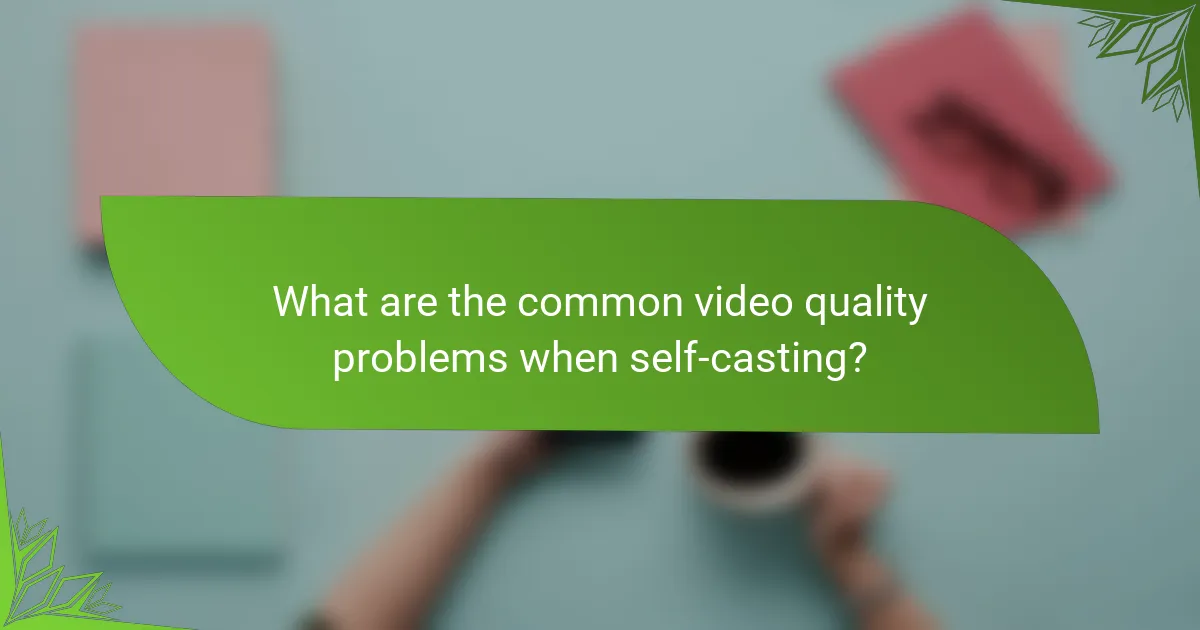
What are the common video quality problems when self-casting?
Common video quality problems when self-casting include low resolution, buffering issues, color distortion, and audio sync problems. These issues can significantly affect the viewing experience and may arise from various factors such as internet speed, device capabilities, or software settings.
Low resolution
Low resolution occurs when the video output is not clear, often appearing pixelated or blurry. This can result from inadequate bandwidth, incorrect settings, or limitations of the casting device.
To improve resolution, ensure your internet connection is stable and fast enough, ideally above 5 Mbps for standard quality. Adjust the video settings on your casting device to a higher resolution if supported, and check for any updates to your streaming app that might enhance performance.
Buffering issues
Buffering issues manifest as interruptions during playback, where the video pauses to load more content. This is typically caused by slow internet speeds or network congestion.
To mitigate buffering, consider using a wired connection instead of Wi-Fi, which can be more stable. Reducing the video quality can also help if your connection is unreliable. Additionally, closing other applications that consume bandwidth can improve streaming performance.
Color distortion
Color distortion refers to inaccurate color representation, resulting in unnatural hues or washed-out images. This can happen due to improper settings or compatibility issues between devices.
To address color distortion, check the display settings on both your casting device and the receiving screen. Ensure they are set to compatible color formats, and consider calibrating your display for optimal color accuracy. Using high-quality cables can also prevent signal degradation.
Audio sync problems
Audio sync problems occur when the audio and video do not match up, leading to a disjointed viewing experience. This can be caused by latency in the network or processing delays in the casting device.
To fix audio sync issues, try restarting both the casting device and the receiving screen. Adjusting the audio delay settings in your streaming app can also help. If problems persist, consider using a different casting method or device to see if the issue resolves.
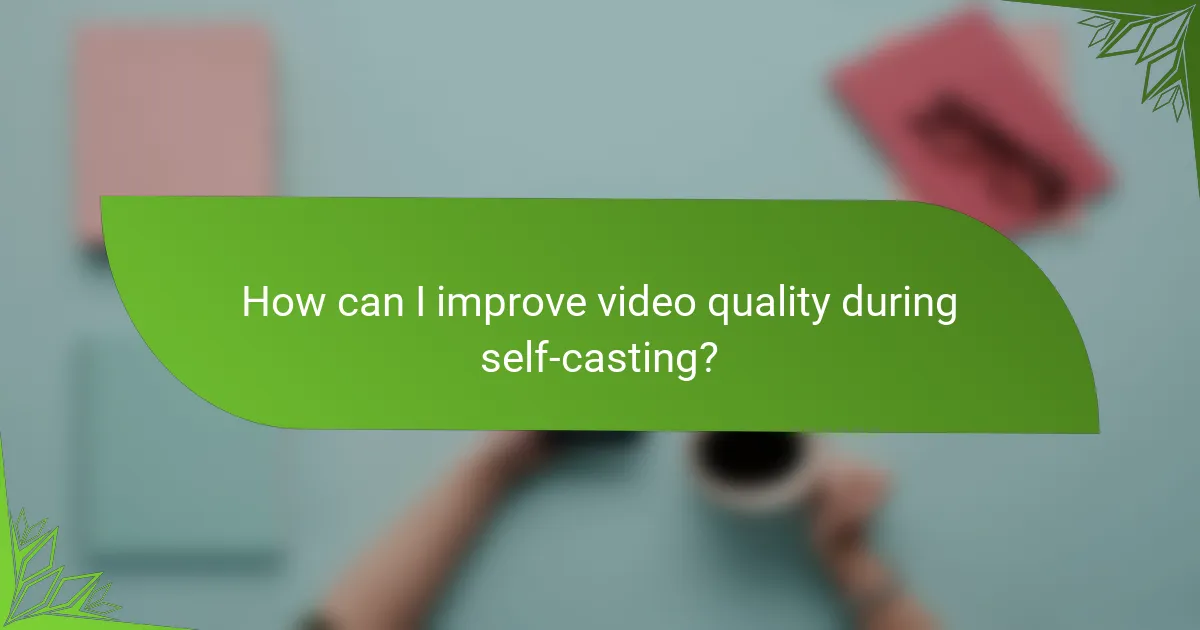
How can I improve video quality during self-casting?
Improving video quality during self-casting involves optimizing your streaming settings, internet connection, cables, and device performance. By addressing these areas, you can significantly enhance the clarity and smoothness of your broadcasts.
Adjust streaming settings
Start by adjusting the resolution and bitrate settings in your streaming software. Higher resolutions like 1080p or 4K provide better quality but require more bandwidth, so find a balance that suits your internet speed. Aim for a bitrate between 3,000 to 6,000 kbps for 1080p streaming.
Additionally, consider using hardware encoding if your device supports it. This can offload processing from your CPU, resulting in smoother performance and better video quality.
Upgrade internet connection
A stable and fast internet connection is crucial for high-quality self-casting. Aim for a minimum upload speed of 5 Mbps for 720p and 10 Mbps for 1080p streaming. If your current plan falls short, consider upgrading to a higher-speed package or switching to a provider that offers better service.
Using a wired Ethernet connection instead of Wi-Fi can also improve stability and reduce latency, which is essential for real-time streaming.
Use high-quality cables
Using high-quality HDMI or USB cables can make a difference in video quality. Look for cables that support the latest standards, such as HDMI 2.0 or USB 3.0, to ensure optimal performance. Poor-quality cables can lead to signal degradation, resulting in lower video quality or interruptions.
Regularly check your cables for wear and tear, as damaged cables can negatively impact your streaming experience.
Optimize device performance
Ensure your streaming device is running efficiently by closing unnecessary applications and processes. This frees up system resources, allowing your streaming software to function smoothly. Regularly update your operating system and streaming applications to benefit from performance improvements and bug fixes.
Consider upgrading your hardware if you frequently experience performance issues. A more powerful CPU or additional RAM can significantly enhance your streaming capabilities, especially for high-resolution broadcasts.
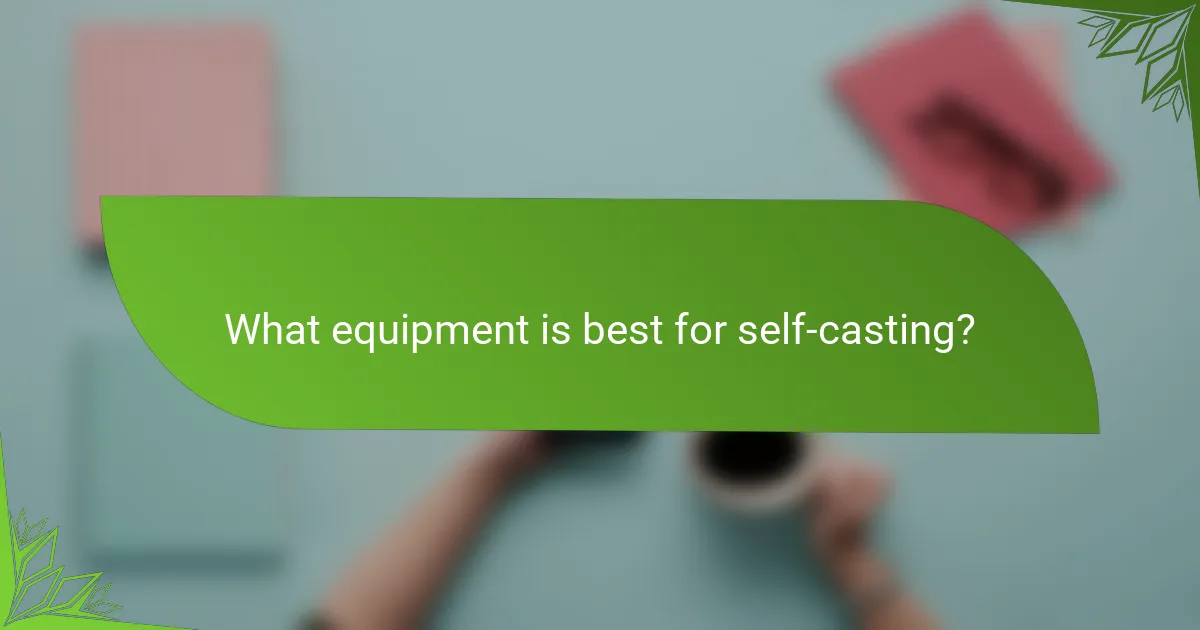
What equipment is best for self-casting?
The best equipment for self-casting includes high-definition cameras, quality microphones, and reliable streaming software. These components significantly enhance the video and audio quality, ensuring a professional presentation for your audience.
High-definition cameras
High-definition cameras are essential for capturing clear and detailed video. Look for models that support at least 1080p resolution, as this is the standard for most streaming platforms. Consider features like autofocus, low-light performance, and interchangeable lenses to improve versatility.
Popular choices include DSLRs, mirrorless cameras, and dedicated webcams. If you’re on a budget, a good quality webcam can still provide excellent results, especially those designed for streaming.
Quality microphones
Quality microphones play a crucial role in delivering clear audio during your self-casting sessions. A good microphone can reduce background noise and enhance voice clarity, making your content more engaging. Consider using a USB condenser microphone or a lavalier mic for hands-free operation.
When selecting a microphone, check for features like frequency response and sensitivity. Investing in a pop filter can also help eliminate unwanted sounds, improving overall audio quality.
Reliable streaming software
Reliable streaming software is vital for managing your broadcast and ensuring a smooth viewing experience. Look for software that supports multiple platforms, offers customization options, and provides real-time analytics. Popular choices include OBS Studio, Streamlabs, and XSplit.
Before going live, familiarize yourself with the software’s features, such as scene transitions and overlays. Test your setup beforehand to troubleshoot any issues and ensure optimal performance during your stream.
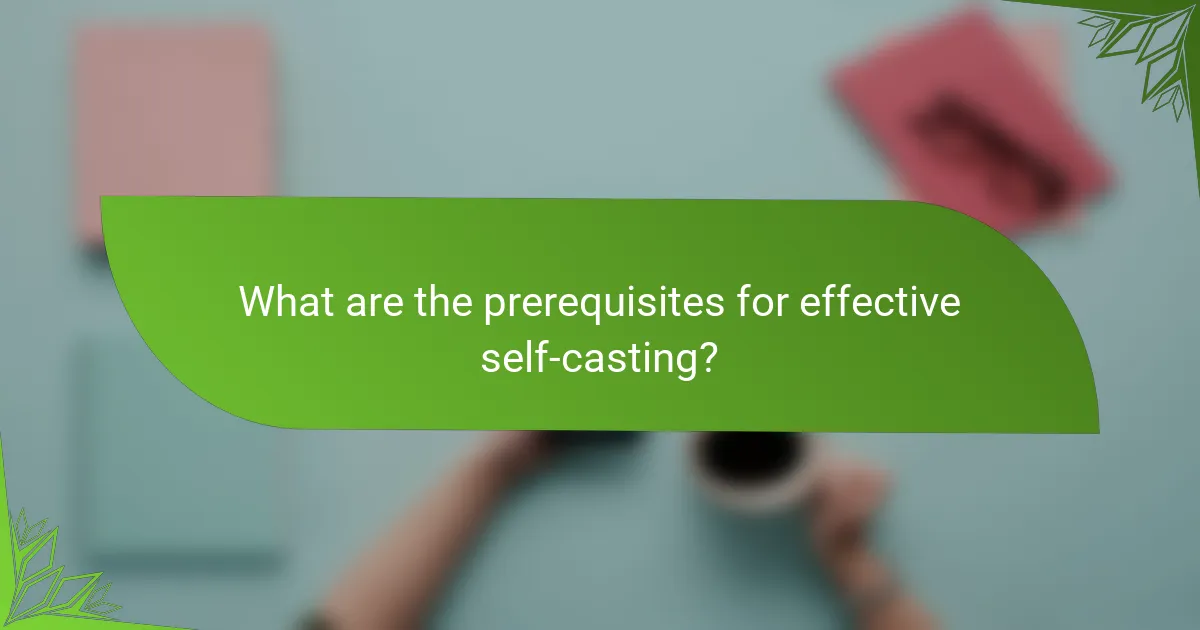
What are the prerequisites for effective self-casting?
Effective self-casting requires a few essential prerequisites to ensure smooth video quality. Key factors include a stable internet connection, compatible hardware, and updated software to avoid common issues during streaming.
Stable internet connection
A stable internet connection is crucial for self-casting, as it directly impacts video quality and streaming performance. Aim for a minimum upload speed of 5 Mbps for standard quality, while higher resolutions may require 10 Mbps or more.
To maintain a reliable connection, consider using a wired Ethernet connection instead of Wi-Fi, as this reduces latency and packet loss. If using Wi-Fi, ensure you are close to the router and minimize interference from other devices.
Compatible hardware
Using compatible hardware is essential for effective self-casting. Ensure your computer or streaming device meets the minimum specifications for the software you are using, including processor speed, RAM, and graphics capabilities.
For optimal performance, consider devices with dedicated graphics cards and sufficient memory. Additionally, check that your camera and microphone are compatible with your streaming platform to avoid quality issues.
Updated software
Keeping your software updated is vital for smooth self-casting. Regular updates often include performance improvements, bug fixes, and new features that enhance the streaming experience.
Make it a habit to check for updates for your operating system, streaming software, and any drivers for your hardware. This ensures that you are using the latest versions, which can help prevent crashes and improve video quality.
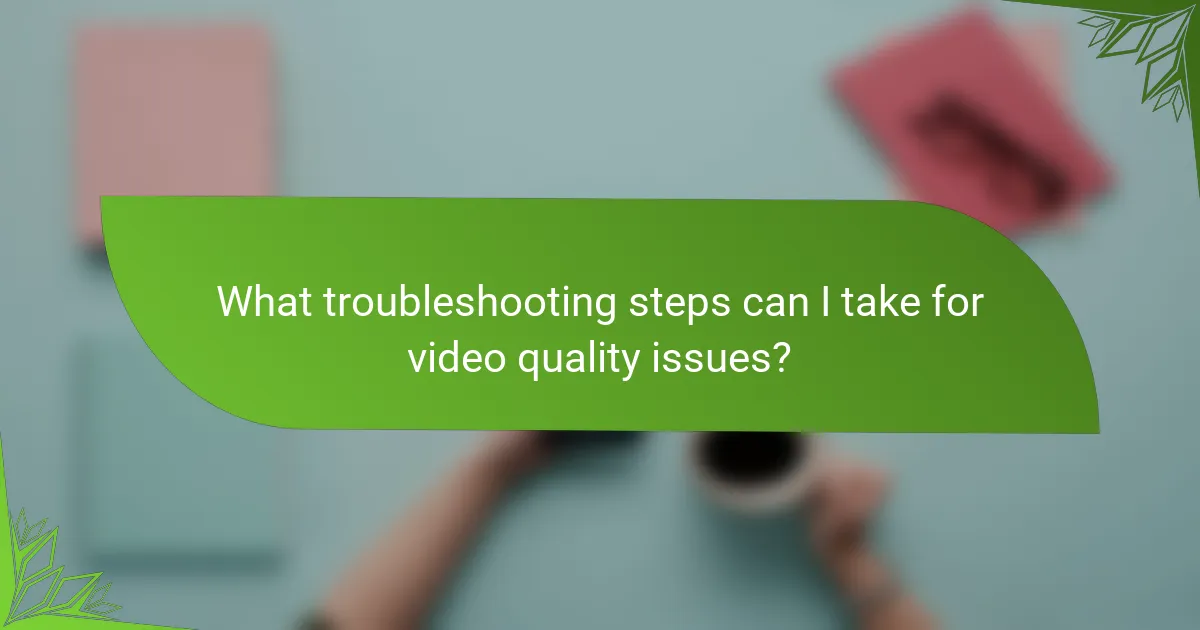
What troubleshooting steps can I take for video quality issues?
To address video quality issues when self-casting, start by checking your internet connection and device settings. Common problems often stem from bandwidth limitations, device performance, or incorrect configurations.
Check your internet connection
A stable internet connection is crucial for high-quality video streaming. Ensure your upload speed meets the requirements for the resolution you intend to stream; generally, at least 3 Mbps is recommended for standard definition, while 5-10 Mbps is ideal for HD.
If possible, connect your device directly to the router via Ethernet instead of relying on Wi-Fi. This can significantly reduce latency and improve overall video quality.
Adjust streaming settings
Review the streaming settings in your casting application. Lowering the resolution or bitrate can help if your connection is unstable. For instance, switching from 1080p to 720p can reduce buffering and improve playback.
Additionally, ensure that hardware acceleration is enabled in your settings, as this can optimize performance and enhance video quality.
Optimize device performance
Close any unnecessary applications running on your device to free up resources. Background processes can consume bandwidth and processing power, negatively impacting video quality.
Regularly update your device’s software and the casting application to benefit from performance improvements and bug fixes that may enhance video quality.
Use quality cables and equipment
If you’re using external devices, ensure that you have high-quality HDMI cables and connectors. Poor-quality cables can lead to signal degradation, affecting video clarity.
Consider using a streaming device that is known for its performance, as some older models may struggle with high-definition content.