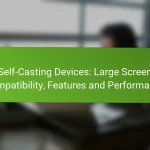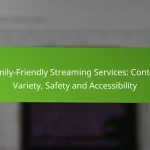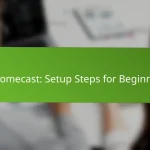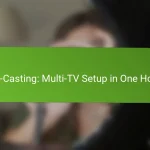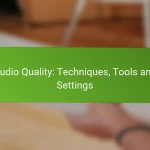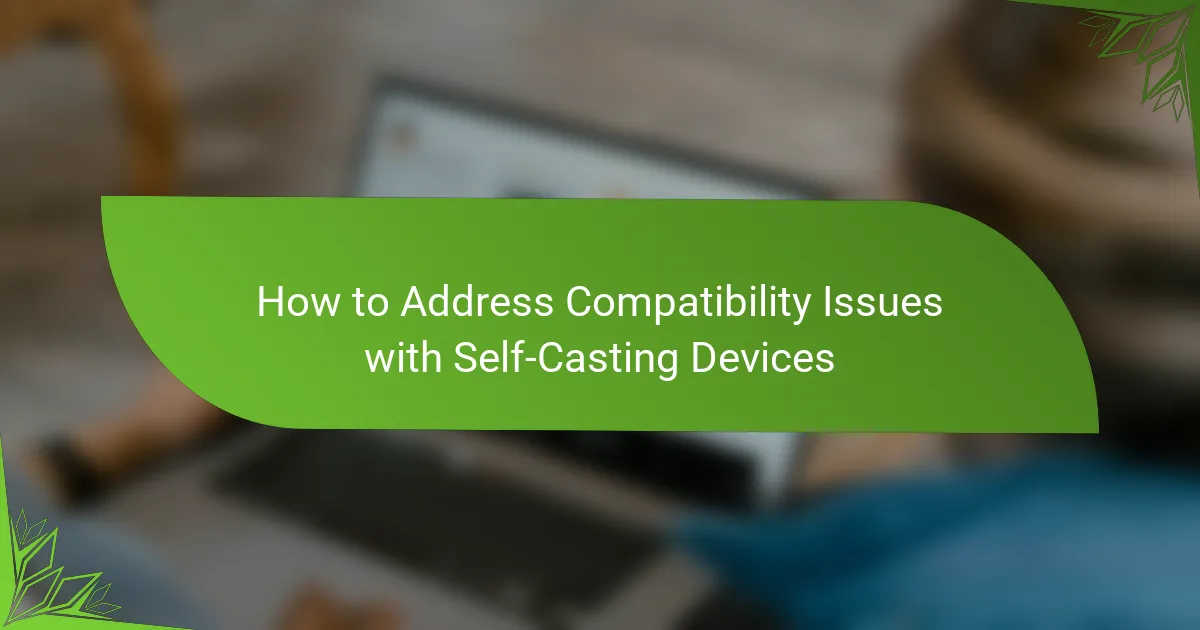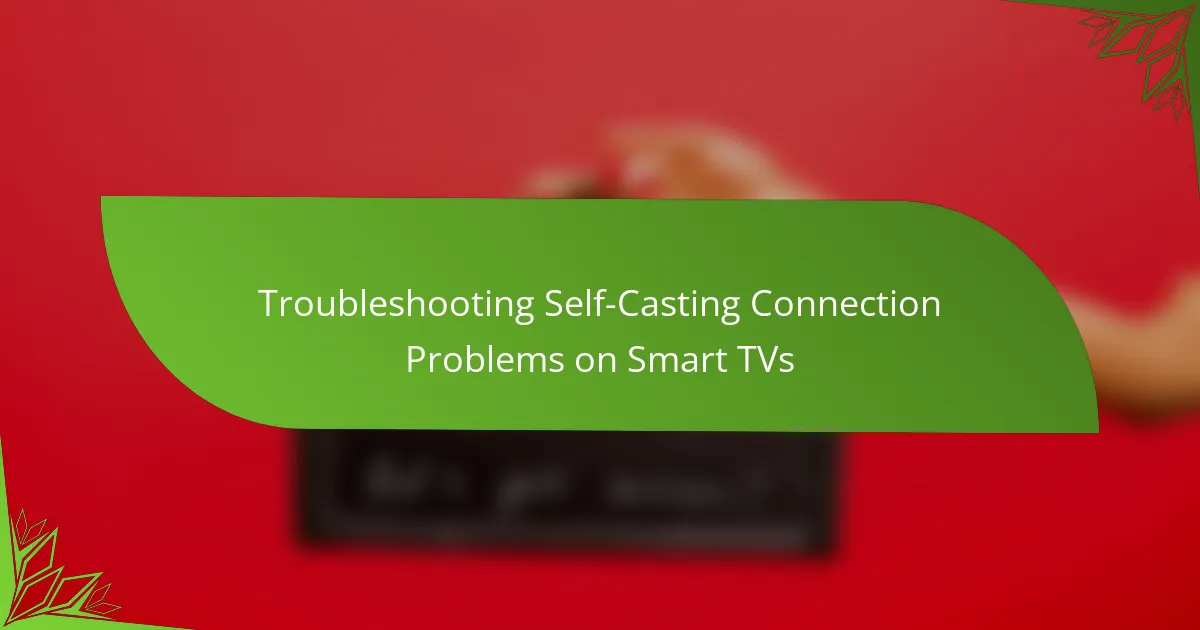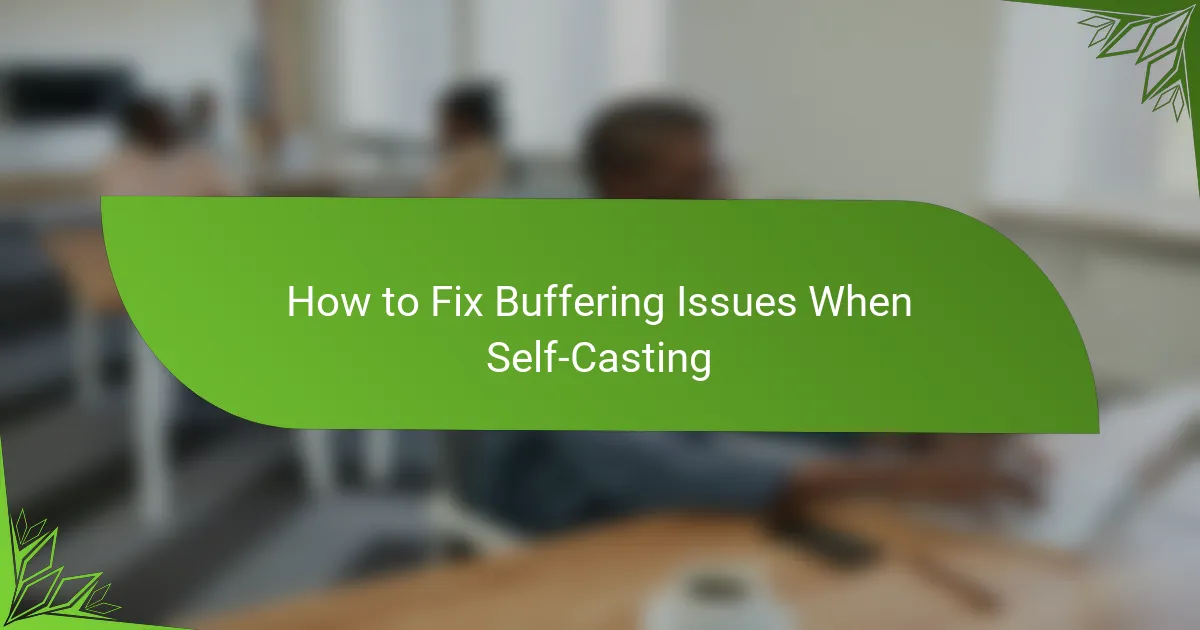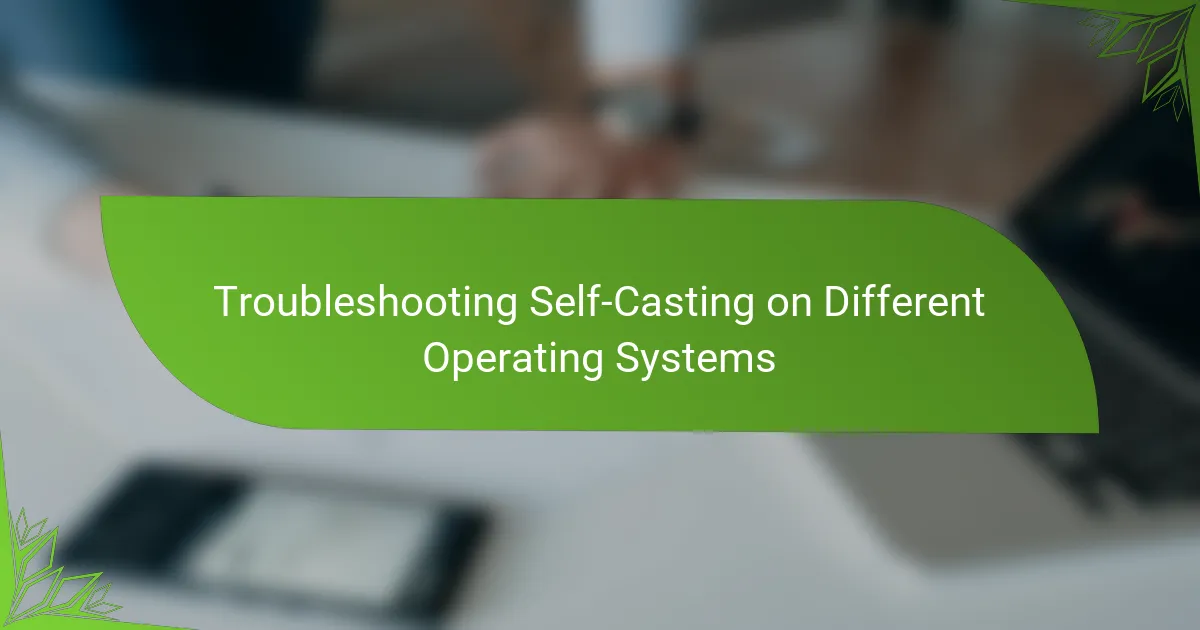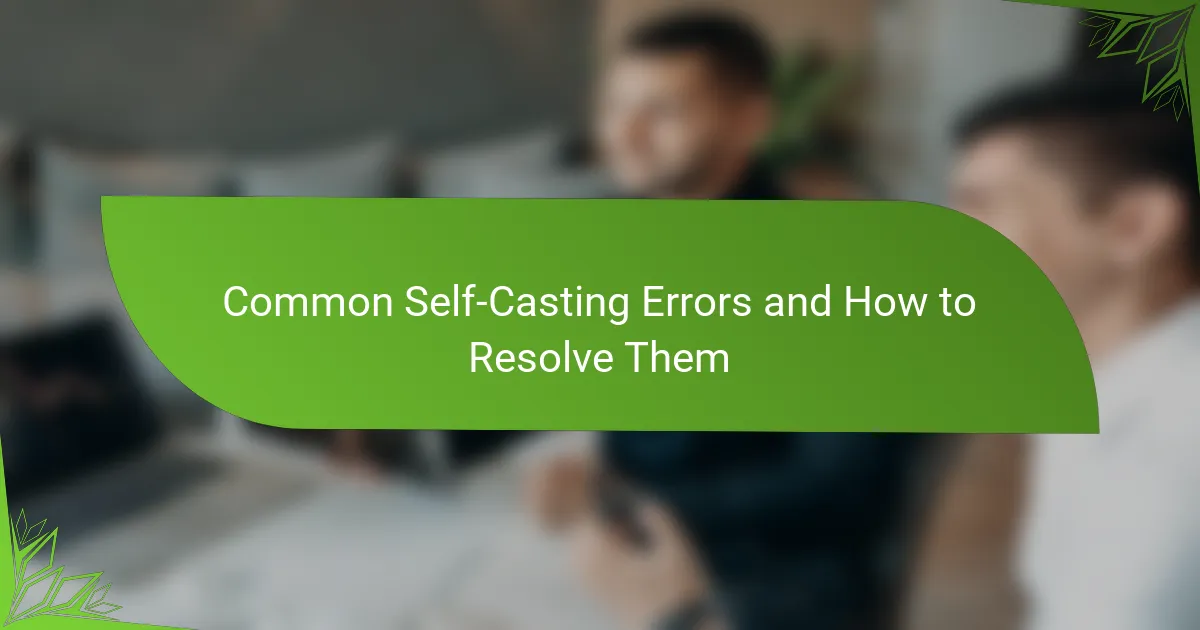Addressing compatibility issues with self-casting devices is essential for a smooth user experience. Common problems include device connectivity, software errors, and network conflicts, which can significantly hinder functionality. By following best practices such as updating software, checking firmware, and adhering to manufacturer guidelines, users can effectively troubleshoot and resolve these issues.
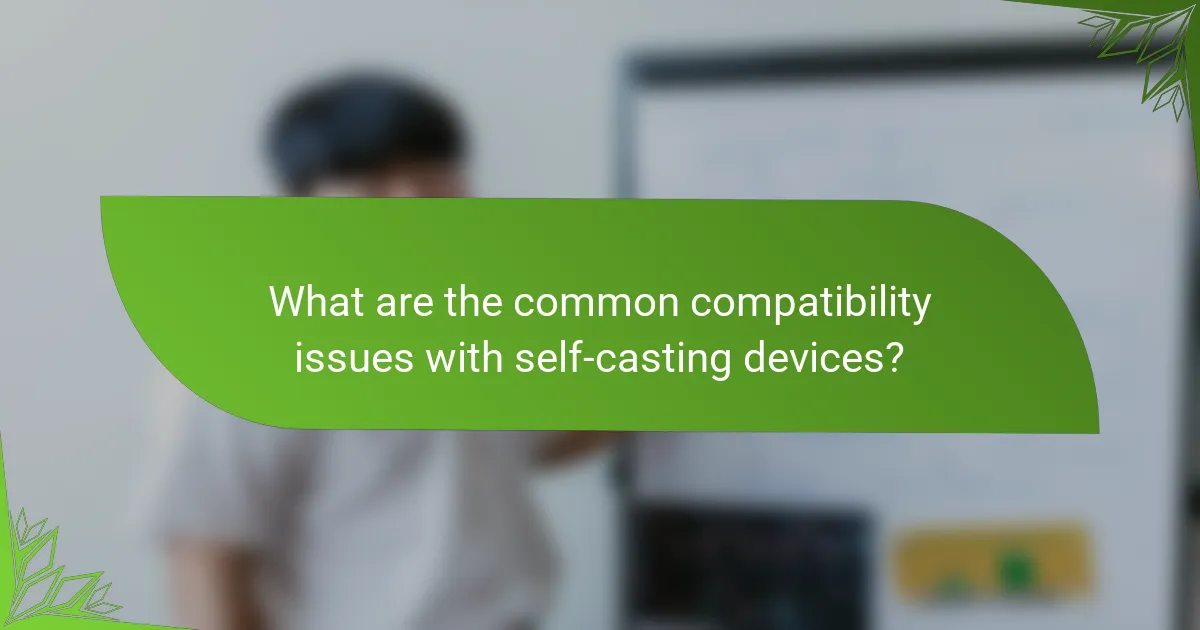
What are the common compatibility issues with self-casting devices?
Common compatibility issues with self-casting devices include problems with device connectivity, software compatibility errors, and network configuration conflicts. These issues can hinder the effective use of self-casting technology, impacting user experience and functionality.
Device connectivity problems
Device connectivity problems occur when self-casting devices fail to establish a stable connection with other hardware, such as TVs or speakers. This can be due to incompatible protocols or outdated firmware. Ensuring that all devices support the same casting standards, like Google Cast or Apple AirPlay, is crucial for seamless operation.
To troubleshoot connectivity issues, check the device settings and ensure that both the casting device and the receiver are on the same Wi-Fi network. Restarting devices can also resolve temporary glitches that disrupt connectivity.
Software compatibility errors
Software compatibility errors arise when the casting application or operating system does not support the self-casting device. This can happen with outdated apps or devices running incompatible software versions. Regular updates to both the casting app and the device firmware can help mitigate these issues.
Before casting, verify that the software on both the sender and receiver devices is up to date. If issues persist, consider using alternative casting applications that may offer better compatibility with your devices.
Network configuration conflicts
Network configuration conflicts can prevent self-casting devices from communicating effectively. Issues may stem from firewall settings, router configurations, or network bandwidth limitations. Ensuring that the router allows traffic for casting protocols is essential for smooth operation.
To resolve network conflicts, check your router settings and consider enabling Quality of Service (QoS) features to prioritize casting traffic. If using a public or shared network, be aware that restrictions may apply, impacting device performance.
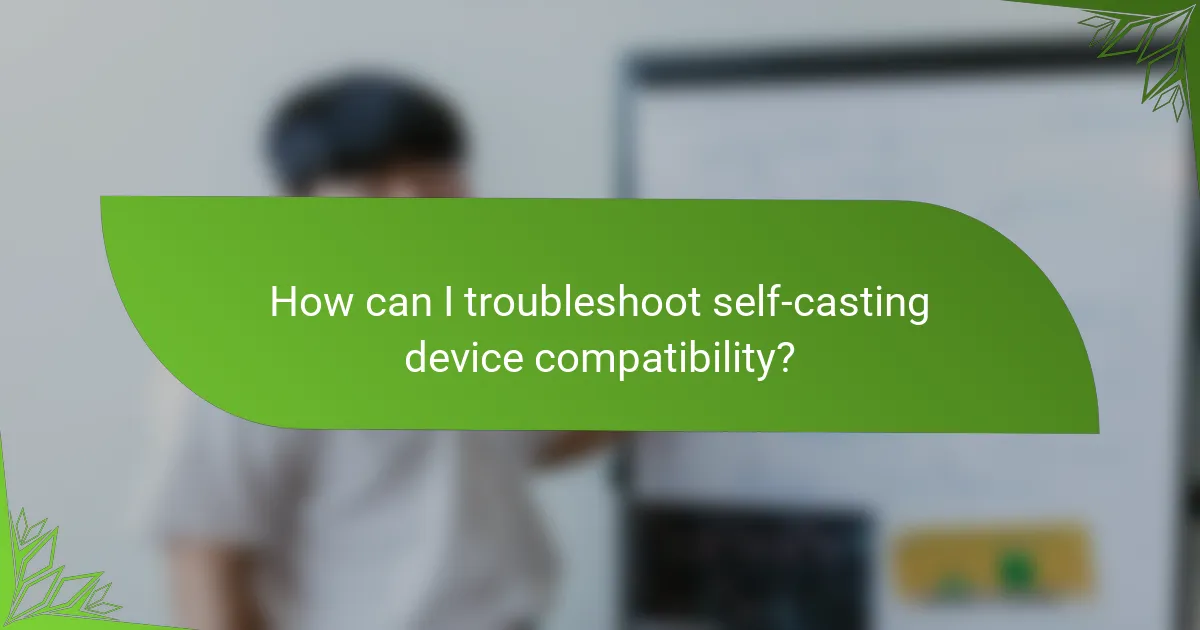
How can I troubleshoot self-casting device compatibility?
Troubleshooting self-casting device compatibility involves a few key steps to ensure your devices work seamlessly together. By checking firmware updates, resetting network settings, and verifying app compatibility, you can often resolve most issues quickly.
Check device firmware updates
Keeping your self-casting devices updated with the latest firmware is crucial for compatibility. Manufacturers frequently release updates that fix bugs, improve performance, and enhance compatibility with other devices.
To check for updates, navigate to the settings menu of your device and look for a section labeled ‘Software Update’ or ‘Firmware Update.’ Follow the prompts to install any available updates.
Reset network settings
Resetting your network settings can resolve connectivity issues that may affect device compatibility. This step will clear any saved Wi-Fi networks and Bluetooth connections, so be prepared to re-enter passwords and reconnect devices.
To reset network settings, go to the settings menu, select ‘Network’ or ‘Connections,’ and look for the option to reset. After the reset, reconnect your devices to the network and test the casting functionality.
Verify app compatibility
Ensure that the apps you are using for self-casting are compatible with both your devices and each other. Some apps may have specific requirements or may not support certain devices, which can lead to compatibility issues.
Check the app’s official website or user reviews for information on supported devices. Additionally, make sure the app is updated to the latest version, as updates often include compatibility improvements.
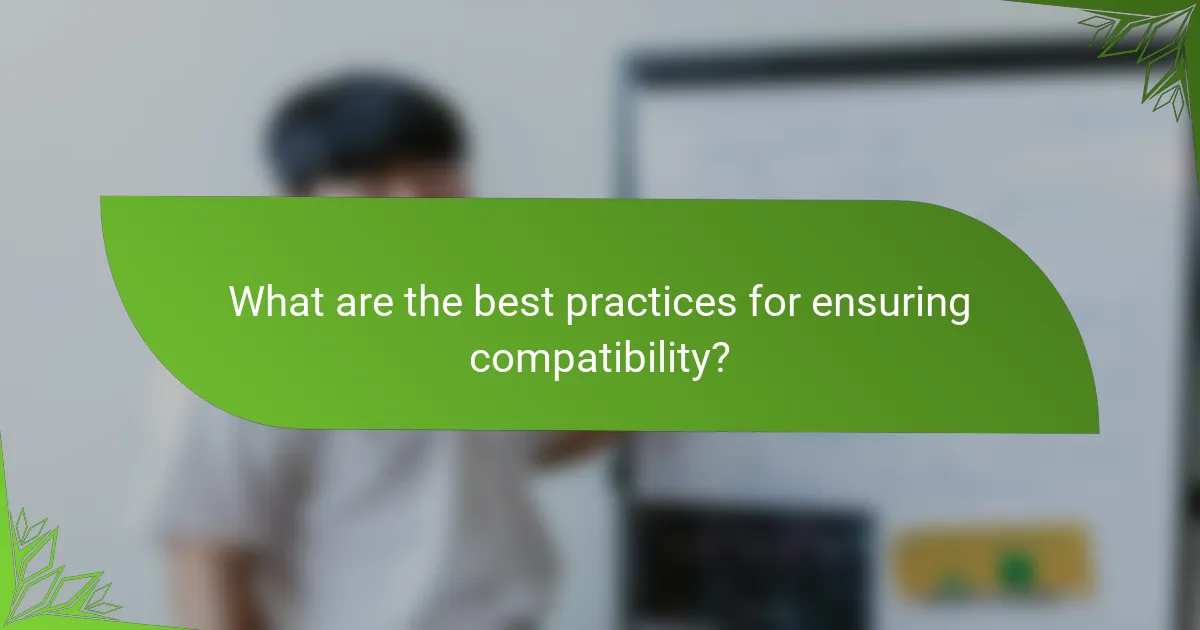
What are the best practices for ensuring compatibility?
To ensure compatibility with self-casting devices, follow best practices that include using recommended devices, keeping software updated, and consulting manufacturer guidelines. These steps help prevent connectivity issues and enhance overall performance.
Use recommended devices
Using devices that are specifically recommended by the manufacturer is crucial for compatibility. These devices are tested to work seamlessly with your self-casting setup, minimizing the risk of connection problems.
For example, if a streaming service suggests certain smart TVs or audio receivers, opting for those can lead to a smoother experience. Always check the compatibility lists provided by the manufacturers before making a purchase.
Regularly update software
Keeping your devices’ software up to date is essential for maintaining compatibility. Software updates often include bug fixes, performance enhancements, and new features that improve connectivity with self-casting devices.
Set your devices to automatically update whenever possible, or regularly check for updates manually. This practice can prevent issues caused by outdated software, which may not support newer casting protocols.
Consult manufacturer guidelines
Manufacturer guidelines provide specific instructions on how to achieve optimal compatibility with self-casting devices. These guidelines often include setup instructions, troubleshooting tips, and lists of compatible devices.
Reviewing these resources can help you avoid common pitfalls and ensure that your devices are configured correctly. If issues arise, refer back to the guidelines for troubleshooting steps tailored to your specific setup.
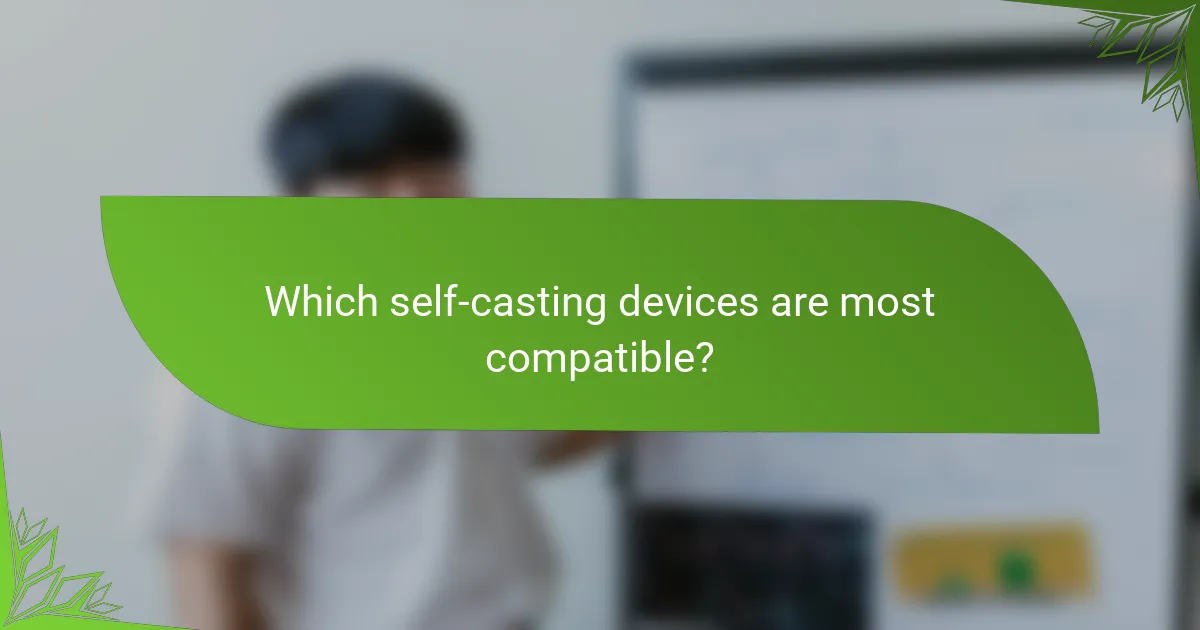
Which self-casting devices are most compatible?
Self-casting devices vary in compatibility based on their ecosystems and supported platforms. Google Chromecast, Amazon Fire TV Stick, and Apple TV are among the most widely used, each offering unique features and integration capabilities.
Google Chromecast
Google Chromecast is highly compatible with various devices, including Android and iOS smartphones, tablets, and laptops. It utilizes Google Cast technology, allowing users to stream content directly from apps like YouTube and Netflix with minimal setup.
To ensure optimal performance, connect your Chromecast to a Wi-Fi network that supports 5 GHz for faster streaming. Keep in mind that some apps may require specific permissions to cast, so check your device settings if you encounter issues.
Amazon Fire TV Stick
The Amazon Fire TV Stick is designed to work seamlessly with Amazon Prime Video and other popular streaming services. It supports both Alexa voice commands and mobile app control, making it user-friendly for those already in the Amazon ecosystem.
For best results, ensure your Fire TV Stick is updated to the latest software version. Compatibility with third-party apps can vary, so verify that the apps you intend to use are supported on the device before purchasing.
Apple TV
Apple TV is known for its strong compatibility with Apple devices, including iPhones, iPads, and Macs. It supports AirPlay, allowing users to stream content effortlessly from their Apple devices to the TV.
When using Apple TV, ensure that all devices are on the same Wi-Fi network to avoid connectivity issues. Additionally, consider the storage capacity of your Apple TV model, as this can affect the number of apps and content you can store and access.

What tools can help diagnose compatibility issues?
Several tools can assist in diagnosing compatibility issues with self-casting devices, including network diagnostic apps, device compatibility checkers, and streaming service support tools. These resources help identify connectivity problems, assess device compatibility, and troubleshoot streaming issues effectively.
Network diagnostic apps
Network diagnostic apps are essential for identifying connectivity issues that may affect self-casting devices. These applications can analyze your Wi-Fi signal strength, latency, and overall network performance, helping you pinpoint problems that could hinder streaming quality.
Popular options include apps like NetSpot and Wi-Fi Analyzer, which provide visual representations of network coverage and performance metrics. Regularly using these tools can help ensure your network is optimized for casting.
Device compatibility checkers
Device compatibility checkers are online tools or apps that verify whether your devices can work together seamlessly. These checkers typically require you to input the make and model of your devices to assess compatibility with various streaming services and protocols.
For example, websites like Can I Use It? or specific manufacturer sites often provide compatibility lists. Always check these resources before purchasing new devices to avoid future compatibility issues.
Streaming service support tools
Streaming service support tools are resources provided by platforms like Netflix, Hulu, or Amazon Prime Video to help troubleshoot casting problems. These tools often include FAQs, troubleshooting guides, and live chat support to assist users in resolving issues.
Utilizing these support tools can save time and frustration when dealing with compatibility issues. Familiarize yourself with the support options available for your preferred streaming services to ensure a smoother viewing experience.
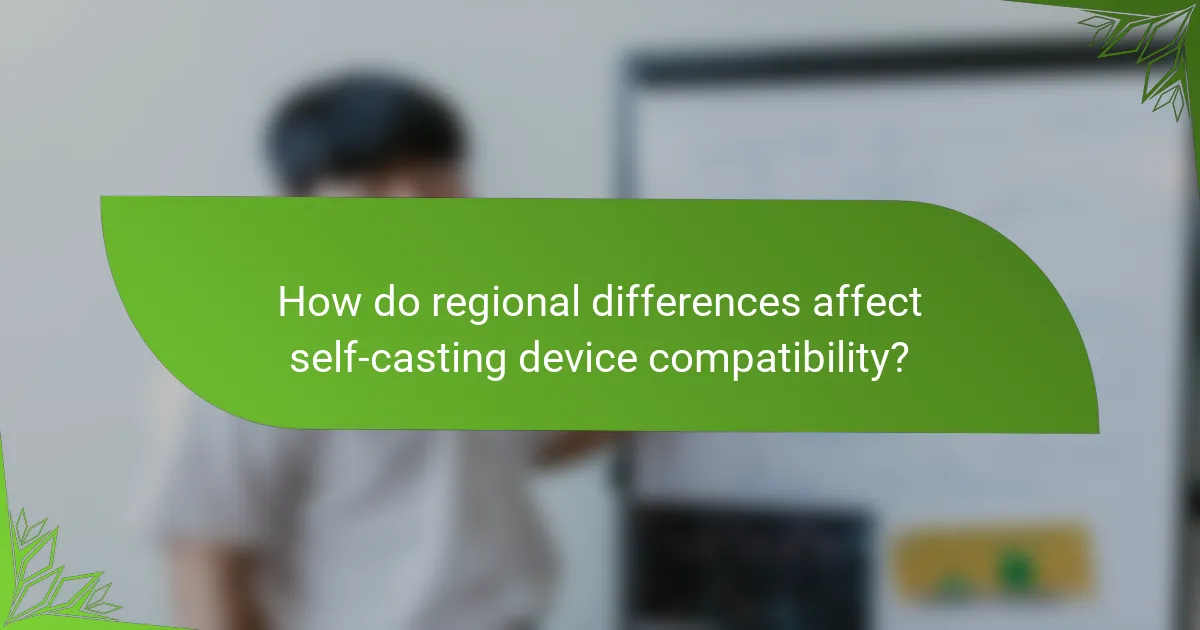
How do regional differences affect self-casting device compatibility?
Regional differences can significantly impact the compatibility of self-casting devices due to variations in streaming service availability, device models, and local regulations. Understanding these factors is crucial for ensuring seamless operation across different regions.
Streaming service availability
Streaming services often have different content libraries and availability based on geographic location. For instance, a service like Netflix may offer varying shows and movies in the US compared to Europe, affecting what can be cast from your device.
Before purchasing a self-casting device, check if your preferred streaming services are supported in your region. Some devices may not support certain services due to licensing agreements, which can limit your viewing options.
Device model variations
Different models of self-casting devices may have unique features or compatibility issues based on the region. For example, a device sold in the US might not support specific European broadcasting standards, leading to functionality problems.
When selecting a self-casting device, consider the model’s specifications and ensure it aligns with the regional standards. Research user reviews and compatibility lists to avoid potential pitfalls related to device variations.