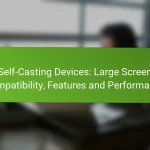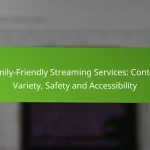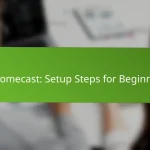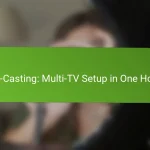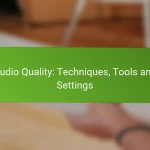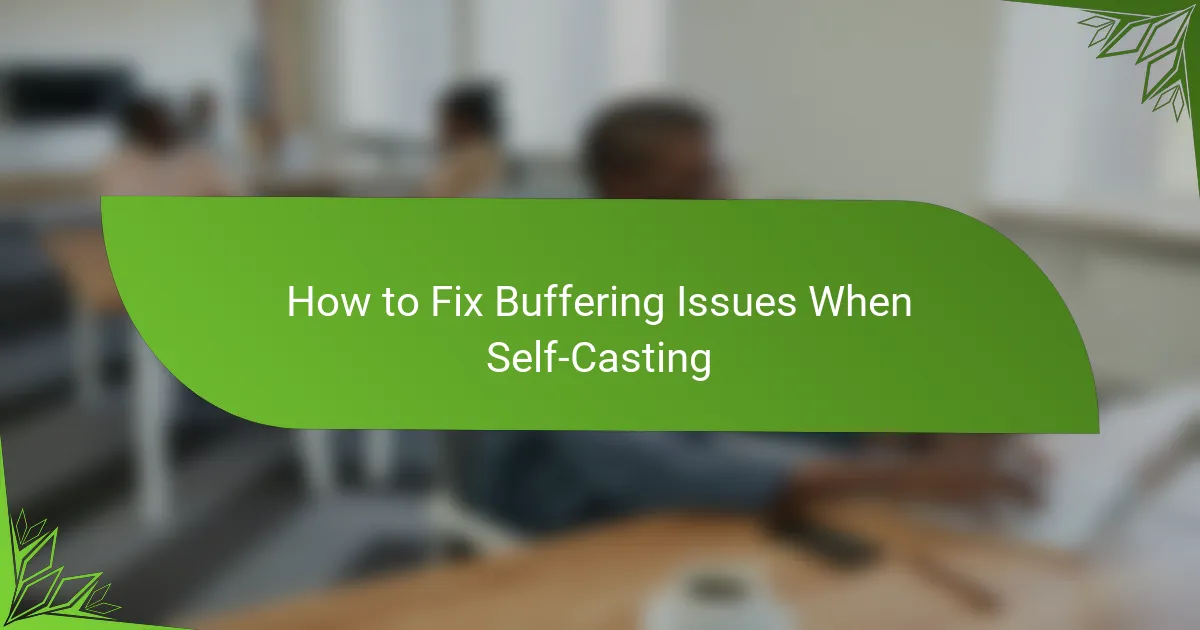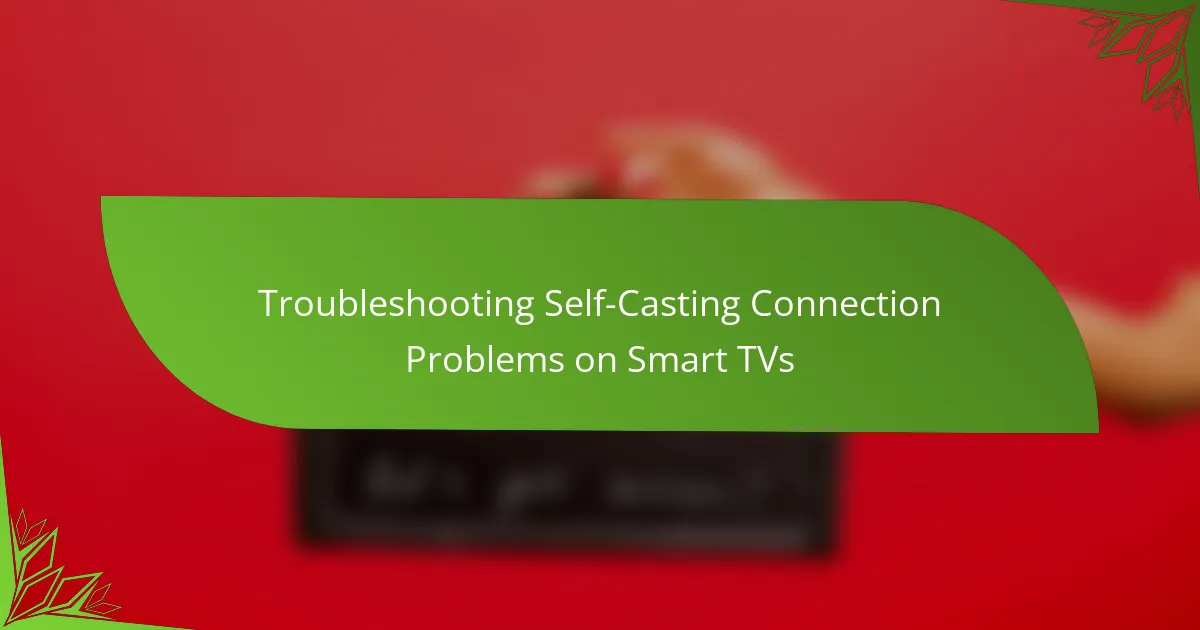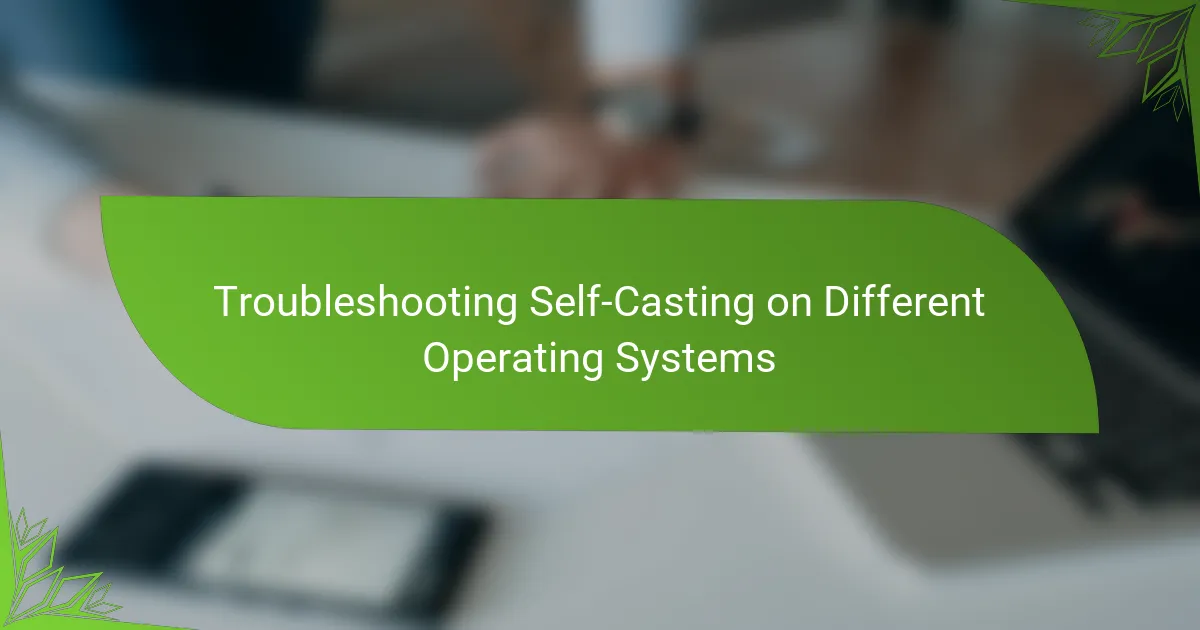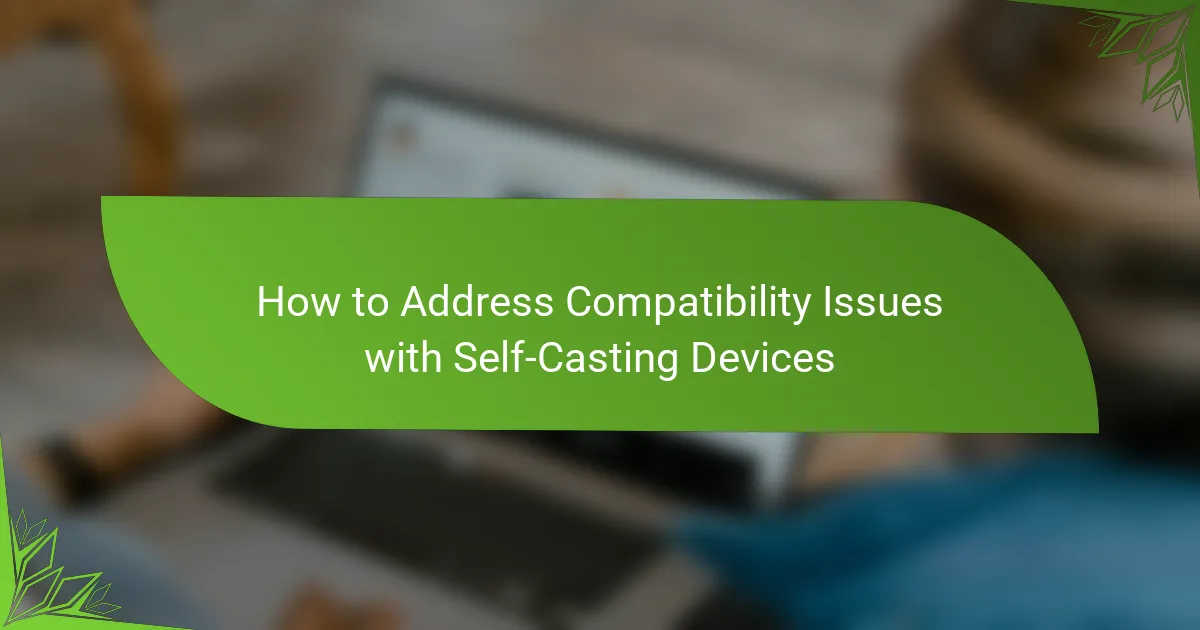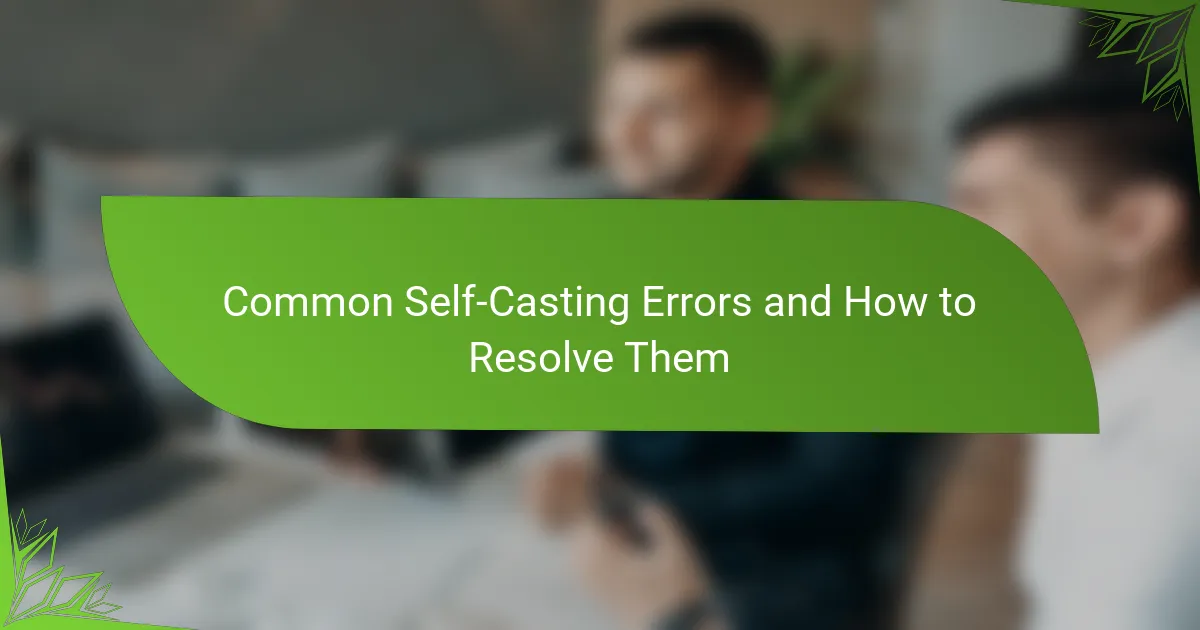Buffering issues during self-casting can be frustrating, but they often arise from network problems, device limitations, or software settings. By understanding these factors, you can take specific steps to troubleshoot and improve your streaming experience, ensuring smoother playback and fewer interruptions.
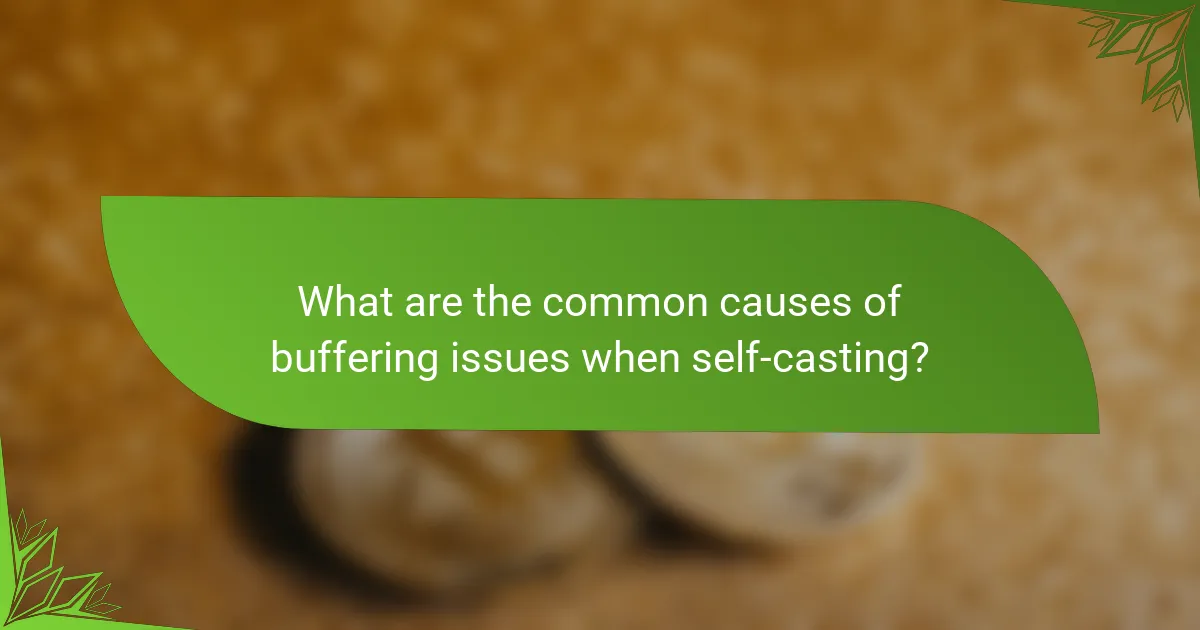
What are the common causes of buffering issues when self-casting?
Buffering issues during self-casting typically stem from network-related problems, device limitations, or software discrepancies. Understanding these causes can help you troubleshoot and enhance your streaming experience.
Network congestion
Network congestion occurs when too many devices are using the same internet connection simultaneously, leading to slower speeds and interruptions. This is particularly common during peak usage times, such as evenings or weekends.
To mitigate network congestion, consider limiting the number of active devices or upgrading your internet plan. Using a wired connection instead of Wi-Fi can also improve stability and speed.
Insufficient bandwidth
Insufficient bandwidth is a primary cause of buffering, especially when streaming high-definition content. Most streaming services recommend a minimum bandwidth of around 5 Mbps for HD and 25 Mbps for 4K streaming.
If your current plan does not meet these requirements, consider upgrading to a higher-speed package. Additionally, running a speed test can help you determine your actual bandwidth and identify any discrepancies.
Device compatibility issues
Device compatibility issues can arise when the hardware or software of your casting device does not support the streaming format or resolution. Older devices may struggle with newer streaming technologies, leading to buffering.
Check the specifications of your casting device and ensure it is compatible with the streaming service you are using. Upgrading to a newer model may resolve persistent buffering problems.
Outdated software or firmware
Outdated software or firmware on your casting device can lead to performance issues, including buffering. Regular updates often include bug fixes and improvements that enhance streaming capabilities.
Regularly check for updates on your device and install them promptly. This practice can help ensure optimal performance and reduce the likelihood of buffering during self-casting.
Interference from other devices
Interference from other electronic devices can disrupt your Wi-Fi signal, causing buffering during streaming. Common culprits include microwaves, cordless phones, and Bluetooth devices.
To minimize interference, position your router away from such devices and consider using the 5 GHz band if your router supports dual-band. This can provide a clearer signal and improve streaming performance.
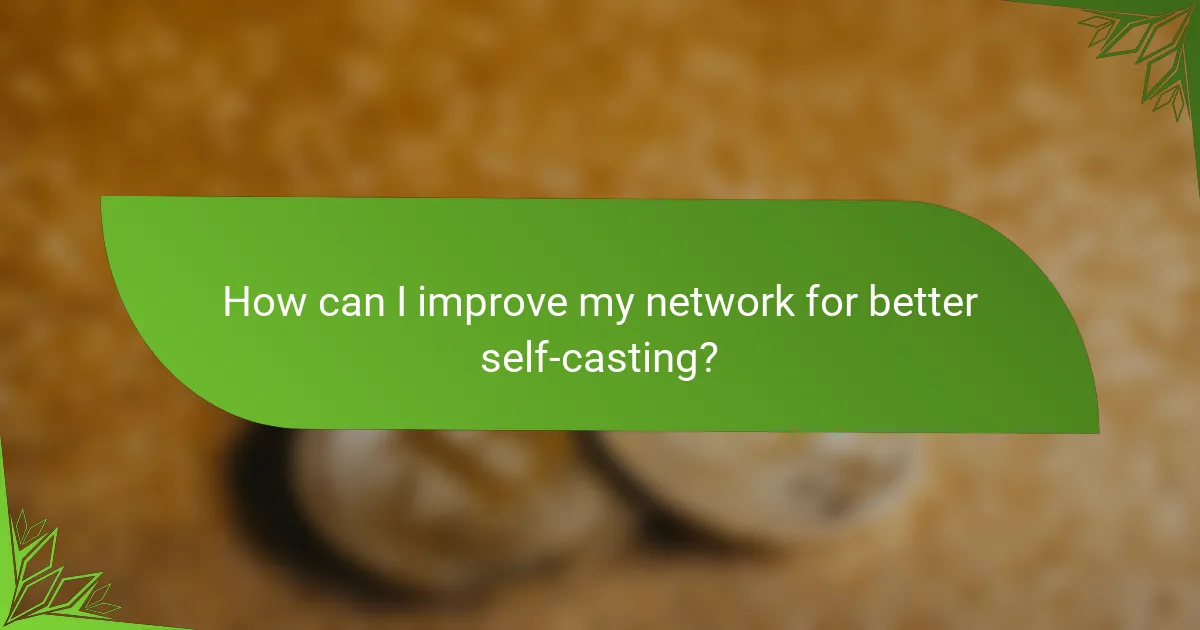
How can I improve my network for better self-casting?
Improving your network for better self-casting involves enhancing your internet speed, optimizing your connection type, and managing your network environment. These steps can significantly reduce buffering and improve streaming quality.
Upgrade internet plan
Upgrading your internet plan can provide faster speeds and more bandwidth, which are crucial for smooth self-casting. Look for plans that offer at least 25 Mbps for HD streaming and higher for 4K content.
Consider your household’s internet usage when choosing a plan. If multiple devices are streaming or gaming simultaneously, opt for a plan with higher speeds, possibly in the 100-200 Mbps range.
Use wired connections
Using a wired connection instead of Wi-Fi can significantly enhance stability and reduce latency. Ethernet cables provide a direct link to your router, minimizing interference and maximizing speed.
For the best results, connect your casting device directly to the router with a high-quality Ethernet cable. This setup is particularly beneficial for activities requiring consistent bandwidth, such as gaming or streaming high-definition content.
Optimize router placement
Router placement plays a vital role in network performance. Position your router in a central location in your home, away from walls and obstructions, to ensure even coverage.
Avoid placing the router near electronic devices that may cause interference, such as microwaves or cordless phones. Elevating the router can also help improve signal strength throughout your space.
Limit connected devices
Limiting the number of connected devices can help reduce network congestion and improve self-casting performance. Each device connected to your network consumes bandwidth, which can lead to buffering issues.
Disconnect devices that are not in use, especially those that stream content or download large files. Aim to keep the number of active devices to a minimum during self-casting sessions.
Change Wi-Fi channel
Changing the Wi-Fi channel can reduce interference from neighboring networks, which is especially useful in densely populated areas. Most routers operate on channels 1, 6, and 11 for the 2.4 GHz band.
Use a Wi-Fi analyzer app to identify the least crowded channel and switch to it through your router’s settings. This adjustment can lead to a more stable connection and improved streaming quality.
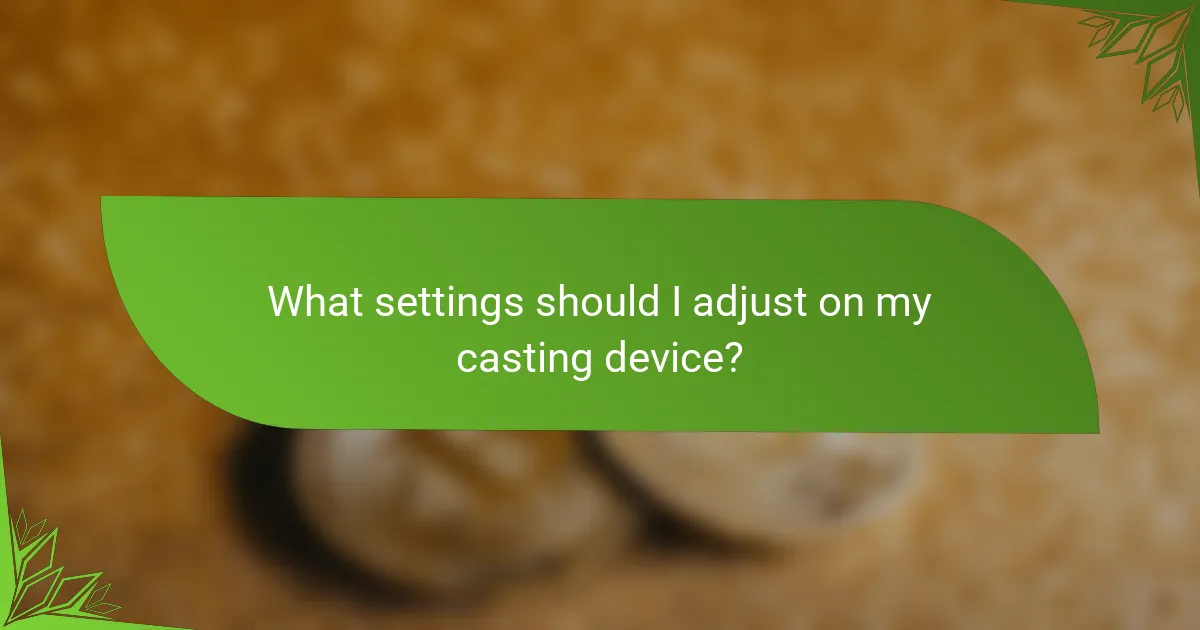
What settings should I adjust on my casting device?
To fix buffering issues when self-casting, adjust settings related to video quality, hardware acceleration, and app configurations. These adjustments can significantly enhance streaming performance and reduce interruptions.
Adjust video quality settings
Lowering the video quality can help alleviate buffering, especially on slower internet connections. Most casting devices allow you to select different resolutions, such as 480p, 720p, or 1080p.
For instance, if you’re experiencing frequent interruptions, try switching to 720p or even 480p. This change can reduce the amount of data being transmitted, leading to smoother playback.
Enable hardware acceleration
Hardware acceleration offloads processing tasks to your device’s hardware, improving performance during casting. Check your casting app settings to see if this feature is available and ensure it is enabled.
Enabling hardware acceleration can lead to better video rendering and less strain on your device’s CPU, which may help reduce buffering issues significantly.
Update casting app settings
Ensure that your casting app is configured correctly for optimal performance. Look for settings related to data usage, buffering, and streaming quality.
Some apps allow you to set a preference for lower data usage, which can help if you’re on a limited bandwidth plan. Adjust these settings to find a balance between quality and performance.
Check for device updates
Keeping your casting device and app updated is crucial for optimal performance. Manufacturers often release updates that improve streaming capabilities and fix bugs that could cause buffering.
Regularly check for updates in your device settings or app store. Installing the latest software can enhance compatibility and performance, reducing the likelihood of buffering during casting sessions.
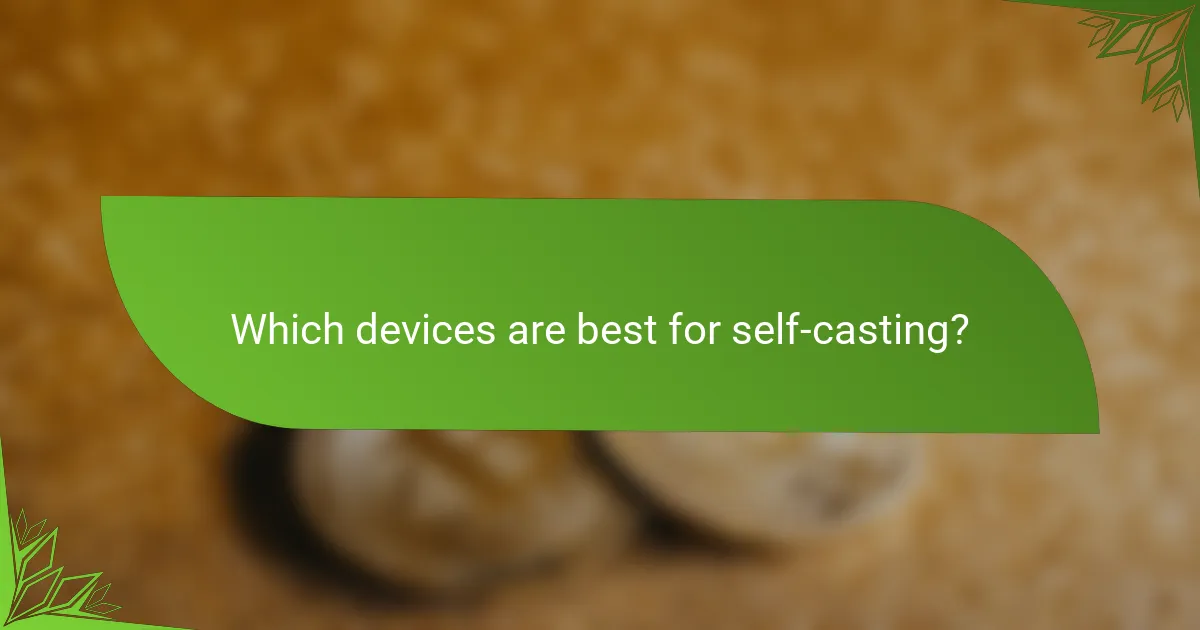
Which devices are best for self-casting?
The best devices for self-casting include options that offer reliable performance, compatibility with various streaming services, and user-friendly interfaces. Popular choices are Google Chromecast, Amazon Fire TV Stick, Apple TV, and Roku Streaming Stick, each with unique features and benefits.
Google Chromecast
Google Chromecast allows you to cast content from your mobile device or computer directly to your TV. It supports a wide range of apps and services, making it versatile for streaming. Ensure your Wi-Fi network is strong to minimize buffering issues.
To set up Chromecast, plug it into your TV’s HDMI port, connect it to Wi-Fi, and use the Google Home app to manage your devices. Keep in mind that the latest models support 4K streaming, enhancing picture quality.
Amazon Fire TV Stick
The Amazon Fire TV Stick is a popular choice for self-casting, especially for users who are already integrated into the Amazon ecosystem. It offers access to numerous streaming services and features Alexa for voice control.
Installation is straightforward; simply plug it into your TV’s HDMI port and connect to Wi-Fi. The Fire TV Stick also includes a remote, which can be handy for navigating menus and apps without using a mobile device.
Apple TV
Apple TV is ideal for users who prefer a seamless experience within the Apple ecosystem. It supports AirPlay, allowing you to cast content effortlessly from your iPhone, iPad, or Mac.
With options for 4K streaming and Dolby Vision, Apple TV provides high-quality visuals. Setting it up involves connecting it to your TV and Wi-Fi, and you can manage it via the Apple TV app on your devices.
Roku Streaming Stick
The Roku Streaming Stick is known for its user-friendly interface and extensive channel selection. It supports various streaming services and allows for easy self-casting from compatible devices.
To use Roku, plug it into your TV’s HDMI port and connect to your Wi-Fi network. The Roku remote simplifies navigation, and the device also offers features like private listening through headphones, which can enhance your viewing experience.
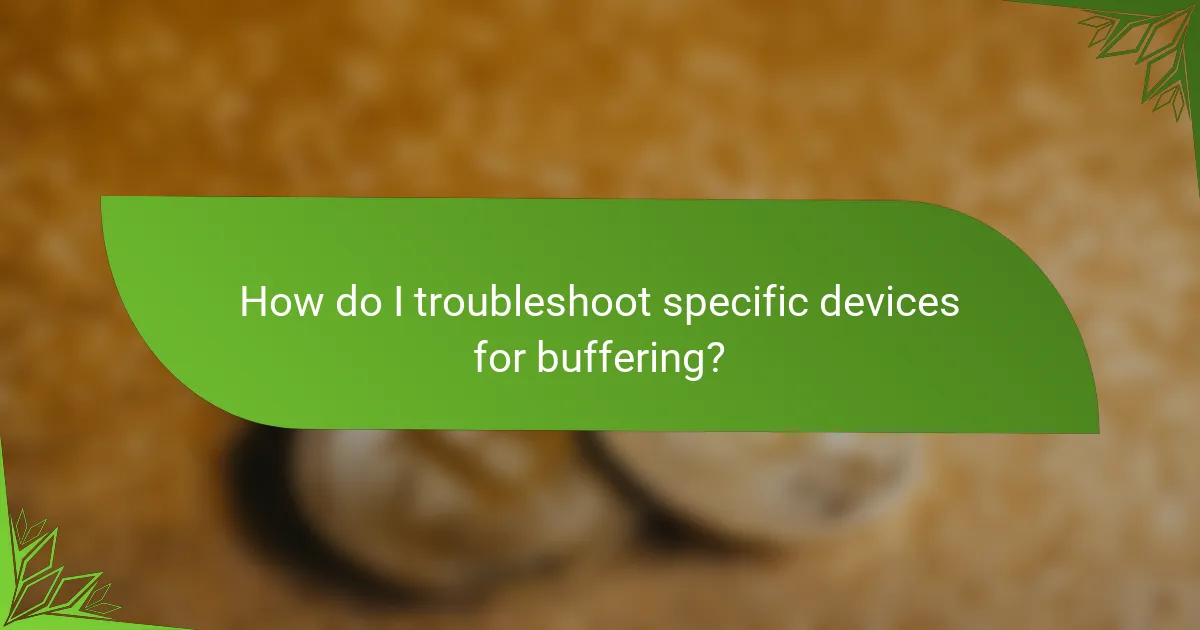
How do I troubleshoot specific devices for buffering?
Troubleshooting buffering issues on specific devices involves identifying common problems and applying targeted solutions. Each device may have unique settings or requirements that can affect streaming performance.
Chromecast troubleshooting steps
To troubleshoot buffering on a Chromecast, start by ensuring your Wi-Fi connection is stable. Check the signal strength; if it’s weak, consider moving your router closer or using a Wi-Fi extender.
Next, restart your Chromecast and the device you are casting from. This can resolve temporary glitches. Additionally, ensure that your Chromecast firmware is up to date, as updates often include performance improvements.
If buffering persists, try reducing the streaming quality in the app settings. Lowering the resolution can significantly decrease the amount of data required, which may help if your internet speed is limited.