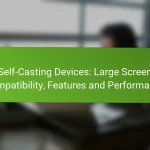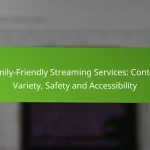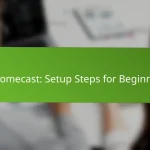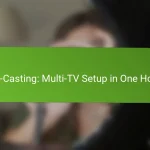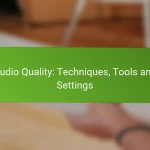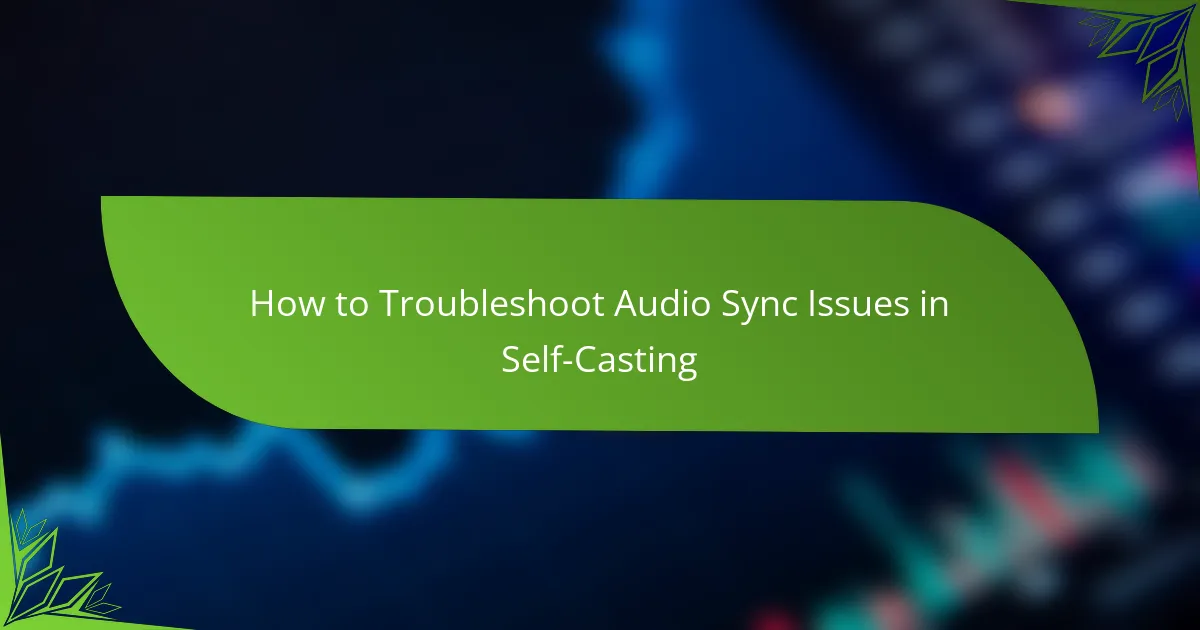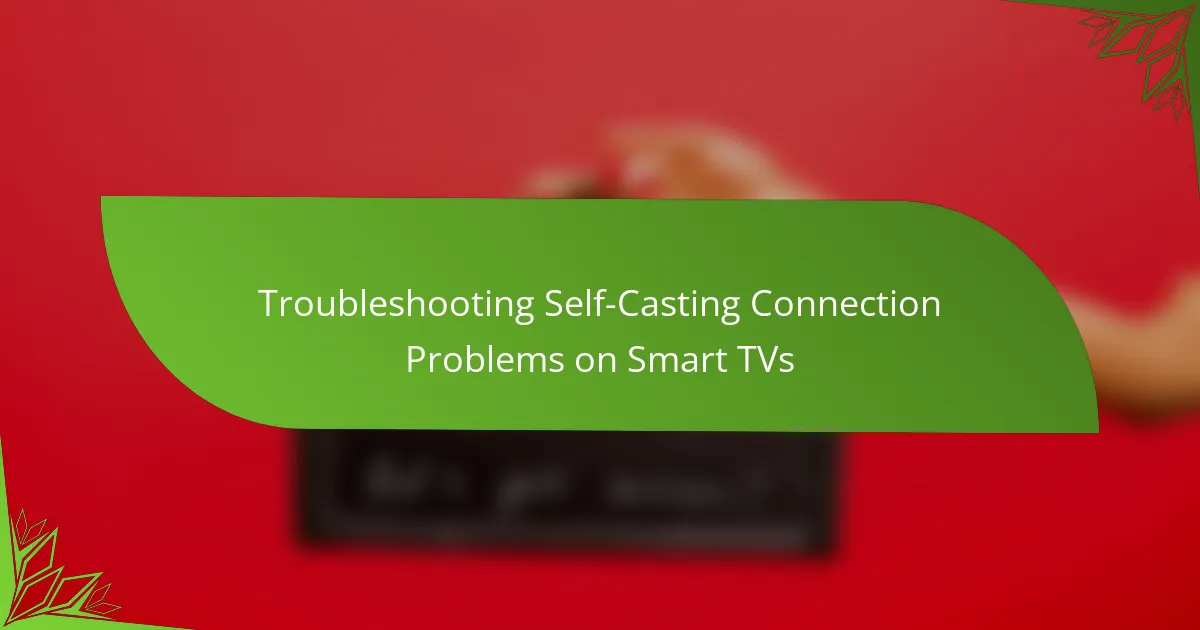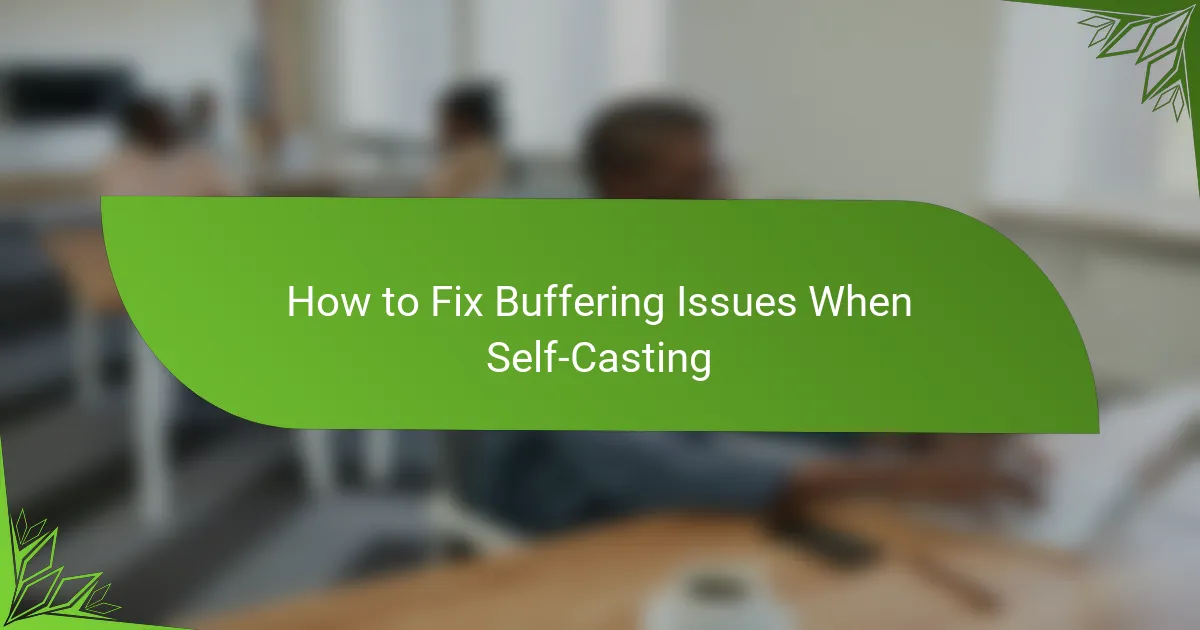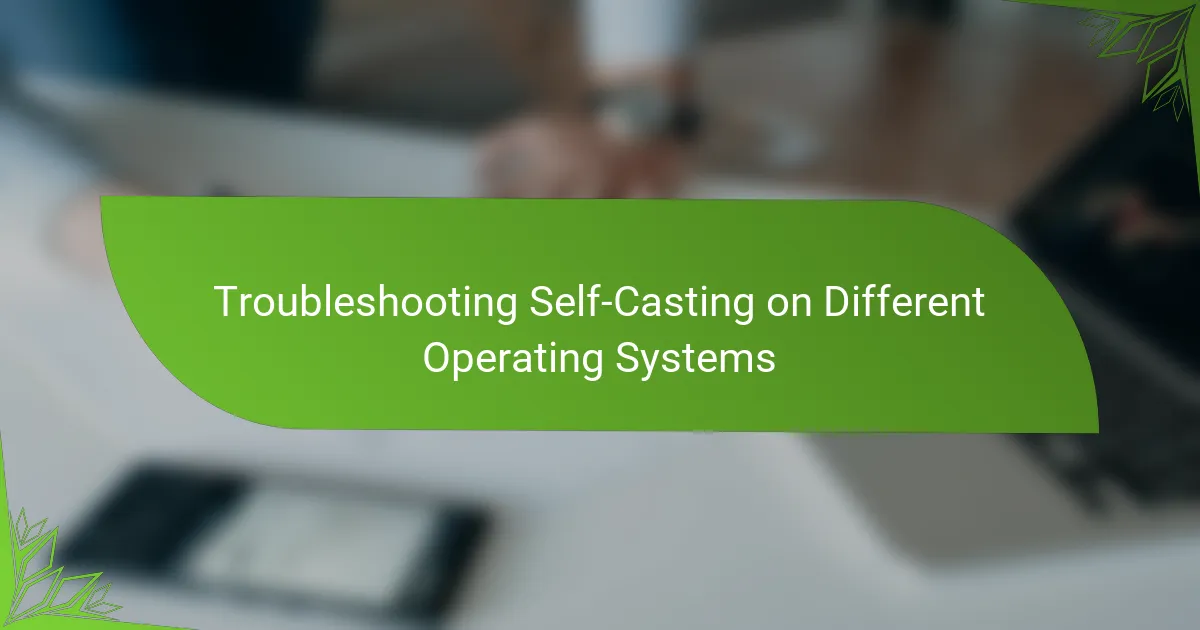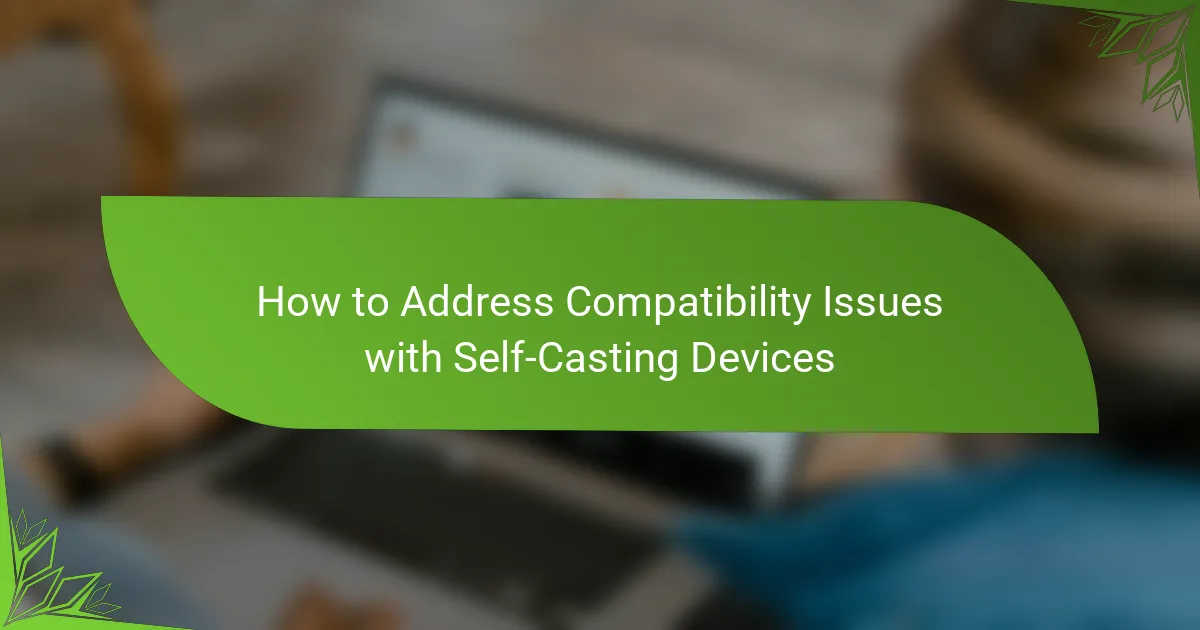Troubleshooting audio sync issues in self-casting is essential for delivering a seamless viewing experience. Common causes include network latency, hardware limitations, and software settings, which can lead to noticeable discrepancies between audio and video. By understanding these factors and implementing targeted adjustments, you can effectively resolve sync problems and enhance your streaming quality.
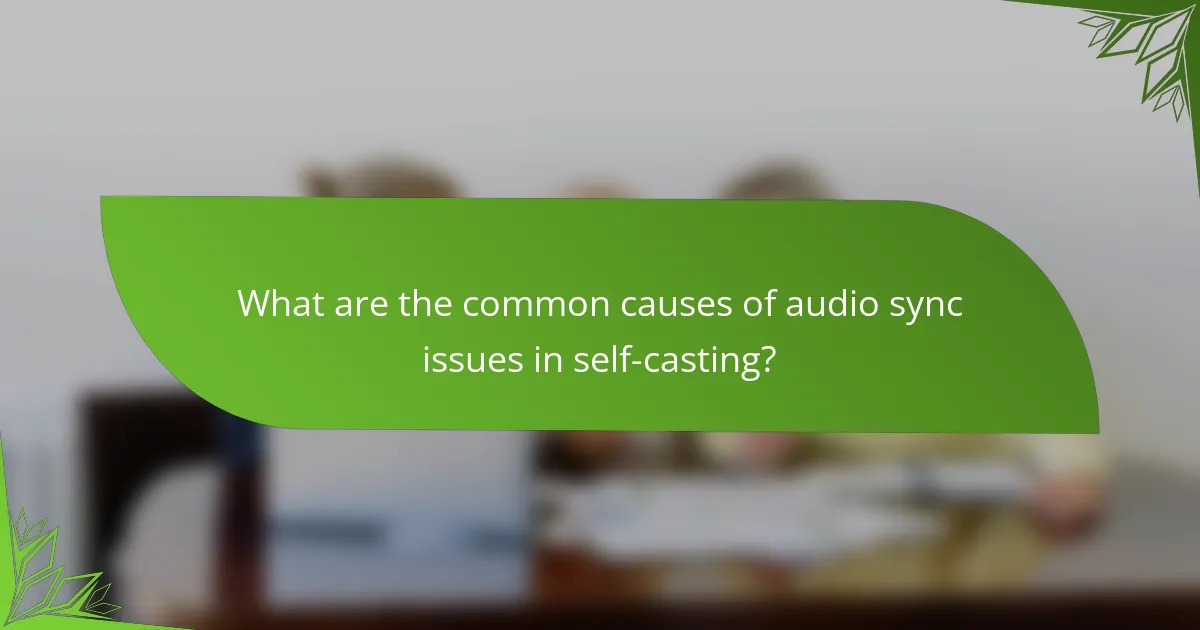
What are the common causes of audio sync issues in self-casting?
Audio sync issues in self-casting often arise from network latency, hardware limitations, software settings, and encoding delays. Understanding these factors can help you identify and resolve the problems effectively.
Network latency
Network latency refers to the delay in data transmission over the internet, which can significantly affect audio and video synchronization. High latency can lead to noticeable delays between the audio and video streams, making the content difficult to follow.
To minimize network latency, ensure you have a stable and fast internet connection. Wired connections typically offer lower latency compared to wireless, so consider using an Ethernet cable if possible. Aim for a ping time under 20 milliseconds for optimal performance.
Hardware limitations
Hardware limitations can also contribute to audio sync issues, particularly if your device struggles to process audio and video streams simultaneously. Insufficient CPU power or memory can lead to delays in audio playback.
Check your system specifications against the requirements of your self-casting software. Upgrading your RAM or CPU may help, but also consider closing unnecessary applications to free up resources during streaming.
Software settings
Incorrect software settings can lead to audio sync problems. For instance, using incompatible audio formats or incorrect sample rates can cause delays between audio and video playback.
Review your software settings to ensure they match the specifications of your audio and video sources. Look for options related to audio buffering and latency, and adjust them to minimize delays. Regularly updating your software can also help resolve compatibility issues.
Encoding delays
Encoding delays occur when the audio and video streams are processed at different speeds, often due to the encoding settings used. High-quality encoding settings may introduce additional processing time, leading to sync issues.
To reduce encoding delays, consider lowering the bitrate or resolution of your streams. Experiment with different encoding settings to find a balance between quality and performance. Monitoring your system’s performance during streaming can help identify if encoding delays are a significant factor.
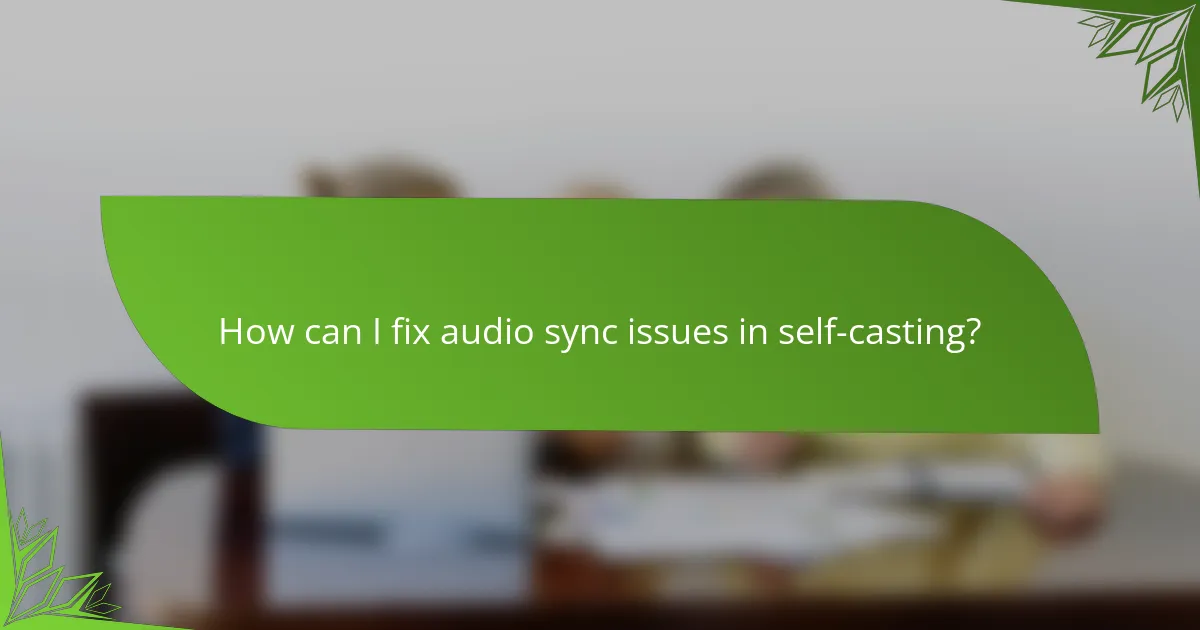
How can I fix audio sync issues in self-casting?
To fix audio sync issues in self-casting, start by adjusting audio delay settings, updating audio drivers, optimizing your streaming software, and checking device compatibility. These steps can help ensure that audio and video are aligned for a smoother viewing experience.
Adjust audio delay settings
Many streaming applications allow you to adjust audio delay settings to synchronize audio with video. Look for an option labeled “audio delay” or “lip sync” in the settings menu. Adjusting this setting by small increments, typically in milliseconds, can help you find the right balance.
Common adjustments range from 0 to 200 milliseconds. If you notice a consistent lag, start with a delay of around 100 milliseconds and tweak as necessary until the audio aligns with the video.
Update audio drivers
Outdated or corrupted audio drivers can lead to sync issues during self-casting. Ensure that your audio drivers are up to date by visiting the manufacturer’s website or using a driver update tool. Regular updates can resolve compatibility issues and enhance performance.
To check for updates, access the Device Manager on your computer, locate the audio device, and select the option to update the driver. This process typically takes just a few minutes and can significantly improve audio quality.
Optimize streaming software
Optimizing your streaming software can help reduce latency and improve audio synchronization. Check the software settings for options related to audio buffering and latency. Lowering the buffer size can decrease delay but may increase the risk of audio dropouts.
Consider using a wired connection instead of Wi-Fi for more stable performance. Additionally, close any unnecessary applications running in the background to free up system resources, which can enhance streaming quality.
Check device compatibility
Ensure that all devices involved in the self-casting process are compatible with each other. Mismatched hardware or software can lead to audio sync problems. Check the specifications of your audio and video devices to confirm they meet the necessary requirements for streaming.
Using devices that support the same audio formats can also help. For example, if you’re using HDMI, ensure that both the source and display devices support the same audio codecs to avoid potential sync issues.
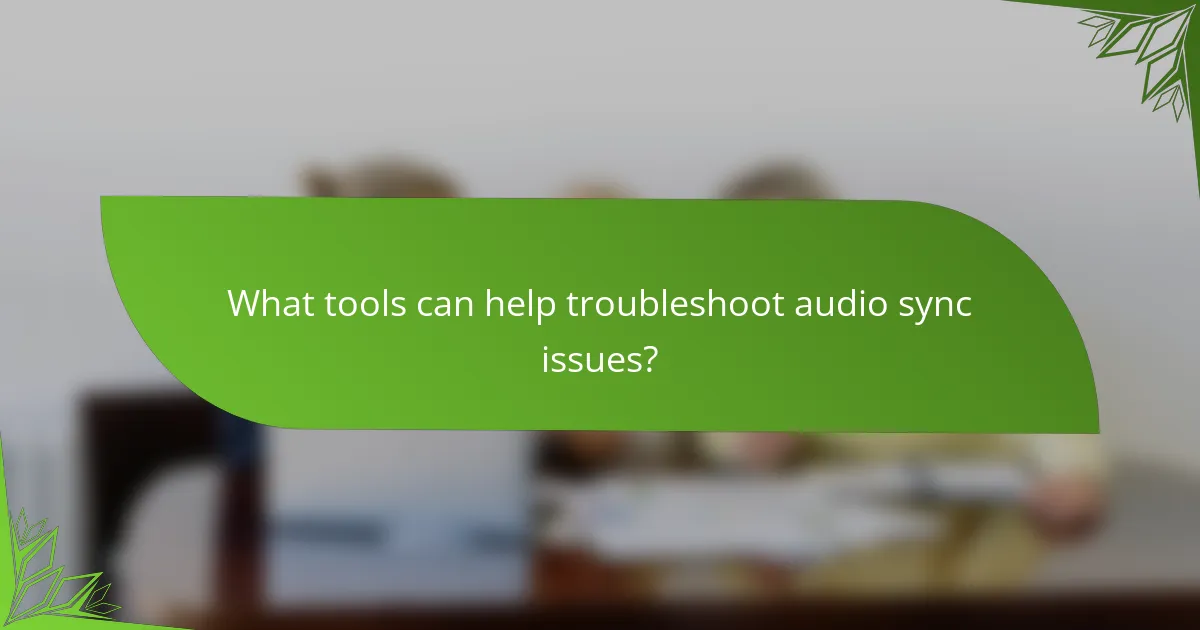
What tools can help troubleshoot audio sync issues?
Several tools can assist in troubleshooting audio sync issues, allowing users to identify and correct discrepancies between audio and video. Popular options include OBS Studio, VLC Media Player, and specialized audio sync tools that provide detailed analysis and adjustment capabilities.
OBS Studio
OBS Studio is a powerful open-source software widely used for video streaming and recording. It includes features that allow users to adjust audio delay settings, which can help synchronize audio with video in real-time. Users can access the audio settings through the mixer panel, where they can apply a delay to the audio track to match the video.
To troubleshoot audio sync issues in OBS, start by testing the delay settings in small increments, typically between 50 to 200 milliseconds, until the audio aligns correctly with the video. Be cautious not to apply excessive delay, as this can lead to further sync problems.
VLC Media Player
VLC Media Player is a versatile media player that offers built-in tools for adjusting audio sync. Users can easily modify the audio delay during playback by using keyboard shortcuts or accessing the audio settings in the menu. This feature is particularly useful for quickly testing different audio delay values without needing to re-encode the video.
To adjust audio sync in VLC, press ‘J’ to decrease the audio delay and ‘K’ to increase it. A common starting point for adjustments is around 100 milliseconds, which often resolves minor sync issues. Remember to note the adjustments made, as they will need to be reapplied for future playback unless saved in a playlist.
Audio Sync Tool
Audio Sync Tool is a specialized application designed specifically for correcting audio and video synchronization issues. It allows users to analyze the audio and video tracks and make precise adjustments to align them accurately. This tool is particularly beneficial for users dealing with more complex sync problems that standard media players cannot resolve.
When using an audio sync tool, import your video file and examine the waveform of both audio and video tracks. Adjust the audio track’s timing using the tool’s interface, typically in increments of a few milliseconds. This method can significantly improve sync accuracy, especially for longer videos where drift may occur over time.
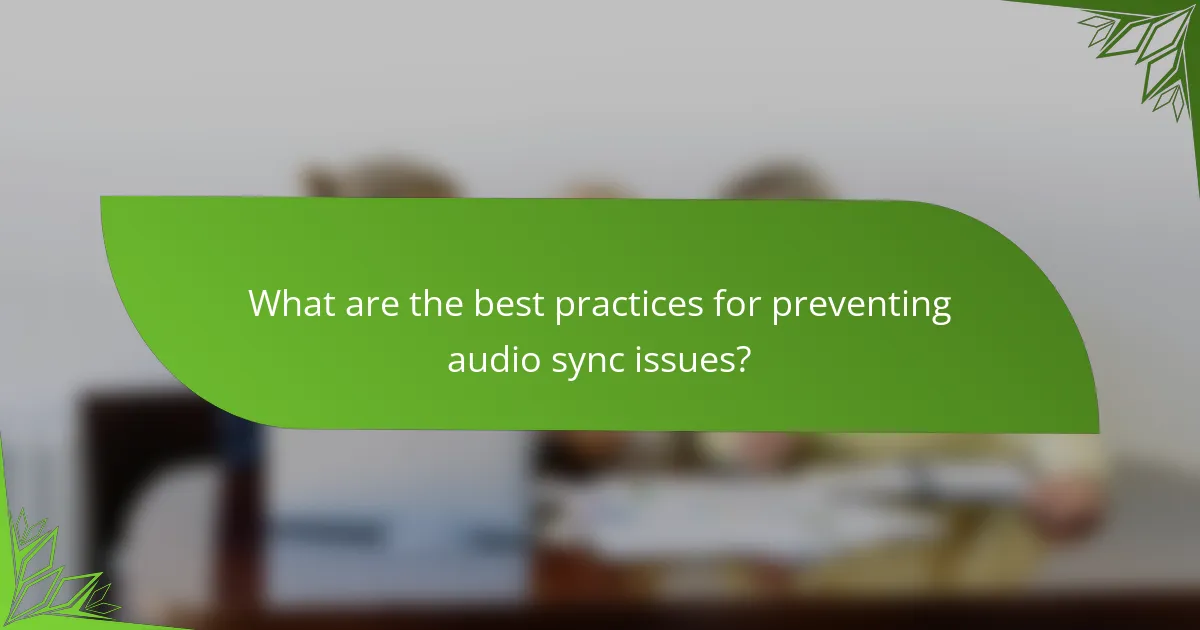
What are the best practices for preventing audio sync issues?
To prevent audio sync issues in self-casting, focus on using reliable connections, keeping software updated, and monitoring system performance. These practices help ensure that audio and video remain in sync during broadcasts.
Use wired connections
Using wired connections instead of wireless can significantly reduce latency, which is a common cause of audio sync issues. Ethernet cables provide a stable and consistent connection, minimizing interruptions that can occur with Wi-Fi.
When setting up your equipment, prioritize a direct connection to your router or modem. This approach can help maintain a steady bandwidth, which is crucial for high-quality audio and video streaming.
Regularly update software
Keeping your streaming software and audio drivers updated is essential for optimal performance. Updates often include bug fixes and improvements that can enhance synchronization between audio and video.
Check for updates regularly, ideally every few weeks, or enable automatic updates if available. This practice ensures that you benefit from the latest features and stability enhancements.
Monitor system performance
Regularly monitoring your system’s performance can help identify potential issues before they affect your broadcast. Use task manager tools to check CPU and memory usage, ensuring they are within acceptable ranges during streaming.
Consider running a test stream to evaluate performance metrics, such as frame rates and latency. If you notice significant drops or spikes, it may be necessary to adjust your settings or upgrade hardware to maintain audio and video sync.
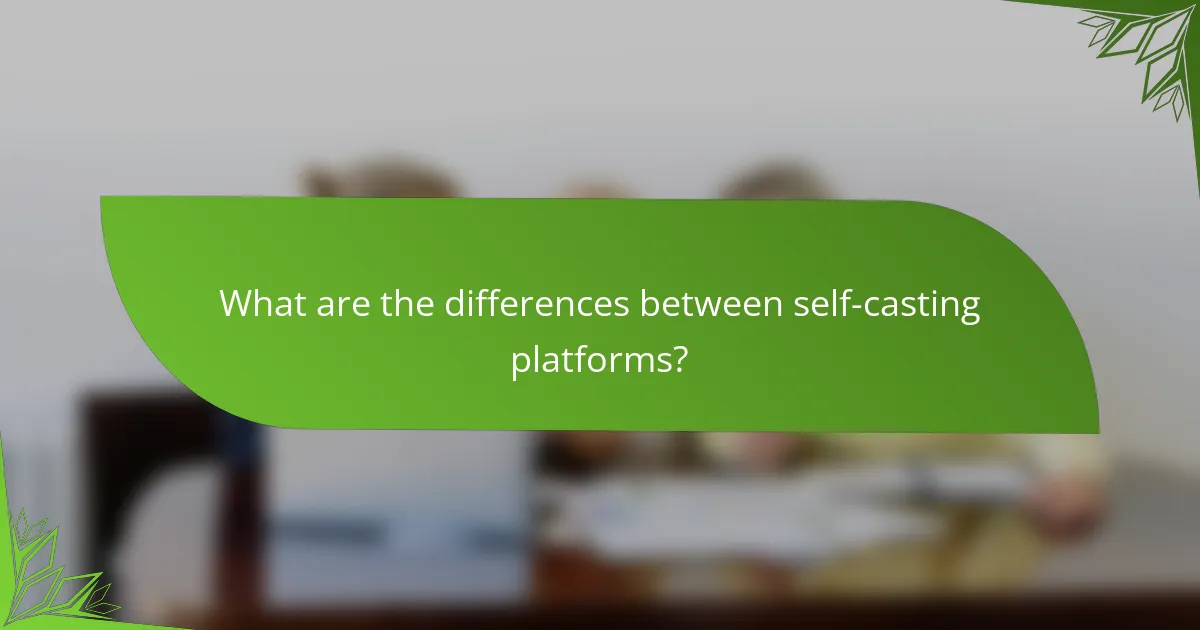
What are the differences between self-casting platforms?
Self-casting platforms vary in features, usability, and performance, affecting how users manage audio and video during live streams. Key differences include interface design, resource consumption, and compatibility with various hardware and software setups.
OBS Studio vs. Streamlabs
OBS Studio and Streamlabs are both popular choices for self-casting, but they cater to different user needs. OBS Studio is open-source and highly customizable, making it suitable for advanced users who want to tailor their streaming experience. In contrast, Streamlabs offers a more user-friendly interface with built-in features like alerts and overlays, appealing to beginners.
When troubleshooting audio sync issues, OBS Studio allows for more granular control over audio settings, which can help in adjusting latency. Streamlabs, while easier to use, may require users to navigate through preset configurations that could complicate sync adjustments.
Wirecast vs. vMix
Wirecast and vMix are professional-grade self-casting platforms that provide robust features for high-quality streaming. Wirecast is known for its ease of use and powerful production capabilities, making it ideal for users who prioritize a straightforward workflow. vMix, on the other hand, offers extensive features and flexibility, catering to users who need advanced functionalities.
For audio sync troubleshooting, both platforms offer tools to adjust audio delay settings. Wirecast’s user-friendly interface simplifies this process, while vMix provides more detailed options for fine-tuning, which can be beneficial for experienced users. Consider your level of expertise and specific needs when choosing between these platforms.