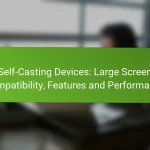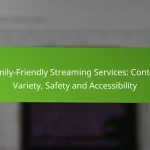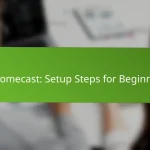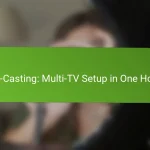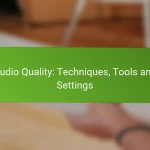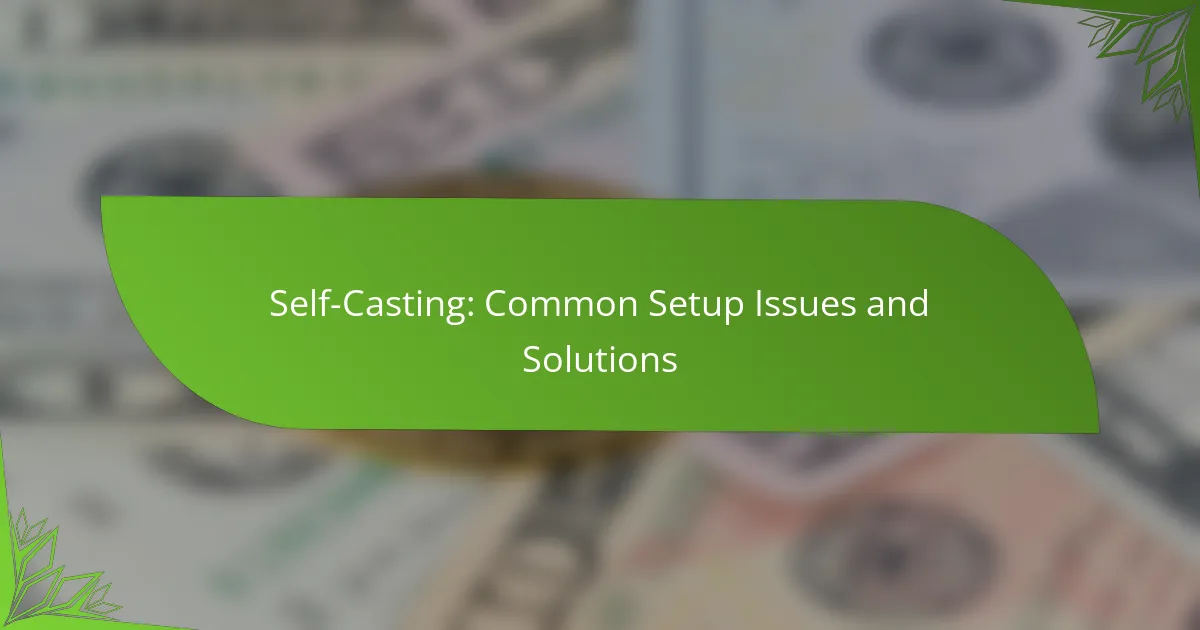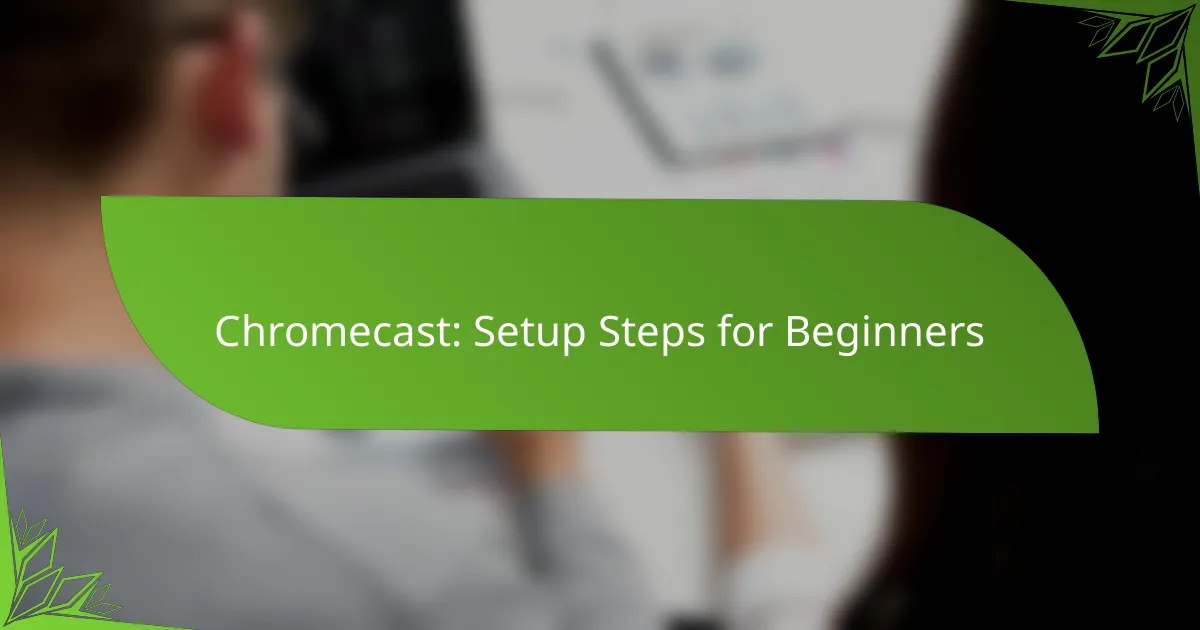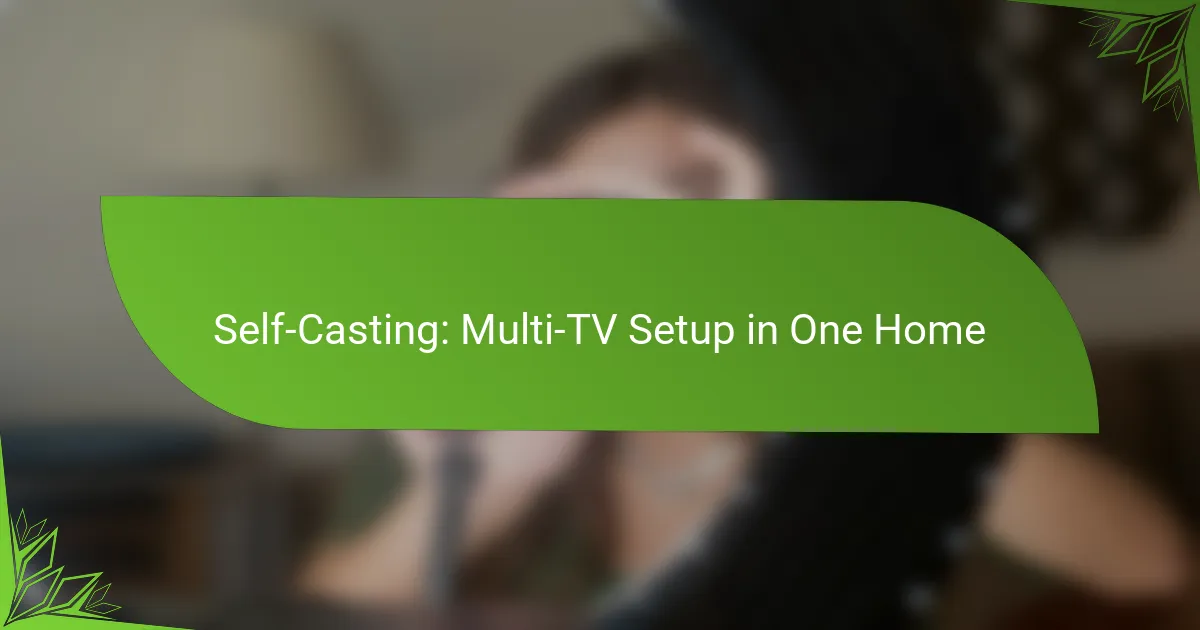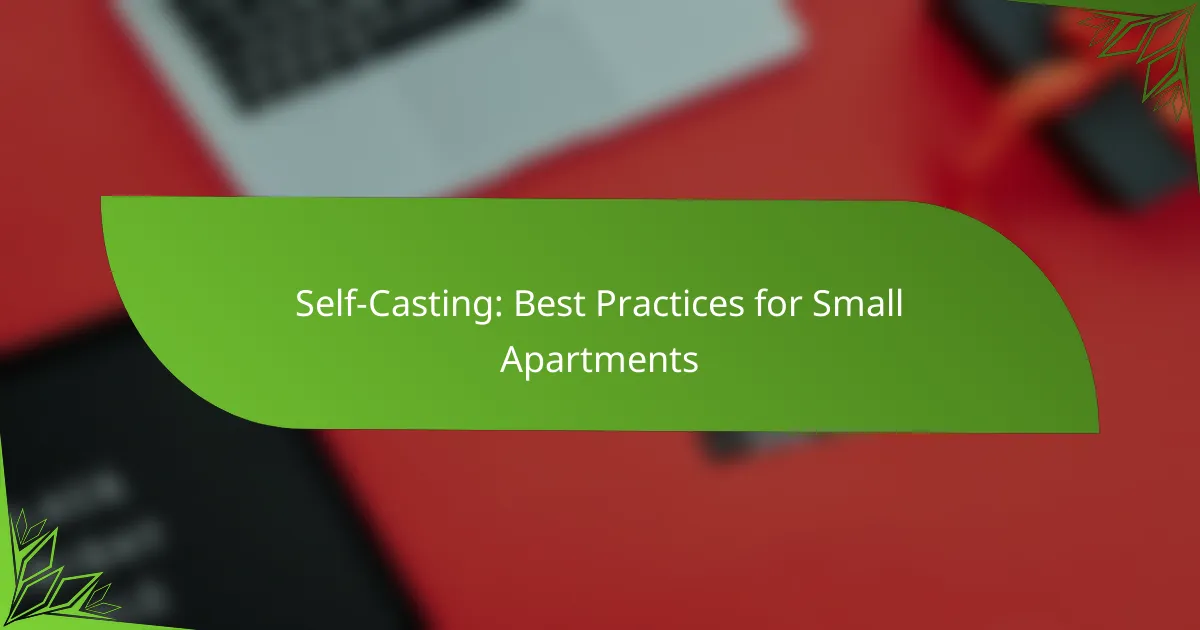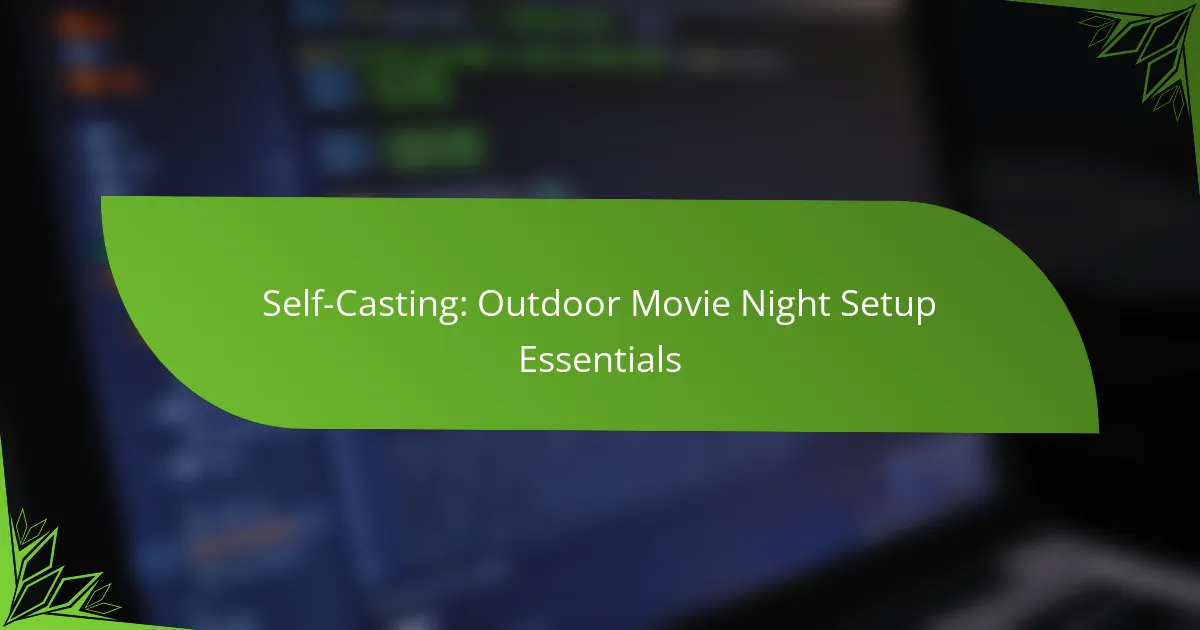Self-casting can enhance your streaming experience, but it often comes with its own set of challenges. Common setup issues include audio configuration errors, network connectivity problems, and device compatibility hurdles. By addressing these concerns, you can ensure a smoother and more enjoyable self-casting experience.
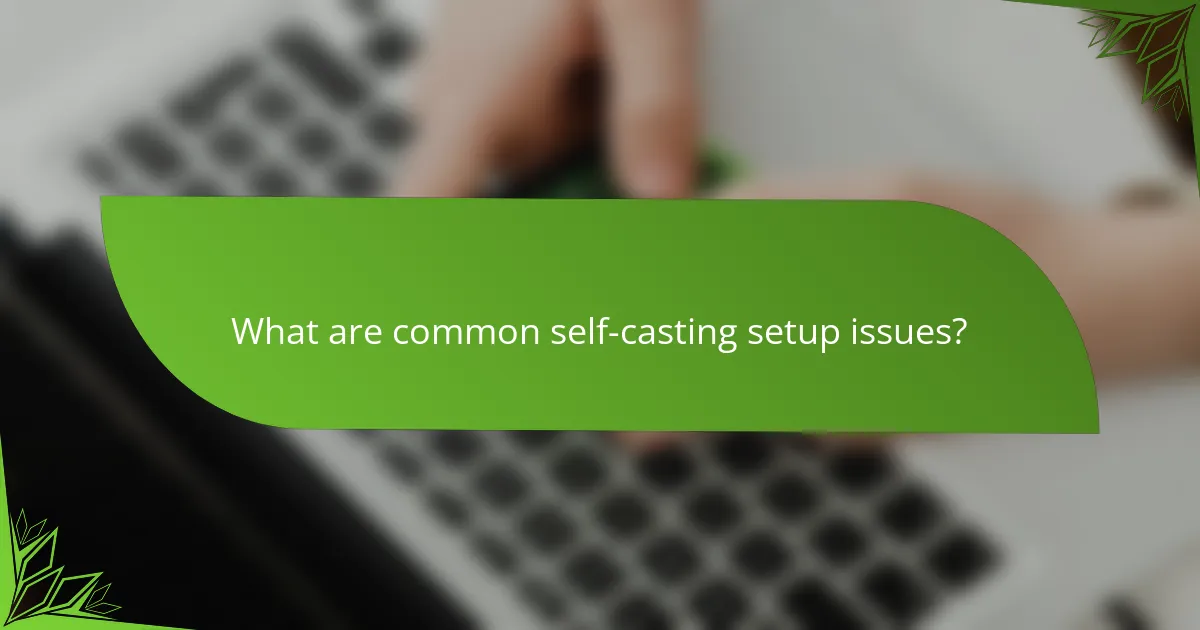
What are common self-casting setup issues?
Common self-casting setup issues include audio configuration errors, network connectivity problems, device compatibility issues, software installation failures, and insufficient system resources. Addressing these problems is crucial for a smooth self-casting experience.
Audio configuration errors
Audio configuration errors can arise from incorrect settings in your audio software or hardware. Ensure that your input and output devices are correctly selected and that the volume levels are appropriately adjusted.
Check for any muted settings or disabled devices in your operating system’s audio settings. Using a simple audio test can help verify that sound is being transmitted correctly.
Network connectivity problems
Network connectivity problems can disrupt your self-casting experience, leading to buffering or disconnections. Ensure your internet connection is stable, ideally using a wired connection for better reliability.
Test your network speed to confirm it meets the requirements for streaming, typically around 5 Mbps for standard quality. If issues persist, consider rebooting your router or checking for interference from other devices.
Device compatibility issues
Device compatibility issues often arise when using outdated hardware or software. Verify that your devices meet the minimum specifications required for self-casting applications.
Check for any firmware updates for your devices, as these can resolve compatibility problems. If using multiple devices, ensure they are all compatible with the chosen self-casting platform.
Software installation failures
Software installation failures can prevent you from setting up your self-casting environment. Ensure that you download the correct version of the software for your operating system.
Run the installer with administrative privileges and check for any antivirus software that might block the installation. If errors occur, consult the software’s support documentation for troubleshooting steps.
Insufficient system resources
Insufficient system resources can hinder your self-casting performance, leading to lag or crashes. Check that your computer meets the recommended specifications for CPU, RAM, and storage.
Close unnecessary applications running in the background to free up resources. Upgrading your hardware, such as adding more RAM or a faster processor, can significantly improve performance if issues persist.
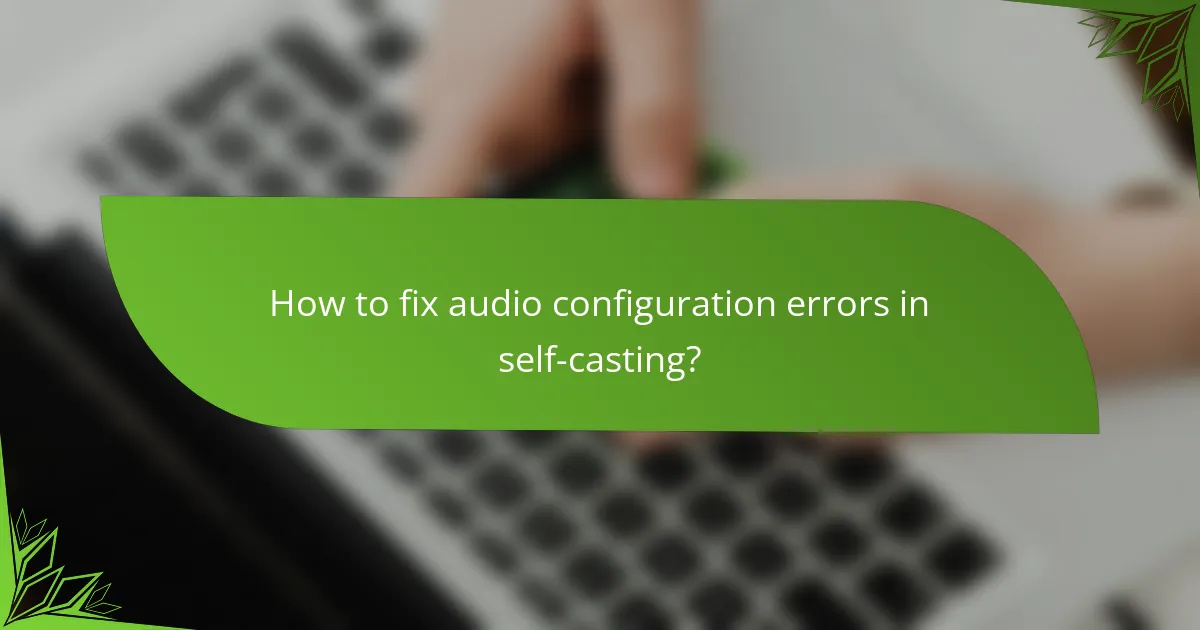
How to fix audio configuration errors in self-casting?
To resolve audio configuration errors in self-casting, start by verifying your audio settings, updating drivers, and testing your microphone and speakers. These steps can help ensure that your audio devices are correctly configured and functioning properly.
Adjusting audio settings
Begin by checking the audio settings in your self-casting software. Ensure that the correct input and output devices are selected, and adjust the volume levels to appropriate ranges. Mismatched settings can lead to audio issues, so confirm that the software recognizes your microphone and speakers.
Additionally, explore the audio settings on your operating system. For Windows, access the Sound settings through the Control Panel or Settings app, and for macOS, check the Sound preferences. Look for options like “Stereo Mix” or “What U Hear” if you need to capture system audio.
Updating audio drivers
Outdated audio drivers can cause various audio problems, including configuration errors. To update your drivers, visit the manufacturer’s website or use the device manager on your computer. For Windows, right-click on the Start menu, select Device Manager, and find your audio devices to check for updates.
Consider using third-party driver update tools if you prefer an automated approach. These tools can scan your system for outdated drivers and install the latest versions, ensuring optimal performance of your audio devices.
Testing microphone and speakers
Testing your microphone and speakers is crucial to identify any hardware issues. Use built-in testing features in your self-casting software or operating system to check if the devices are working correctly. Speak into the microphone and listen for playback to ensure clarity and volume.
If you encounter issues, try connecting your devices to another computer to determine if the problem lies with the hardware or the software configuration. This can help isolate the issue and guide you toward the appropriate solution.
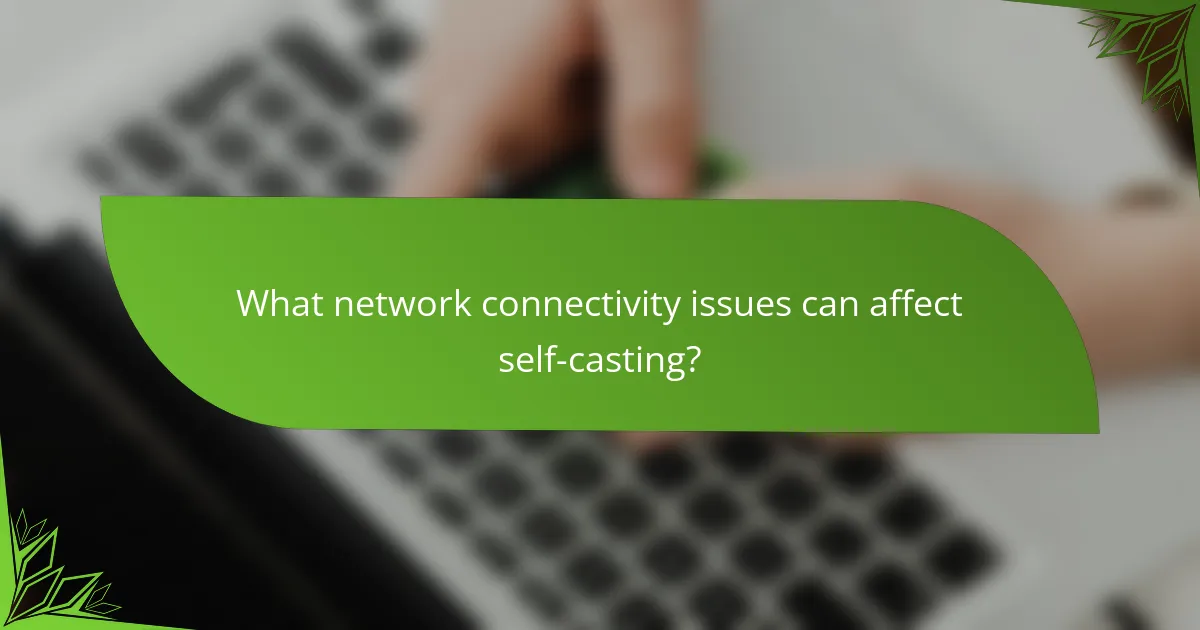
What network connectivity issues can affect self-casting?
Network connectivity issues can significantly impact self-casting by causing interruptions or degraded quality. Common problems include weak Wi-Fi signals, improper router configurations, and restrictive firewall settings.
Wi-Fi signal strength
Wi-Fi signal strength is crucial for stable self-casting. A weak signal can lead to buffering or disconnections, especially if you are far from the router or have obstacles like walls in between. Aim for a signal strength of at least -70 dBm for reliable performance.
To improve signal strength, consider repositioning your router to a central location, reducing interference from other electronic devices, or using Wi-Fi extenders to cover larger areas. Regularly check your signal strength using network diagnostic tools.
Router configuration settings
Router configuration settings can affect how devices connect and communicate over the network. Ensure that your router is set to the correct frequency band (2.4 GHz or 5 GHz) based on your device compatibility and distance from the router. The 5 GHz band offers faster speeds but shorter range, while 2.4 GHz provides better coverage.
Additionally, check for Quality of Service (QoS) settings that prioritize streaming traffic, and ensure that your router’s firmware is up to date to benefit from performance improvements and security patches.
Firewall and security software
Firewall and security software can block necessary ports or protocols needed for self-casting. Ensure that your firewall settings allow traffic for the applications you are using for self-casting. Common ports to check include those for streaming protocols like RTMP or RTP.
Consider temporarily disabling security software to test connectivity issues, but remember to re-enable it afterward. If you find that the software is blocking your casting, adjust the settings to create exceptions for your casting applications.
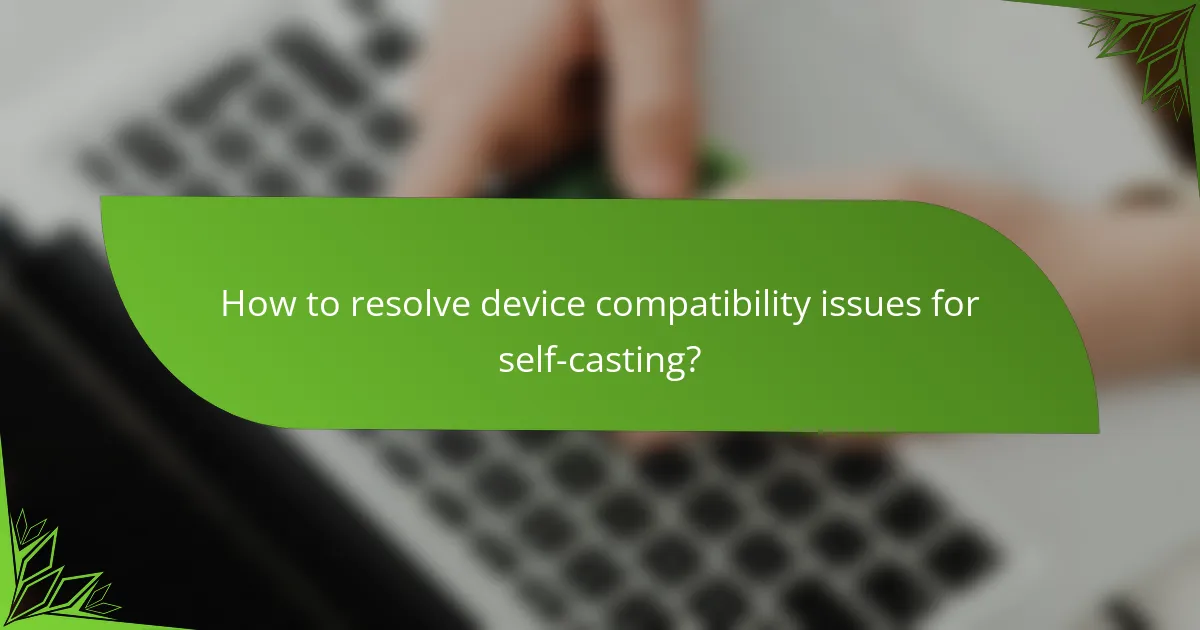
How to resolve device compatibility issues for self-casting?
To resolve device compatibility issues for self-casting, ensure that all devices involved meet the necessary specifications and support the required protocols. This often involves checking device models, updating software, and confirming compatibility with casting technologies.
Checking device specifications
Start by verifying that both the source device (like a smartphone or tablet) and the receiving device (such as a smart TV) support the same casting standards, such as Google Cast or Apple AirPlay. Look for specifications on the manufacturer’s website or user manuals, focusing on supported resolutions, operating systems, and network capabilities.
Additionally, ensure that both devices are connected to the same Wi-Fi network, as this is crucial for successful casting. If one device is on a different network, casting will likely fail.
Updating firmware
Outdated firmware can lead to compatibility issues, so regularly check for updates on both the source and receiving devices. Most devices will prompt you when an update is available, but you can also manually check in the settings menu.
Updating firmware can improve performance and add support for new features, enhancing the overall casting experience. Make sure to restart devices after updates to ensure changes take effect.
Using compatible casting protocols
Using the correct casting protocol is essential for successful self-casting. Ensure that both devices are compatible with the same protocols, such as Miracast, DLNA, or Chromecast. Each protocol has its own strengths; for example, Chromecast is widely supported and allows for high-quality streaming.
Check the settings on your devices to see which protocols are enabled and consider disabling any that are not in use to avoid confusion. If issues persist, consult the user manuals for troubleshooting tips specific to the protocols in use.
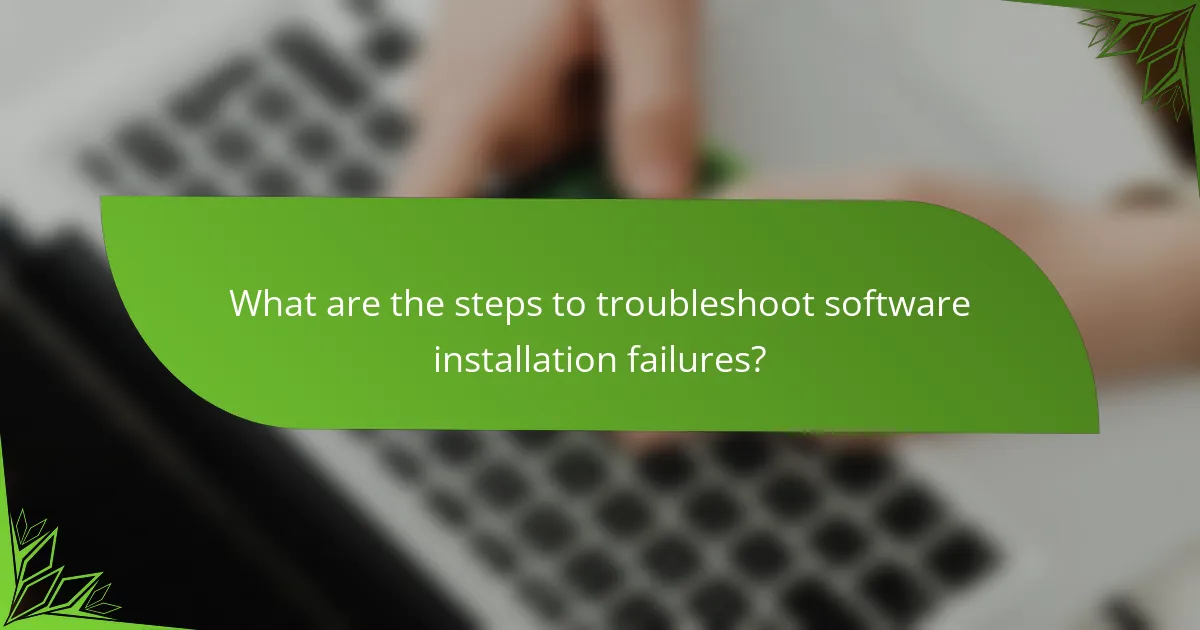
What are the steps to troubleshoot software installation failures?
Troubleshooting software installation failures involves a systematic approach to identify and resolve issues. Start by verifying system requirements, then consider reinstalling the software, and finally check for any available updates.
Verifying system requirements
Before installing software, ensure that your system meets the necessary requirements. This includes checking the operating system version, available memory, processor speed, and disk space. Most software will list these requirements on their official website or installation guide.
If your system does not meet the minimum specifications, you may experience installation failures or performance issues. Upgrading hardware or using alternative software compatible with your system can be effective solutions.
Reinstalling the software
If the installation fails, try uninstalling the software completely before attempting to reinstall it. This can clear out any corrupted files or incomplete installations that may be causing the issue. Use the system’s control panel or settings to remove the software properly.
When reinstalling, download the latest version from the official website to ensure you have the most up-to-date files. Follow the installation prompts carefully, and consider running the installer as an administrator to avoid permission issues.
Checking for software updates
Software updates can resolve bugs and compatibility issues that may hinder installation. After installation, check for updates through the software’s built-in update feature or the official website. Keeping software updated is crucial for optimal performance and security.
Regularly checking for updates can prevent future installation problems and ensure you are using the latest features. Set reminders or enable automatic updates if available to streamline this process.
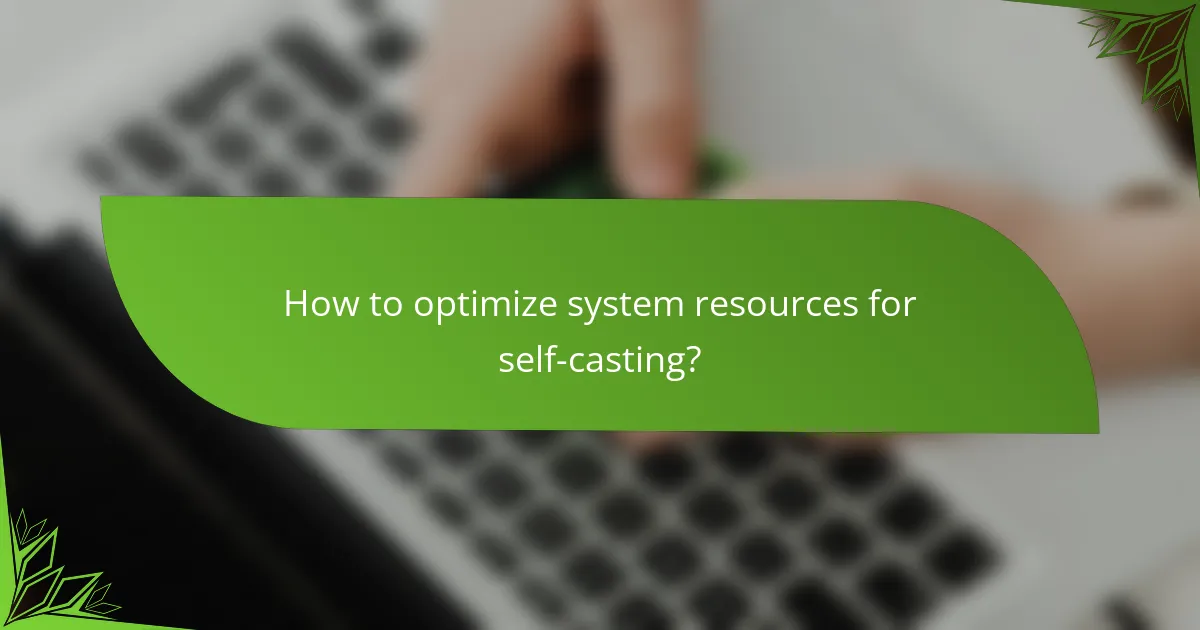
How to optimize system resources for self-casting?
To optimize system resources for self-casting, ensure your hardware meets the recommended specifications and manage background applications that may consume valuable CPU and memory. Proper configuration of streaming software settings can also significantly enhance performance.
Assessing hardware requirements
Start by evaluating your computer’s hardware capabilities, focusing on the CPU, GPU, and RAM. A multi-core processor with a dedicated graphics card and at least 8GB of RAM is generally recommended for smooth self-casting. If your system falls short, consider upgrading components or using a less demanding streaming resolution.
Managing background applications
Close unnecessary applications running in the background to free up system resources. Tools like Task Manager on Windows or Activity Monitor on macOS can help identify resource-hungry applications. Aim to limit background processes to ensure your self-casting software has the maximum available resources.
Configuring streaming software settings
Adjust the settings in your streaming software to optimize performance. Lowering the bitrate and resolution can reduce the load on your system while maintaining acceptable quality. For example, a bitrate of 2500-3500 kbps is often sufficient for 720p streaming, while 1080p may require 4500-6000 kbps.