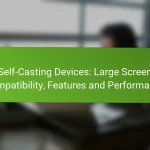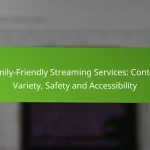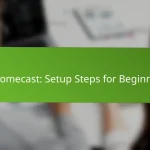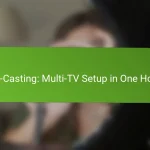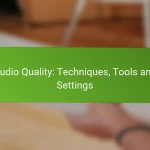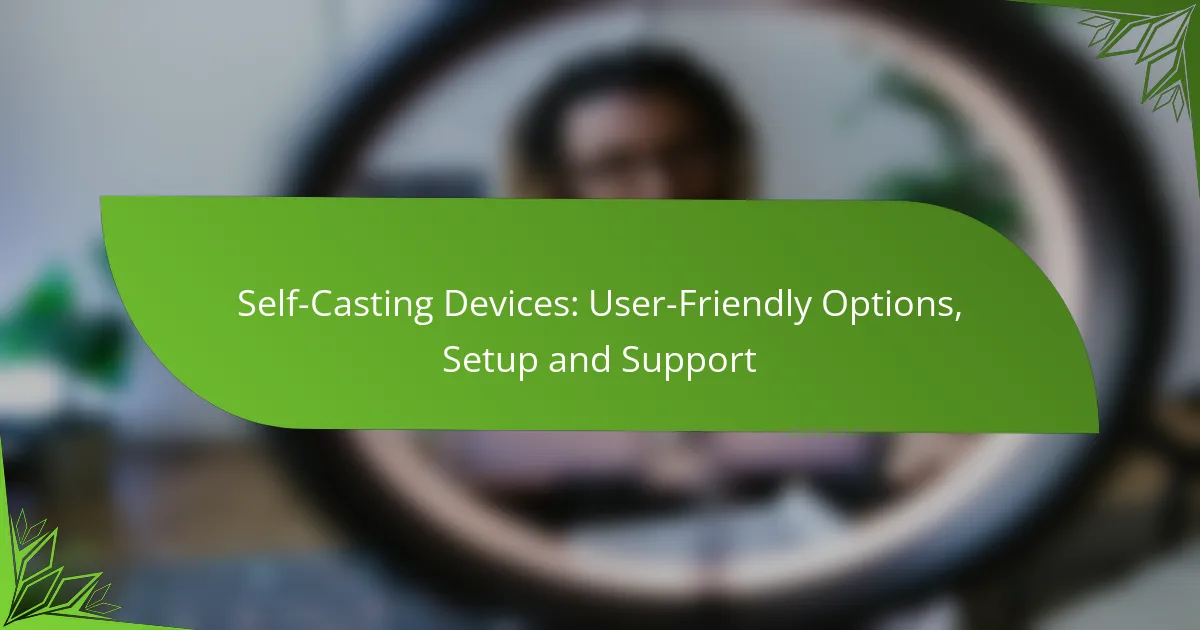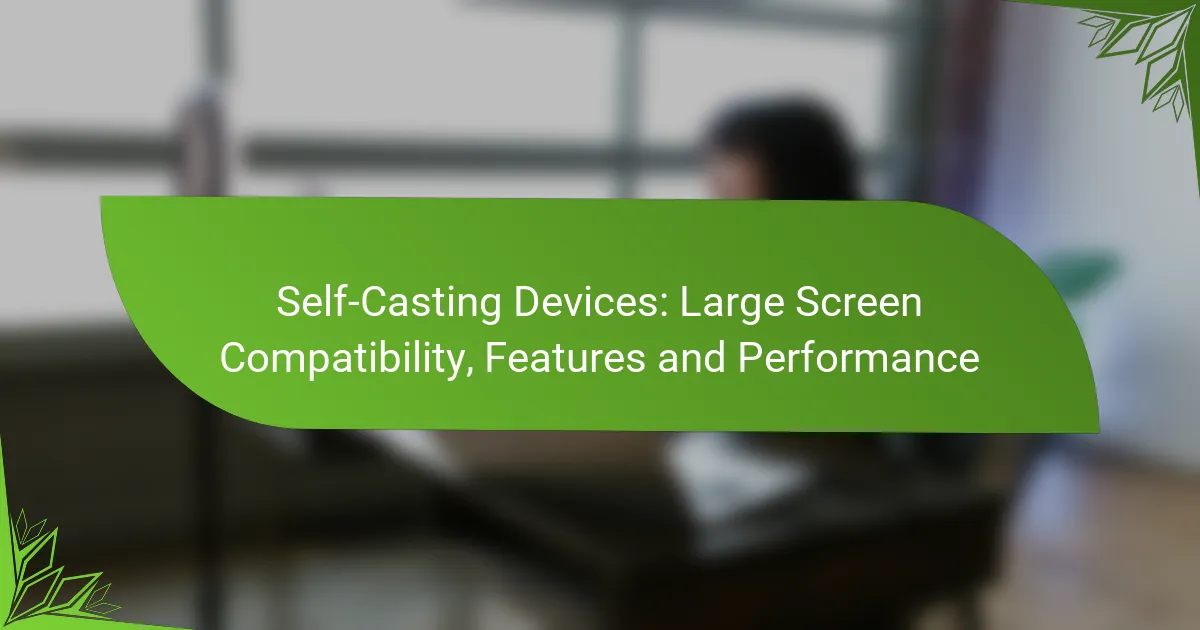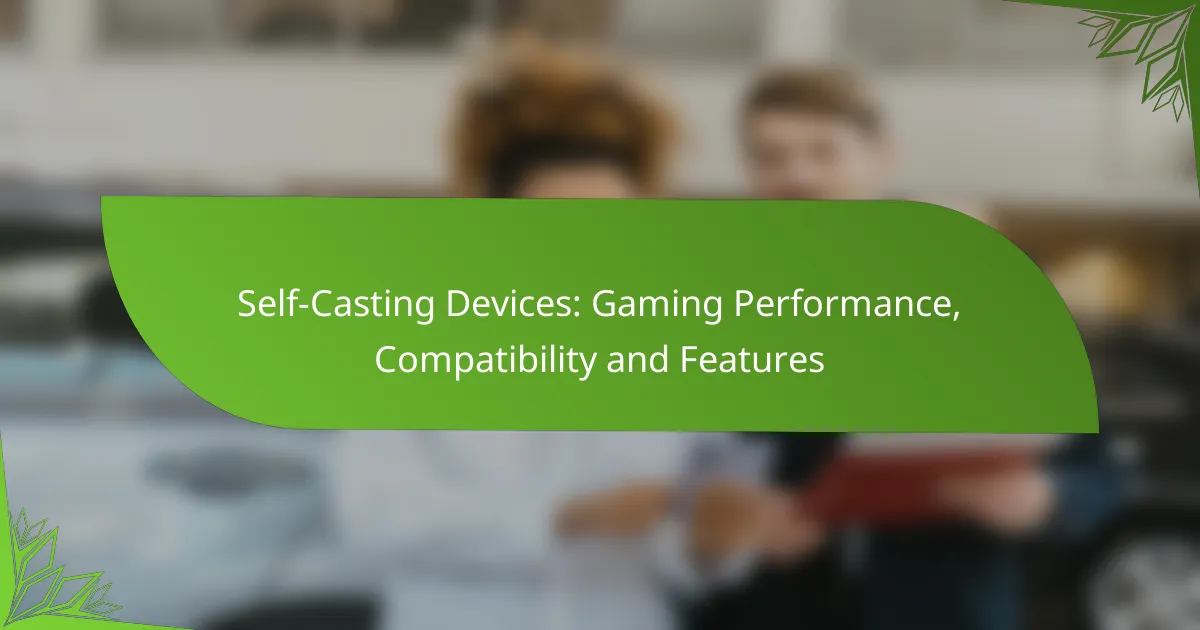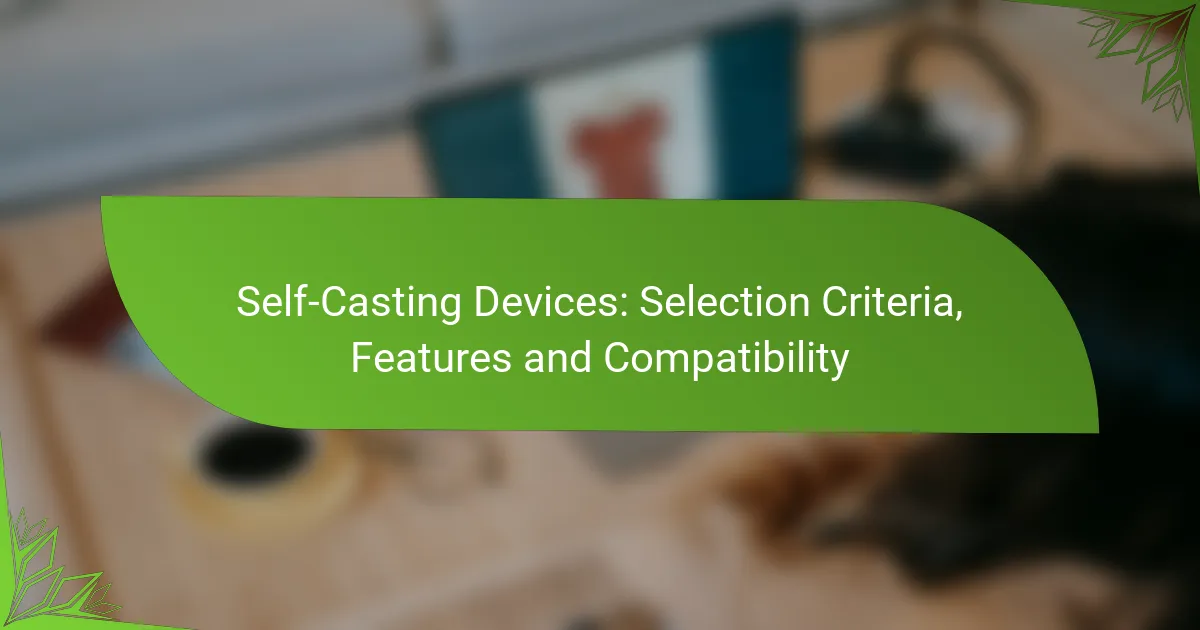Self-casting devices provide a convenient way to stream content from your devices directly to your TV, with various options tailored to different user needs. Setting up these devices generally involves connecting them to your TV and configuring them via a mobile app or web interface, ensuring a seamless streaming experience. Additionally, robust support options are available, including online resources and customer service, to assist users in troubleshooting and optimizing their setup.
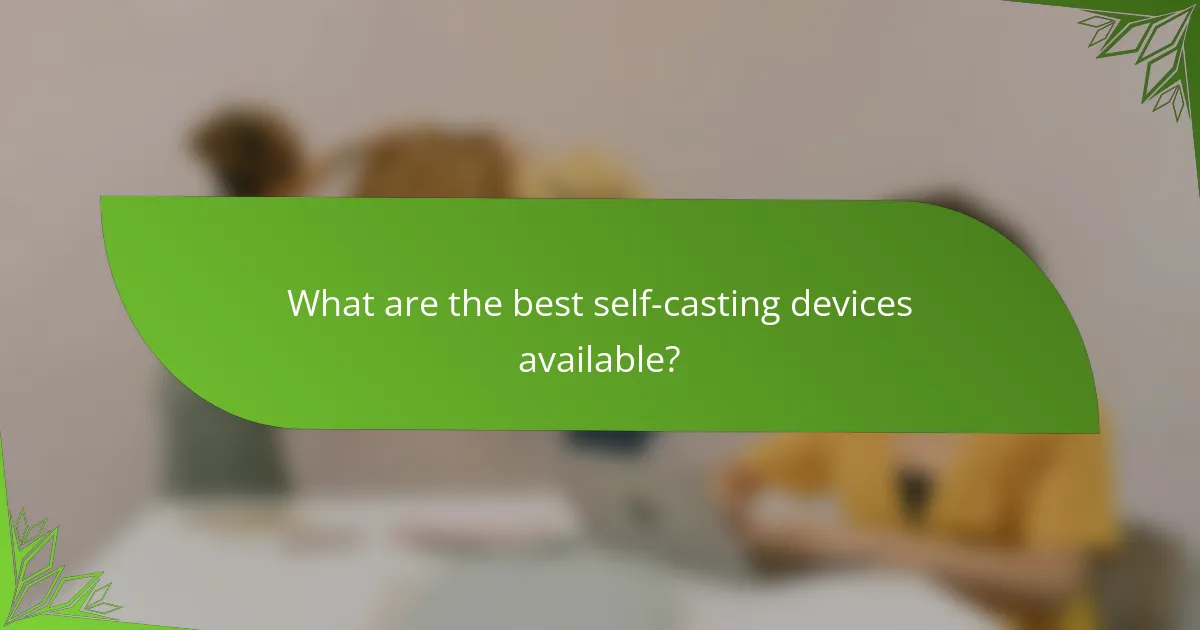
What are the best self-casting devices available?
The best self-casting devices include options that allow users to stream content from their devices to a TV easily. These devices vary in features, compatibility, and user experience, making it essential to choose one that fits your needs.
Google Chromecast
Google Chromecast is a versatile streaming device that connects to your TV’s HDMI port and allows you to cast content from your smartphone, tablet, or computer. It supports a wide range of apps and services, making it easy to access your favorite shows and movies.
Setup is straightforward: plug it into the HDMI port, connect to Wi-Fi, and use the Google Home app to manage your settings. One consideration is that Chromecast relies on your mobile device for control, which may not appeal to everyone.
Amazon Fire TV Stick
The Amazon Fire TV Stick is a popular choice for streaming, offering access to numerous apps and Amazon Prime Video. It comes with a remote control, allowing for easy navigation without needing a smartphone.
Installation is simple; just plug it into the HDMI port and connect to Wi-Fi. Users should note that while it provides access to many services, some features may be limited to Amazon Prime members.
Apple TV 4K
Apple TV 4K is a premium streaming device known for its high-quality video playback and seamless integration with other Apple products. It supports 4K HDR content and offers access to a wide range of streaming services.
Setting up Apple TV 4K involves connecting it to your HDMI port and following the on-screen prompts. While it provides an excellent user experience, it comes at a higher price point compared to other devices, which may be a consideration for budget-conscious users.
Roku Streaming Stick+
The Roku Streaming Stick+ is an affordable option that provides access to thousands of channels and a user-friendly interface. It supports 4K HDR streaming and offers a voice remote for easy searching.
To set it up, plug it into the HDMI port and connect to Wi-Fi. One advantage of Roku is its neutrality; it doesn’t favor any particular streaming service, giving users a broad selection of content.
Samsung Smart View
Samsung Smart View is a feature available on many Samsung smart TVs that allows users to cast content directly from their mobile devices. This option is ideal for those who already own a Samsung TV and want to utilize their existing technology.
Setting up Smart View involves connecting your mobile device and TV to the same Wi-Fi network and using the Smart View app. While convenient, it may not support as many apps as dedicated streaming devices, so users should check compatibility with their favorite services.
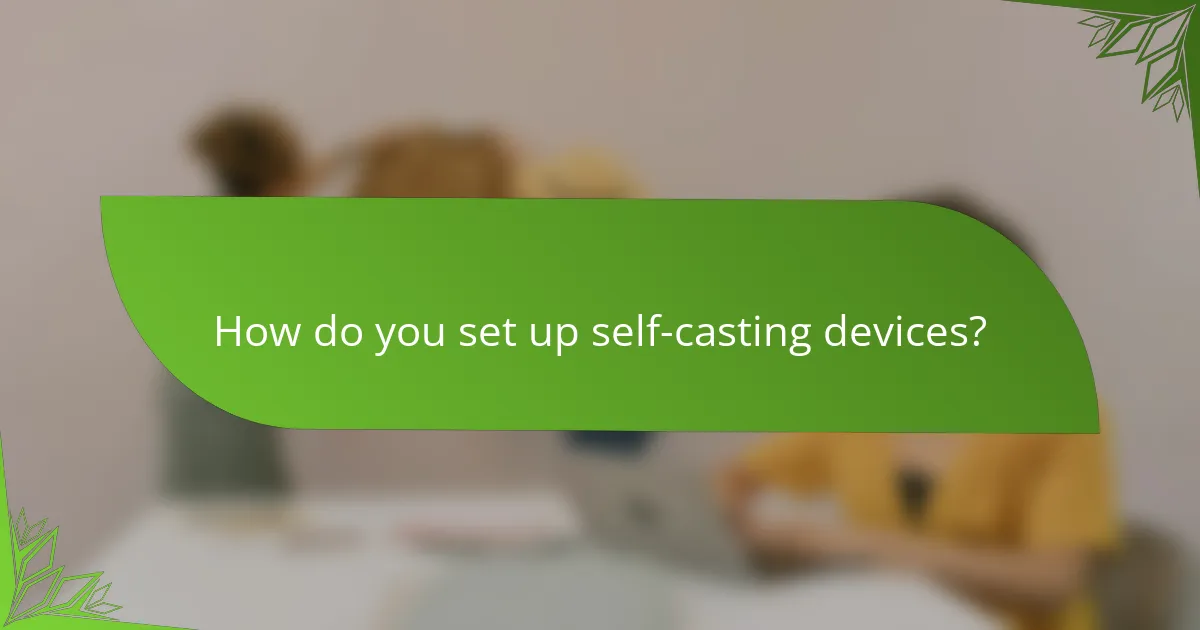
How do you set up self-casting devices?
Setting up self-casting devices typically involves connecting the device to your TV and configuring it through a mobile app or web interface. Each device has specific steps, but the general process includes connecting to Wi-Fi, linking your streaming accounts, and ensuring your mobile device is on the same network.
Step-by-step setup for Chromecast
To set up a Chromecast, plug it into an HDMI port on your TV and connect the power adapter. Use your mobile device to download the Google Home app, then follow the prompts to connect the Chromecast to your Wi-Fi network.
Once connected, you can cast content from compatible apps by tapping the cast icon. Ensure your mobile device is on the same Wi-Fi network as the Chromecast for optimal performance.
Step-by-step setup for Fire TV Stick
Begin by plugging the Fire TV Stick into an HDMI port on your TV and connecting it to power. Turn on your TV and select the corresponding HDMI input. Follow the on-screen instructions to connect to your Wi-Fi network and sign in to your Amazon account.
After setup, you can access various streaming services directly from the Fire TV interface. Regularly check for software updates to ensure the best performance and access to new features.
Step-by-step setup for Apple TV
Connect your Apple TV to your TV using an HDMI cable and plug it into a power source. Turn on your TV and select the Apple TV input. Follow the on-screen instructions to connect to Wi-Fi and sign in with your Apple ID.
Apple TV offers a user-friendly interface for accessing streaming services and apps. Consider enabling Siri for voice control, which can enhance your viewing experience.
Step-by-step setup for Roku
To set up a Roku device, connect it to an HDMI port on your TV and plug it into power. Turn on your TV and select the Roku input. Follow the prompts to connect to your Wi-Fi network and create or sign in to your Roku account.
Once set up, you can customize your home screen with your favorite channels. Regularly check for updates to ensure you have the latest features and security enhancements.
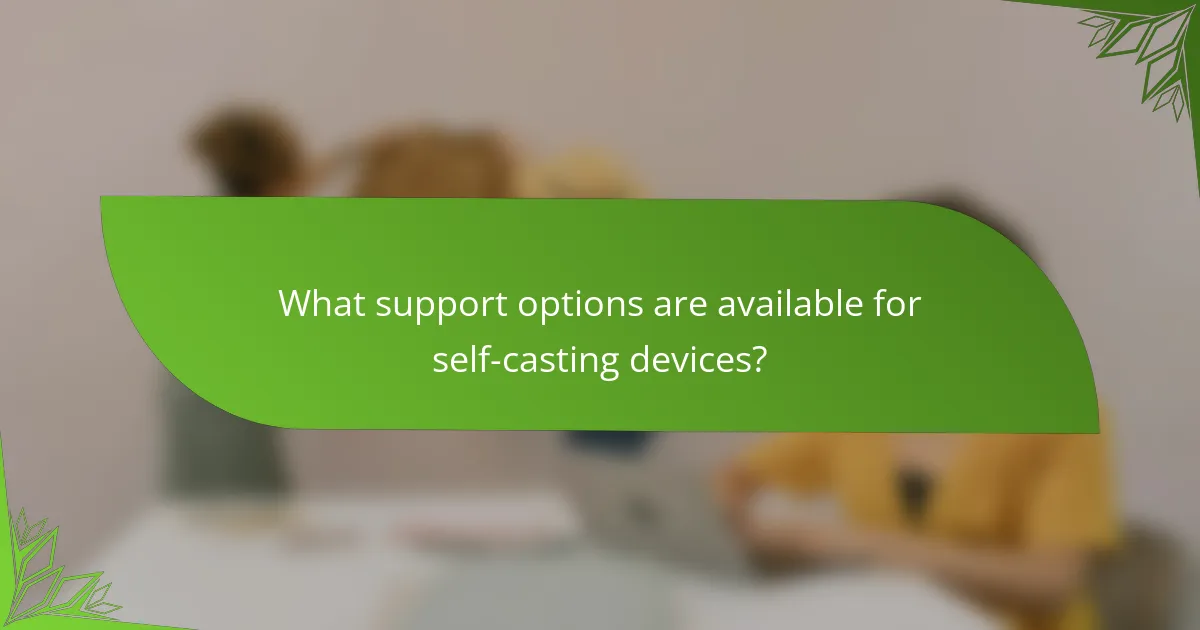
What support options are available for self-casting devices?
Self-casting devices typically offer a variety of support options to assist users in troubleshooting and optimizing their experience. These options include online resources, community forums, and direct customer service contacts, ensuring that help is readily available when needed.
Online support resources
Many self-casting devices come with extensive online support resources, including user manuals, FAQs, and troubleshooting guides. These resources are often available on the manufacturer’s website and can provide quick solutions to common issues.
Additionally, video tutorials and setup guides are frequently offered, allowing users to visually follow along with the installation and configuration processes. This can significantly reduce setup time and enhance user confidence.
Community forums
Community forums are valuable platforms where users can share experiences, ask questions, and offer solutions related to self-casting devices. These forums often host discussions on various topics, from setup tips to advanced troubleshooting techniques.
Participating in these forums can provide insights from seasoned users and may help resolve issues that official support channels might not cover. Engaging with the community can also lead to discovering new features or best practices.
Customer service contacts
For more personalized assistance, most manufacturers provide customer service contacts via phone, email, or live chat. This direct line to support can be crucial for resolving complex issues that online resources or forums cannot address.
When reaching out to customer service, it’s helpful to have your device’s model number and a description of the issue ready. This preparation can expedite the support process and lead to quicker resolutions.
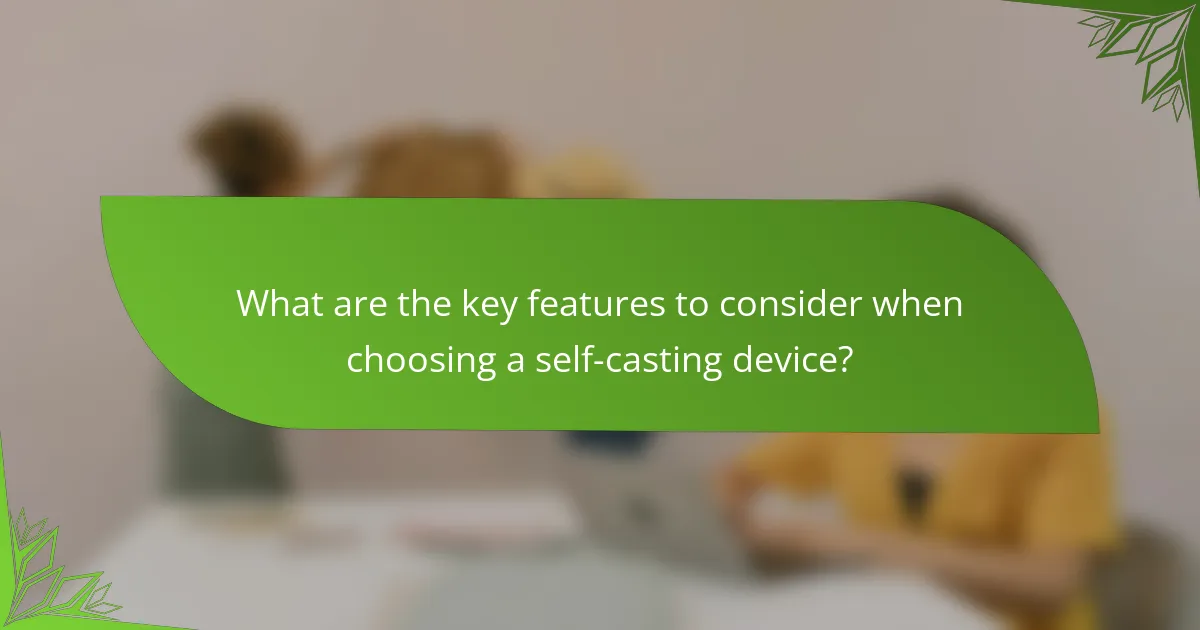
What are the key features to consider when choosing a self-casting device?
When selecting a self-casting device, focus on streaming quality, compatibility with your devices, user interface, and price range. These features will significantly impact your overall experience and satisfaction with the device.
Streaming quality
Streaming quality is crucial for an enjoyable viewing experience. Look for devices that support at least 1080p resolution, with many now offering 4K capabilities. Additionally, consider the bitrate and compression standards, as these affect clarity and buffering times.
Check for support of popular streaming protocols like HLS or DASH, which can enhance performance across different networks. A device with adaptive streaming capabilities will adjust to your internet speed, ensuring smoother playback.
Compatibility with devices
Ensure that your self-casting device is compatible with the devices you plan to use, such as smartphones, tablets, or smart TVs. Most modern devices support major platforms like Android and iOS, but double-check for specific app compatibility.
Consider whether the device connects via HDMI, Wi-Fi, or Bluetooth, as this can affect setup and usability. Some devices may also offer additional features like screen mirroring or casting from cloud services, enhancing versatility.
User interface
A user-friendly interface can make a significant difference in how easily you navigate your self-casting device. Look for intuitive menus, quick access to apps, and responsive controls.
Devices with voice control or mobile app integration can simplify operation, especially for those who may not be tech-savvy. Read reviews to gauge user experiences regarding the interface’s ease of use.
Price range
Self-casting devices are available across a wide price range, typically from around $30 to several hundred dollars. Budget options may offer basic functionality, while higher-end models often include advanced features like 4K streaming and enhanced compatibility.
Consider your specific needs and how much you are willing to invest. Sometimes, spending a bit more can lead to better performance and longevity, making it a worthwhile decision in the long run.
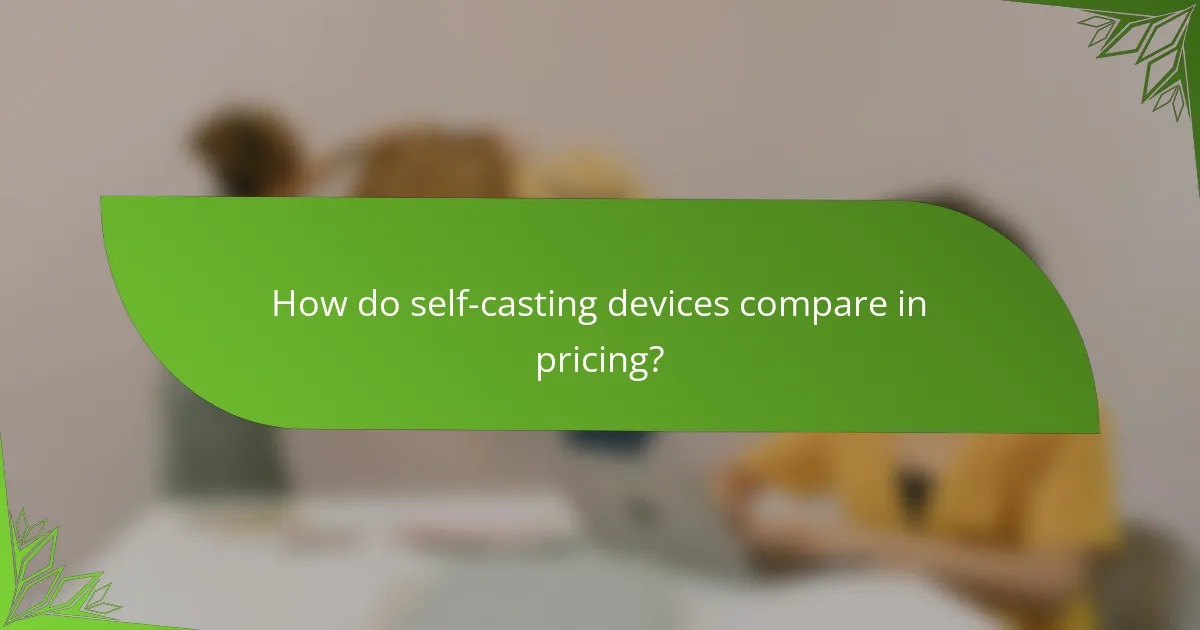
How do self-casting devices compare in pricing?
Self-casting devices vary significantly in pricing, typically ranging from budget-friendly options to more premium models. Users should consider their specific needs and budget when selecting a device, as features and capabilities can greatly influence the cost.
Price comparison of Chromecast vs Fire TV Stick
The Chromecast generally retails for around $30 to $50, depending on the model and features. In contrast, the Fire TV Stick is priced similarly, typically between $30 and $50, with variations based on storage and streaming capabilities.
Both devices offer a range of features, including support for various streaming services and voice control options. When choosing between them, consider factors like ecosystem compatibility, as Chromecast integrates well with Google services, while Fire TV Stick is optimized for Amazon’s ecosystem.
Price comparison of Apple TV vs Roku
Apple TV is positioned as a premium device, with prices ranging from approximately $150 to $200, depending on the model and storage capacity. Roku offers a more budget-friendly alternative, with devices available from around $30 to $100, making it accessible for a wider audience.
While Apple TV provides a seamless experience for users within the Apple ecosystem, Roku offers a diverse range of models catering to different needs and budgets. When deciding, weigh the investment against the features you value most, such as exclusive content or user interface preferences.