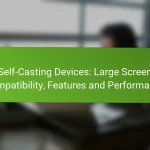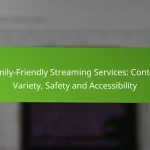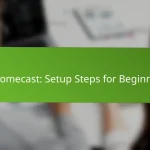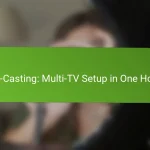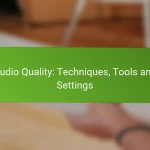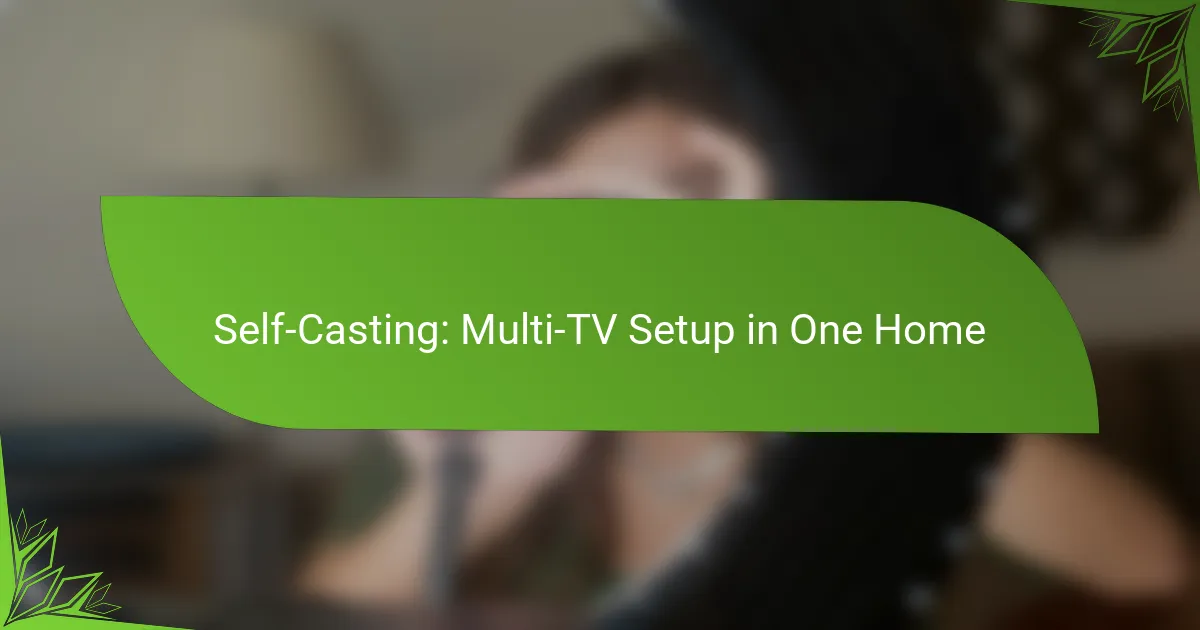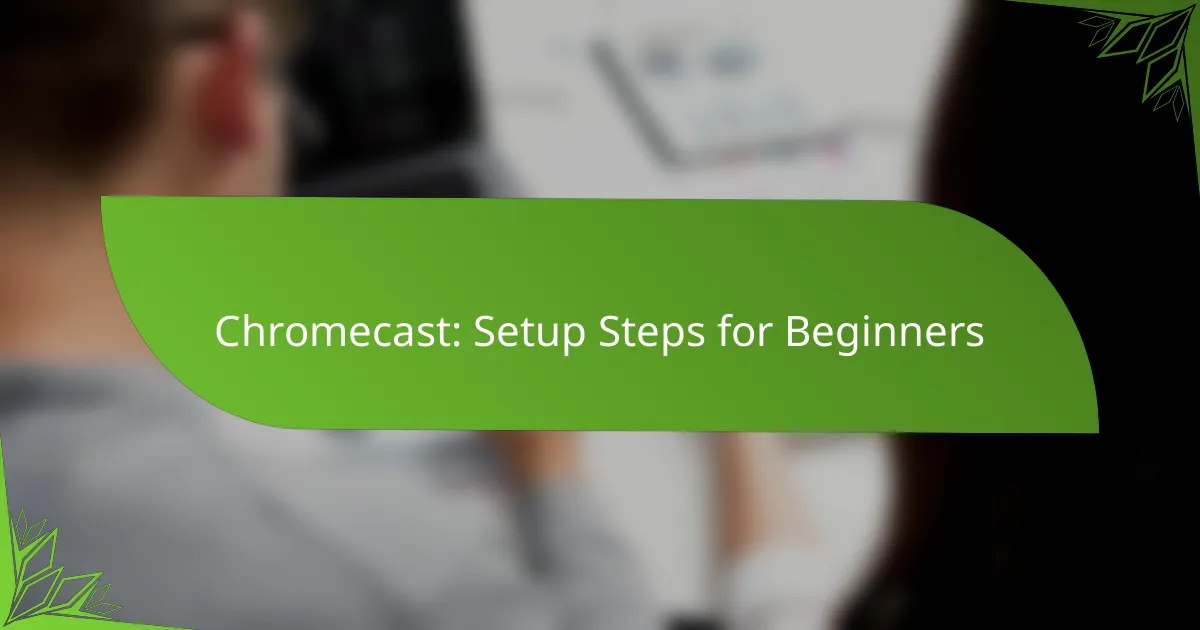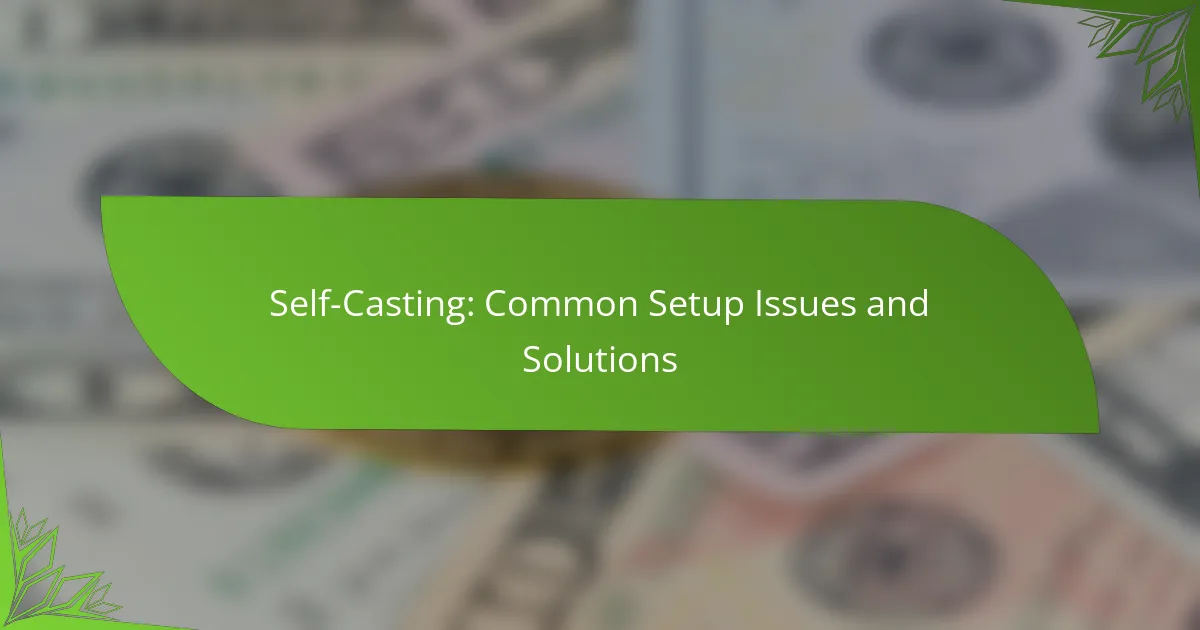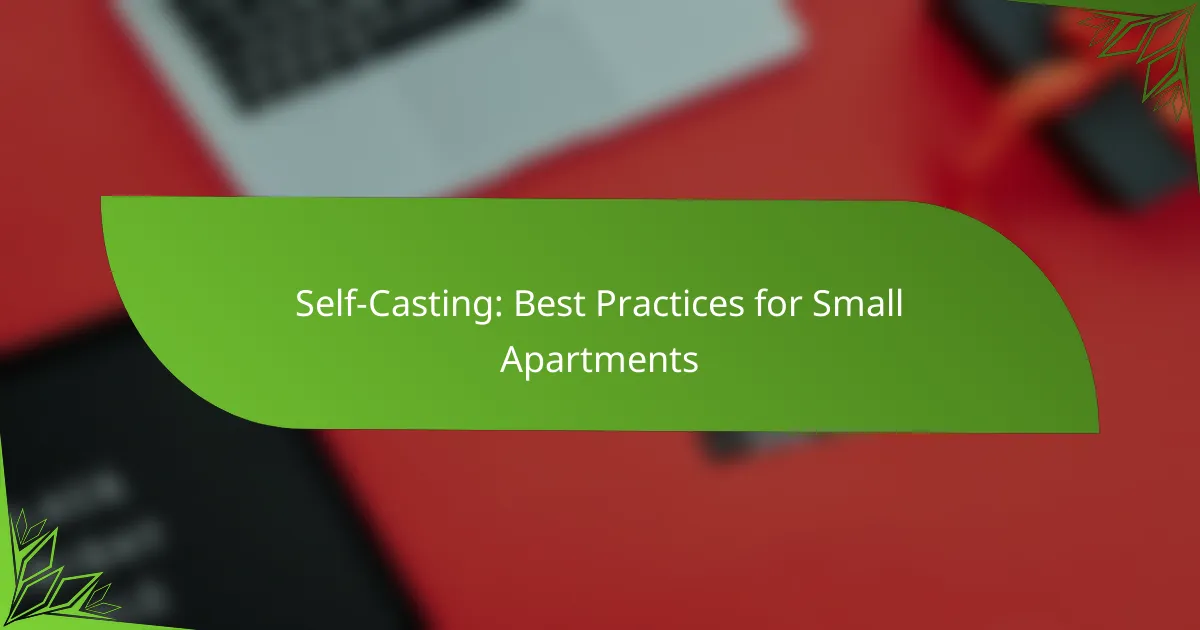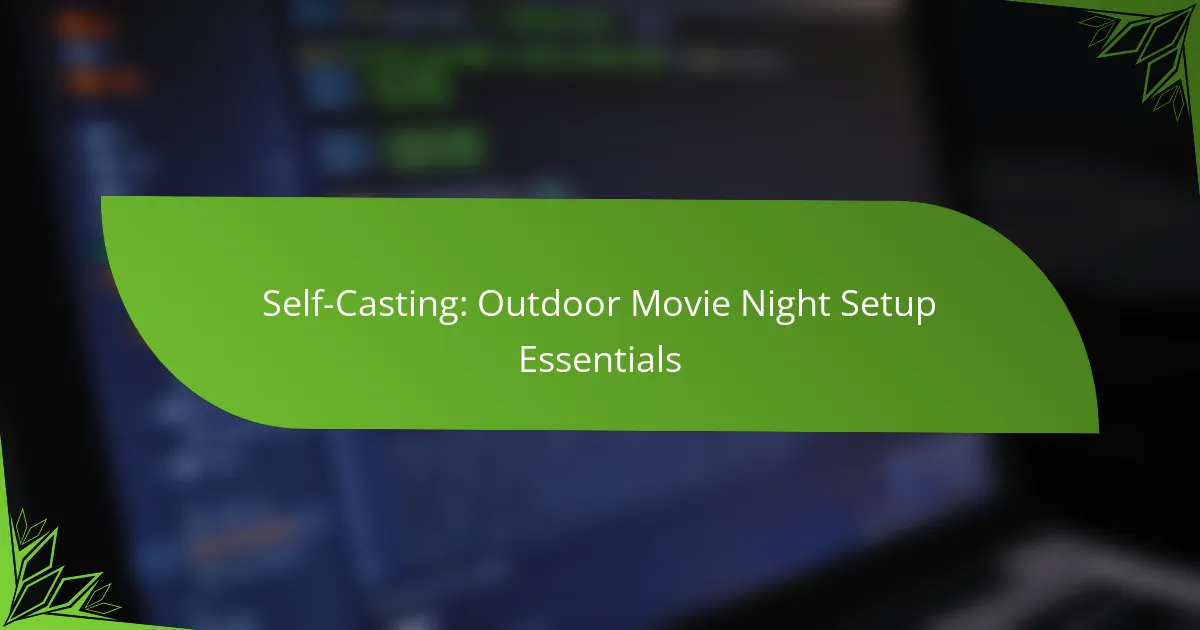Setting up a multi-TV casting system allows you to stream content across several televisions simultaneously, enhancing your viewing experience throughout your home. By utilizing smart TVs, streaming devices, and a strong Wi-Fi connection, you can enjoy different media sources in various rooms without the hassle of multiple devices. With the right apps, such as Google Home, Netflix, and Spotify, you can easily manage and enjoy your favorite content on multiple screens at once.
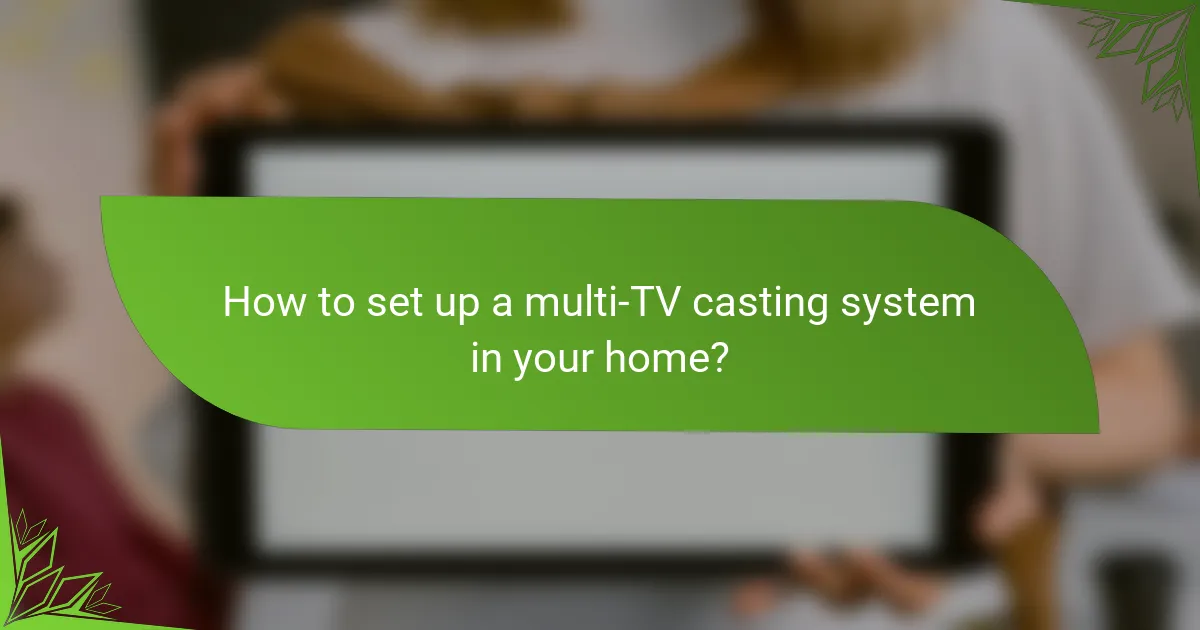
How to set up a multi-TV casting system in your home?
Setting up a multi-TV casting system allows you to stream content across several televisions simultaneously. This can enhance your viewing experience by enabling different rooms to access various media sources without the need for multiple devices.
Use Chromecast with multiple TVs
Chromecast is a versatile device that allows you to cast content from your smartphone, tablet, or computer to multiple TVs. To set it up, connect a Chromecast to each TV’s HDMI port and ensure they are all connected to the same Wi-Fi network.
Once connected, you can use the Google Home app to manage your devices and select which TV to cast to. Be mindful that casting to multiple TVs simultaneously may affect streaming quality, depending on your network’s bandwidth.
Utilize Apple AirPlay for seamless streaming
Apple AirPlay enables you to stream content from your Apple devices to multiple TVs equipped with AirPlay support. To set this up, ensure all devices are on the same Wi-Fi network and that your TVs are compatible with AirPlay.
Simply select the AirPlay icon on your device and choose the TV you want to stream to. Keep in mind that while AirPlay allows for easy streaming, using it with multiple TVs may require a robust network to maintain quality.
Implement Roku devices for each TV
Roku devices provide an easy way to stream content on multiple TVs by connecting a Roku player or stick to each television. Set up each Roku device by linking it to your Wi-Fi network and creating a Roku account if you don’t have one.
With Roku, you can access a wide variety of streaming services. However, consider the potential for network congestion if multiple devices are streaming at once, which could impact performance. Regularly check for software updates to ensure optimal functionality.
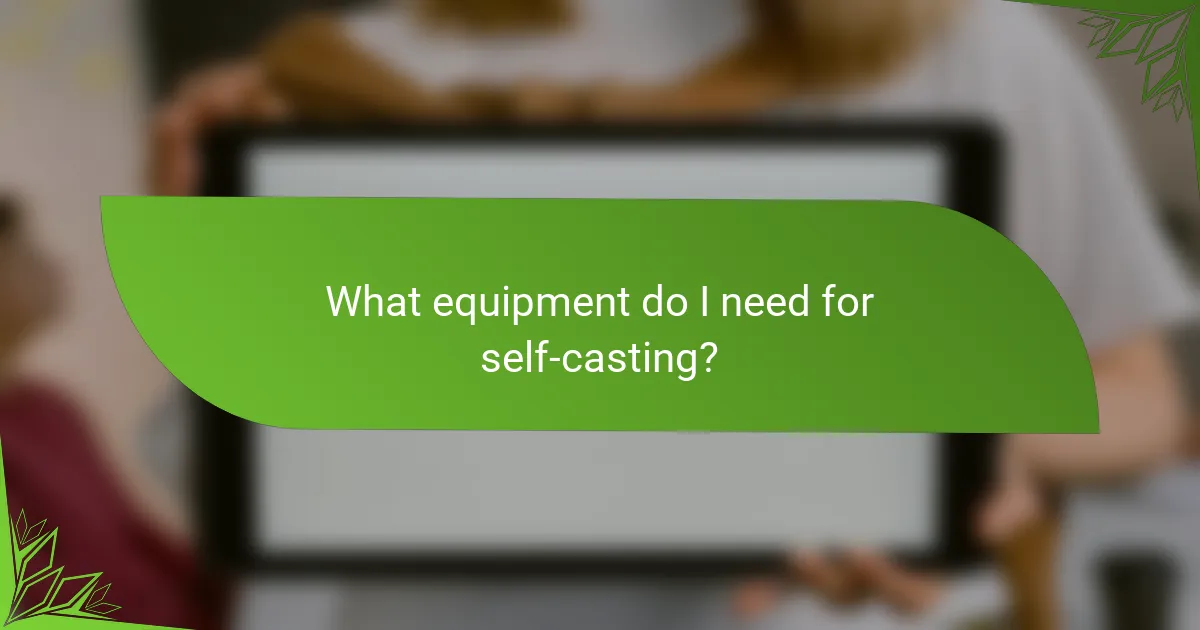
What equipment do I need for self-casting?
To set up self-casting in your home, you’ll need a few essential pieces of equipment, including smart TVs with casting capabilities, streaming devices, and a robust Wi-Fi router. These components work together to enable seamless streaming across multiple televisions.
Smart TVs with casting capabilities
Smart TVs that support casting allow you to stream content directly from your devices without additional hardware. Look for models that are compatible with popular casting technologies like Google Cast or Apple AirPlay.
When choosing a smart TV, consider screen size and resolution to match your viewing preferences. Most modern smart TVs come with built-in casting features, making them ideal for a multi-TV setup.
Streaming devices like Amazon Fire Stick
Streaming devices, such as the Amazon Fire Stick, provide additional casting options and access to a wide range of streaming services. These devices connect to your TV’s HDMI port and can be controlled via a remote or mobile app.
When selecting a streaming device, ensure it supports the apps you frequently use. Many streaming devices are budget-friendly and can enhance your self-casting experience by offering more content choices.
Wi-Fi router with strong bandwidth
A strong Wi-Fi router is crucial for a successful self-casting setup, as it ensures smooth streaming across multiple devices. Look for routers that support dual-band frequencies and have a good range to cover your home.
Consider routers with features like Quality of Service (QoS) to prioritize streaming traffic. A reliable internet connection with speeds of at least 25 Mbps is recommended for optimal performance, especially when multiple TVs are in use simultaneously.
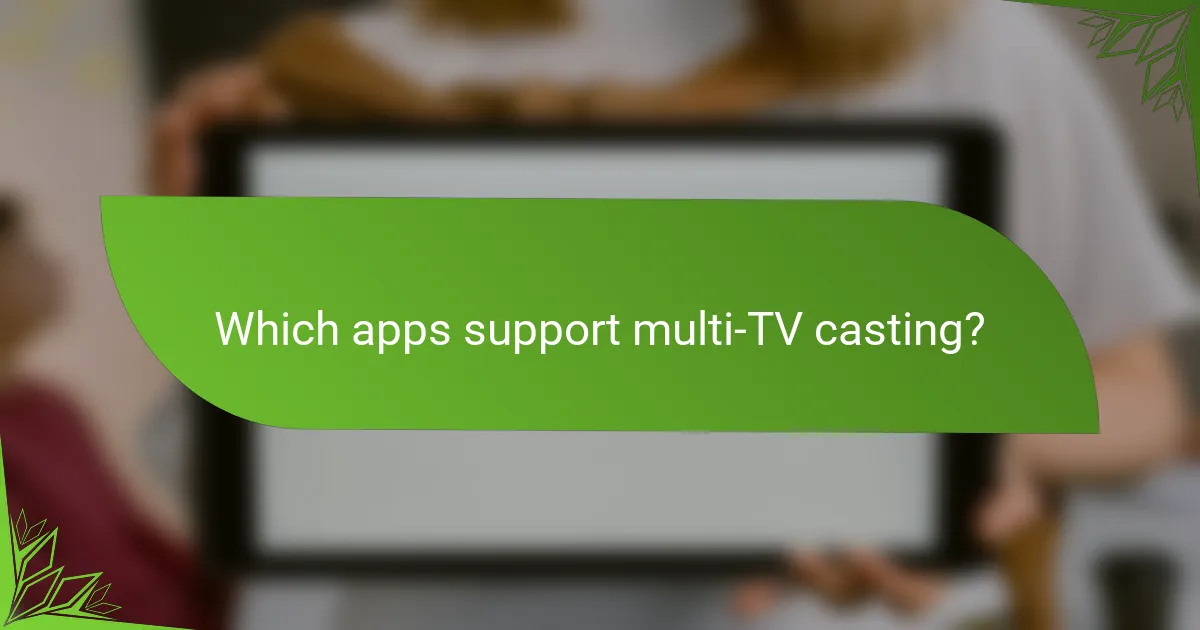
Which apps support multi-TV casting?
Several apps support multi-TV casting, allowing users to stream content to multiple televisions simultaneously. Popular options include the Google Home app for device management, Netflix for simultaneous streaming, and Spotify for multi-room audio.
Google Home app for device management
The Google Home app is essential for managing multiple casting devices in your home. It allows you to set up and control various Chromecast-enabled devices, making it easy to stream content to different TVs from a single interface.
To get started, ensure all your devices are connected to the same Wi-Fi network. You can group devices for synchronized playback or manage them individually, providing flexibility based on your viewing preferences.
Netflix app for simultaneous streaming
Netflix enables users to stream content on multiple TVs at the same time, provided they have the appropriate subscription plan. The standard and premium plans allow for simultaneous streaming on multiple devices, making it ideal for families or shared living situations.
To cast Netflix to multiple TVs, simply open the app on your device and select the desired TV from the casting options. Ensure that each TV is logged into the same Netflix account to avoid any access issues.
Spotify for multi-room audio
Spotify supports multi-room audio, allowing users to play music across several devices simultaneously. This feature is particularly useful for parties or gatherings where a consistent audio experience is desired throughout the home.
To use Spotify for multi-room audio, connect your speakers or TVs to the same Wi-Fi network and group them in the Spotify app. You can then control playback from your phone, ensuring everyone enjoys the same playlist or station in sync.
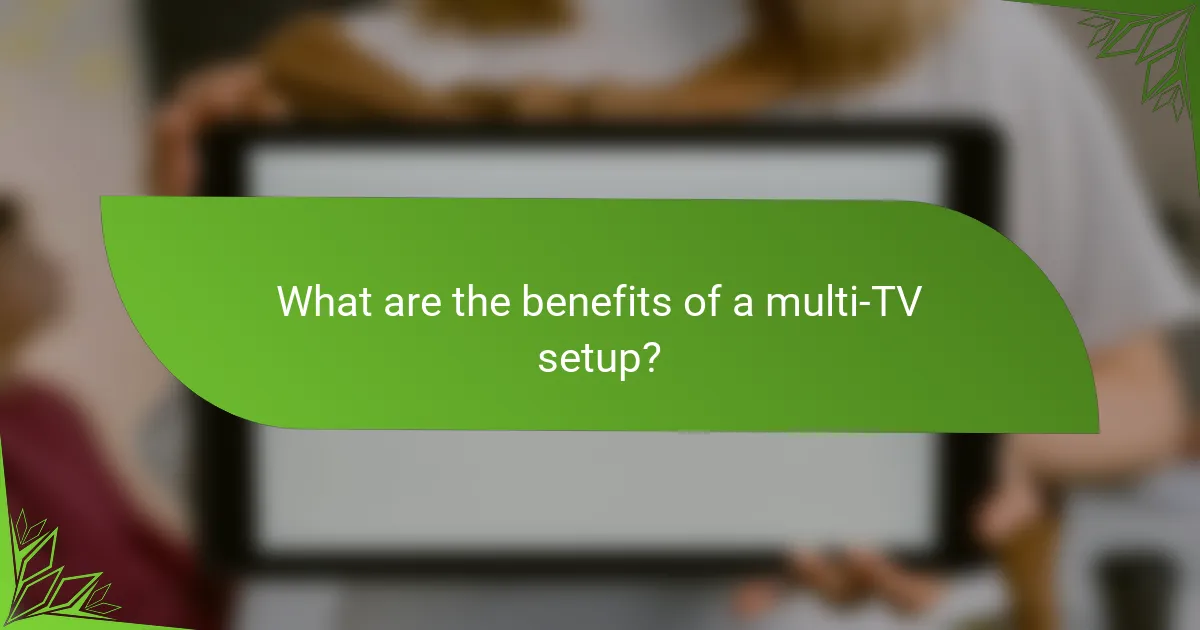
What are the benefits of a multi-TV setup?
A multi-TV setup offers numerous advantages, including increased viewing flexibility and an enhanced entertainment experience. By having multiple screens, households can cater to diverse viewing preferences and schedules, making it easier to enjoy various content simultaneously.
Increased viewing flexibility
With a multi-TV setup, family members can watch different shows or movies in separate rooms without interruption. This flexibility is especially beneficial during peak viewing times, such as weekends or evenings, when multiple people may want to enjoy their favorite programs at once.
Consider placing TVs in common areas and private spaces to maximize options. For example, a living room TV for family movies and a bedroom TV for personal viewing can accommodate everyone’s preferences seamlessly.
Enhanced entertainment experience
A multi-TV arrangement can significantly enhance the overall entertainment experience by allowing for varied content consumption. Families can host movie nights while others enjoy gaming or streaming different shows in other rooms.
Investing in high-quality sound systems and smart TVs can further elevate this experience. Features like surround sound and 4K resolution on multiple screens can create a more immersive environment for everyone involved.
Ability to stream different content simultaneously
One of the key benefits of a multi-TV setup is the ability to stream different content at the same time. This means that while one person watches a live sports event, another can catch up on a series or watch a movie, all without conflicts.
To achieve this, ensure that your internet connection has sufficient bandwidth, ideally in the range of 100 Mbps or higher, to support multiple streams. Additionally, using devices like streaming sticks or smart TVs can facilitate easy access to various platforms, enhancing the viewing experience across all screens.
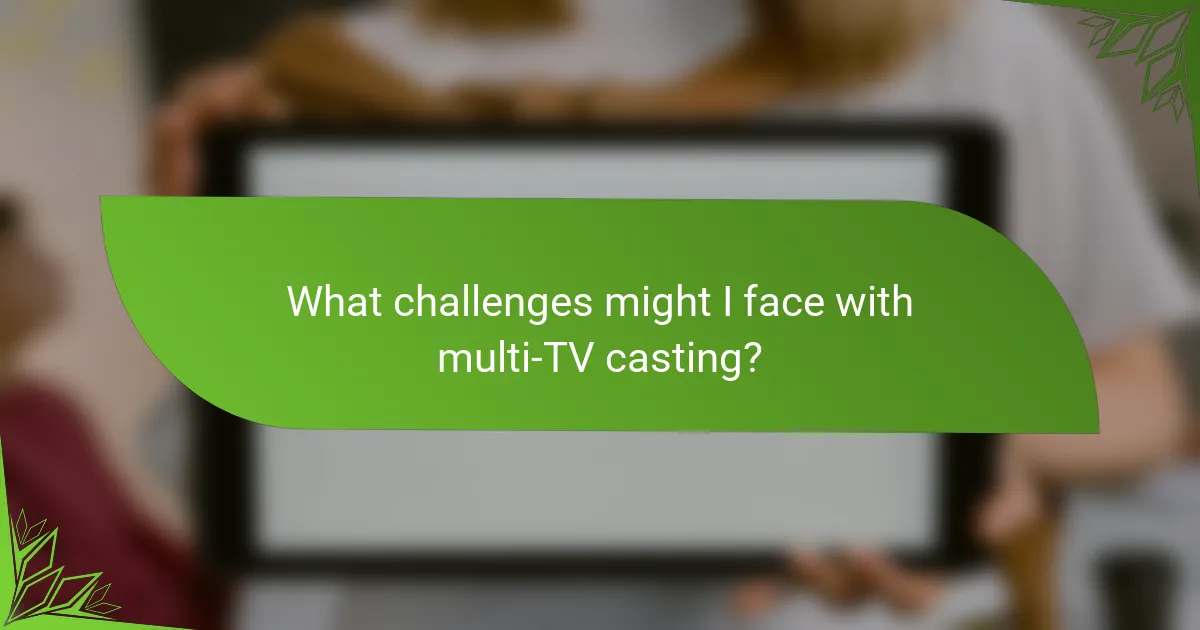
What challenges might I face with multi-TV casting?
When setting up multi-TV casting, you may encounter several challenges, including network connectivity issues, device compatibility problems, and audio synchronization delays. Addressing these challenges is crucial for a seamless viewing experience across multiple screens.
Network connectivity issues
Network connectivity is vital for successful multi-TV casting. If your Wi-Fi signal is weak or unstable, you may experience interruptions or lag during streaming. To mitigate this, consider using a dual-band router and placing it centrally in your home to enhance coverage.
Additionally, ensure that all devices are connected to the same network. Using Ethernet cables for stationary devices can also improve reliability and reduce latency compared to Wi-Fi connections.
Device compatibility problems
Not all devices support the same casting protocols, which can lead to compatibility issues. For instance, some TVs may only work with specific casting technologies like Chromecast or AirPlay. Before purchasing any devices, verify that they are compatible with your existing setup.
Regularly updating the firmware on your devices can help resolve compatibility issues. Check manufacturer websites for updates and ensure that your casting apps are also up to date for optimal performance.
Audio synchronization delays
Audio synchronization delays can disrupt the viewing experience, especially when casting to multiple TVs. This issue often arises from differences in processing speeds between devices. To minimize these delays, try to use devices from the same brand or ecosystem, as they tend to work better together.
Some streaming apps offer settings to adjust audio delay. Experimenting with these settings can help align audio and video more closely. If issues persist, consider using external audio systems that support low-latency connections.
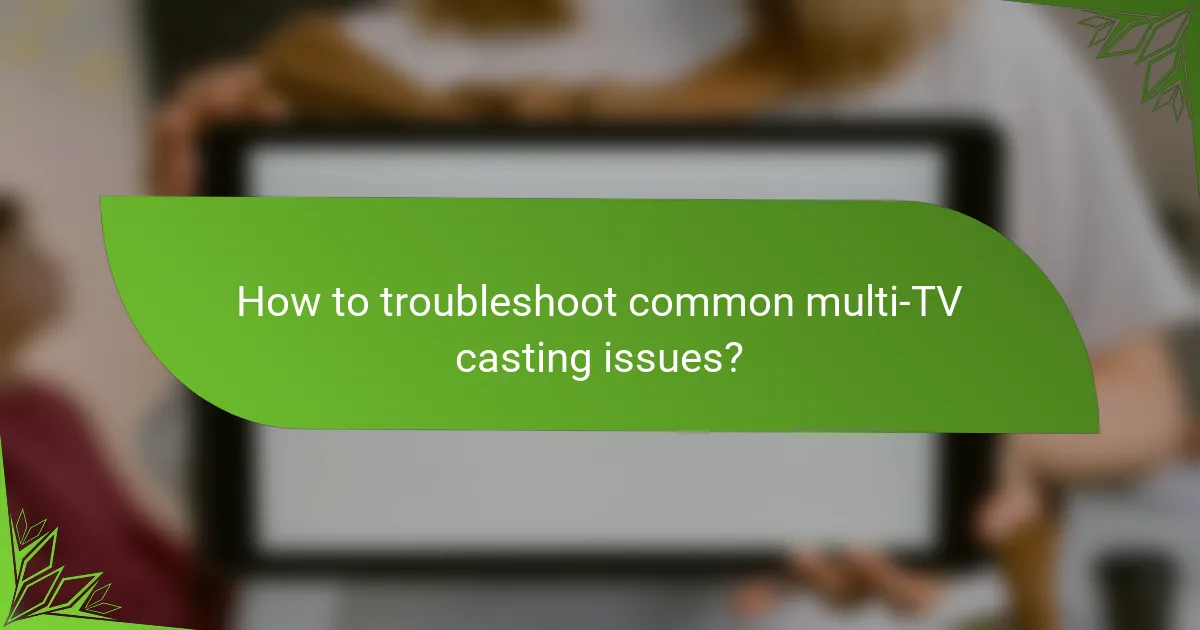
How to troubleshoot common multi-TV casting issues?
Troubleshooting multi-TV casting issues often involves checking network connections, device compatibility, and software settings. By systematically addressing these areas, you can resolve most common problems and ensure a smooth casting experience across multiple televisions.
Check network connectivity
Ensure that all devices, including TVs and casting sources, are connected to the same Wi-Fi network. A common issue arises when devices are on different networks, which can prevent successful casting. Use a network diagnostic tool or your router’s interface to verify connections.
If issues persist, consider rebooting your router and devices. This can help clear temporary glitches and refresh the network connection. Also, check for any firmware updates for your router, as outdated software can affect performance.
Verify device compatibility
Not all TVs support the same casting protocols. Ensure that your TVs are compatible with the casting technology you are using, such as Google Cast, AirPlay, or Miracast. Refer to the user manuals or manufacturer websites for compatibility information.
If a device is not compatible, consider using an external casting device, like a Chromecast or Roku, which can enhance functionality and allow for easier multi-TV setups.
Adjust casting settings
Check the casting settings on both the source device and the TVs. Ensure that the casting feature is enabled and that any necessary permissions are granted. Sometimes, security settings on the source device may block casting attempts.
Additionally, consider resetting the casting settings on your TVs. This can often resolve issues related to previous configurations that may be causing conflicts.
Update software and apps
Outdated software can lead to compatibility issues. Regularly check for updates on your TVs and casting devices, as well as the apps you are using to cast content. Keeping everything up to date can significantly improve performance and fix bugs.
If an app continues to malfunction, try uninstalling and reinstalling it. This can help clear any corrupted data that may be causing issues with casting.