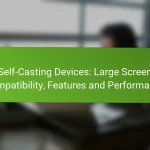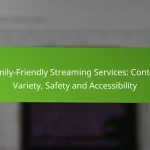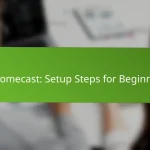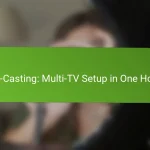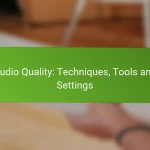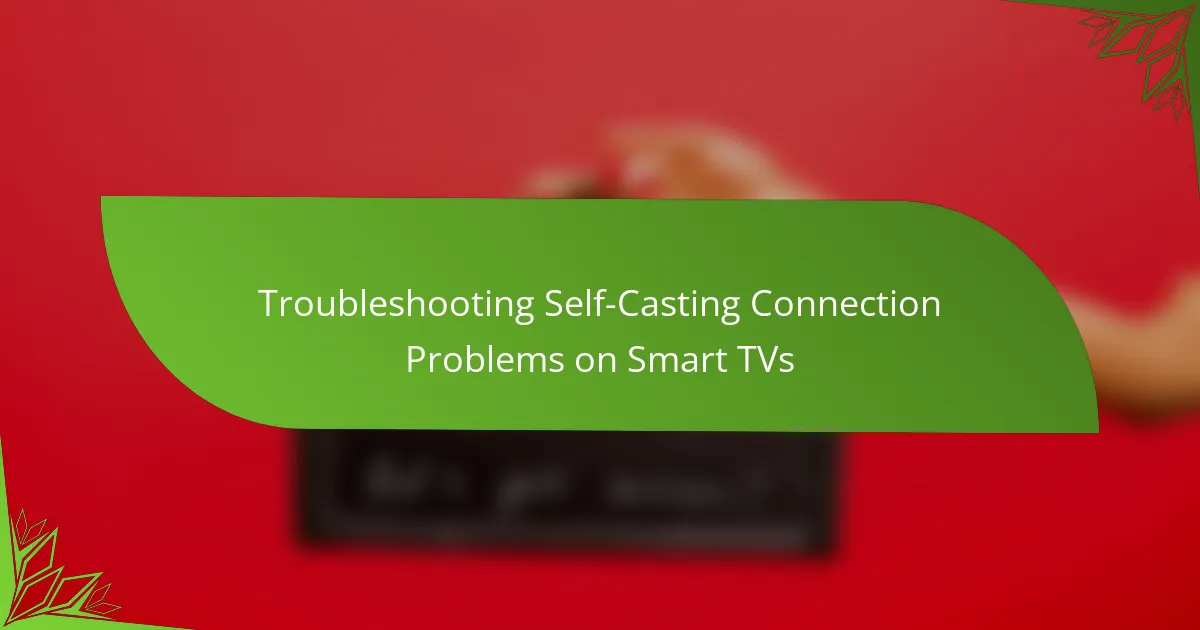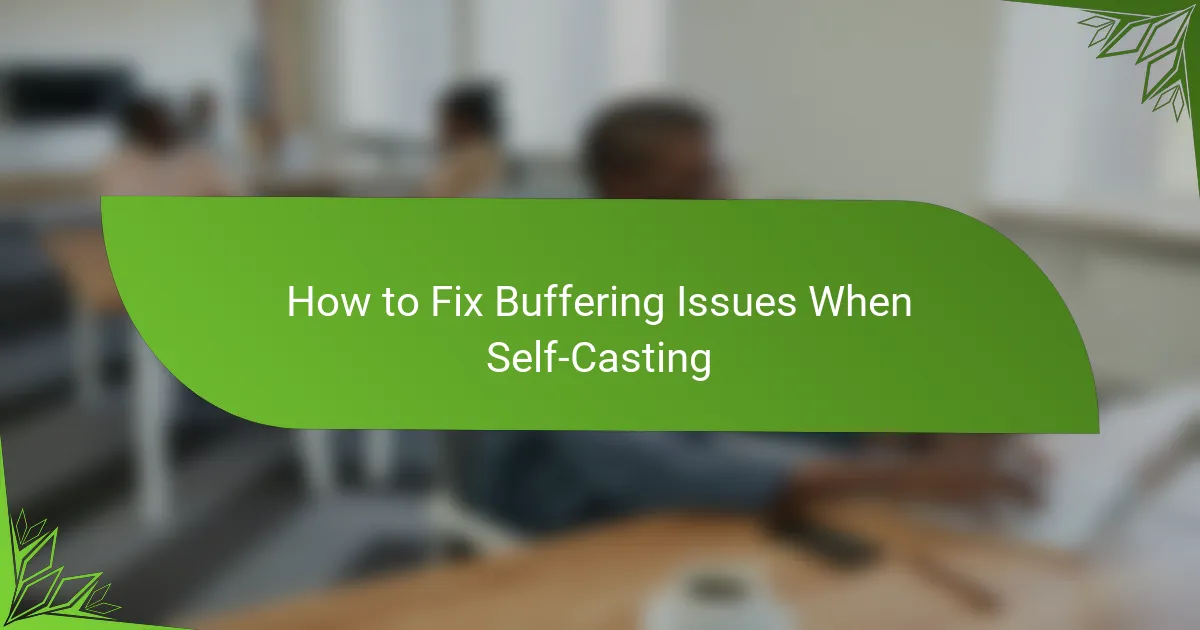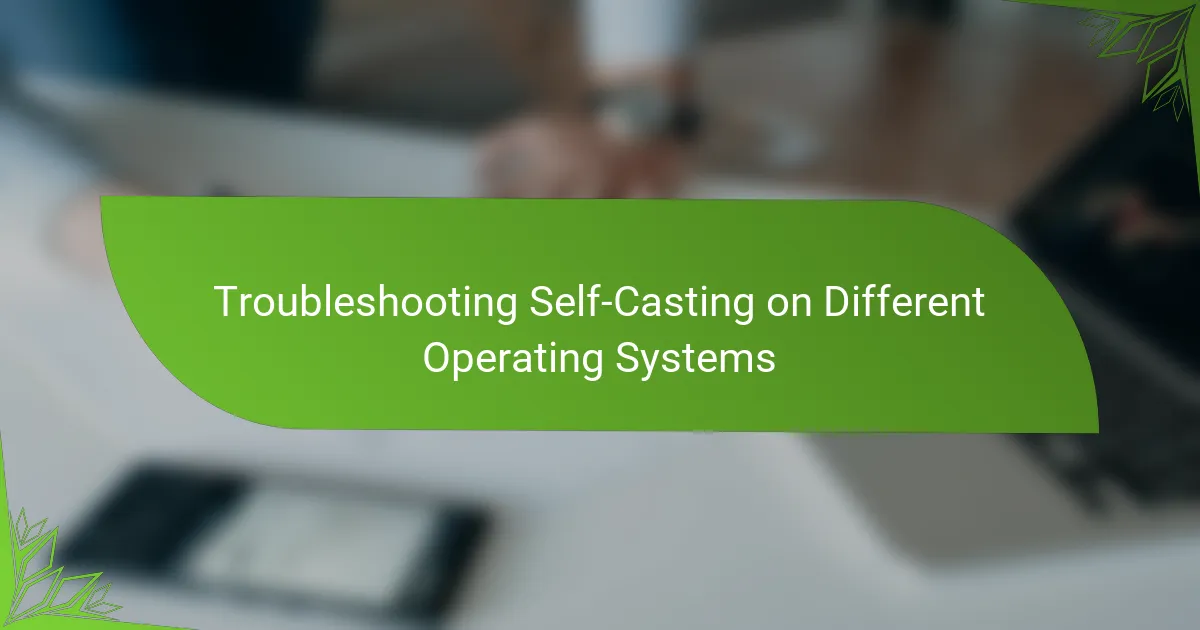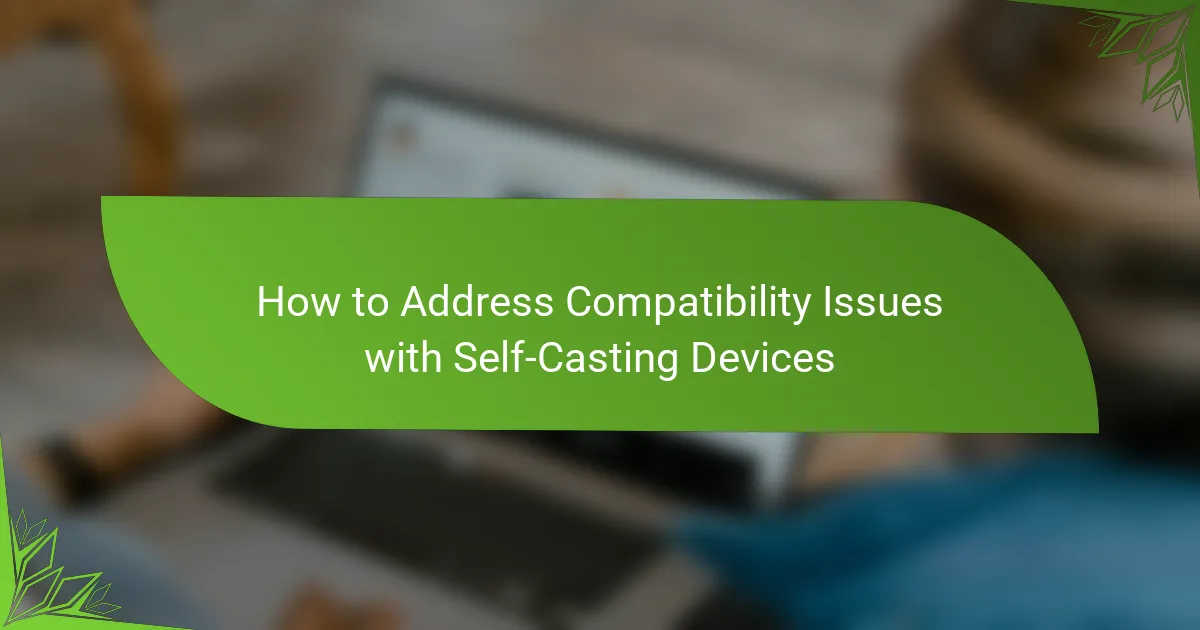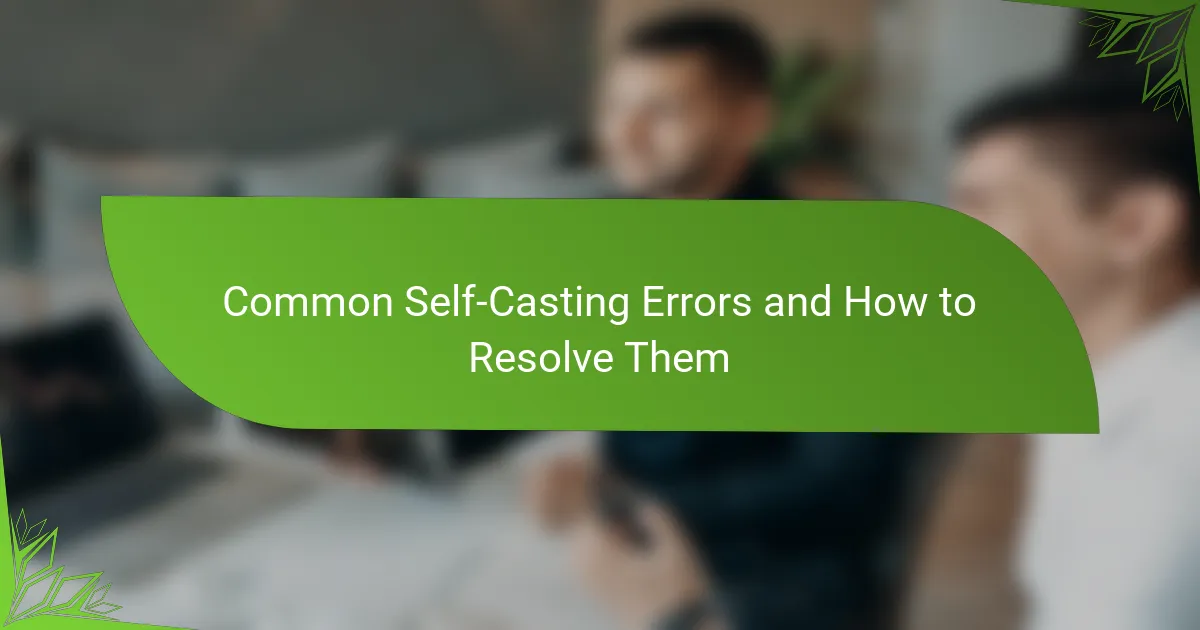Troubleshooting self-casting connection problems on Smart TVs can often be attributed to network issues, device compatibility, and software updates. By identifying these common challenges, users can implement effective solutions to enhance their casting experience. Ensuring a stable Wi-Fi connection and checking for compatibility can significantly improve connectivity and performance.
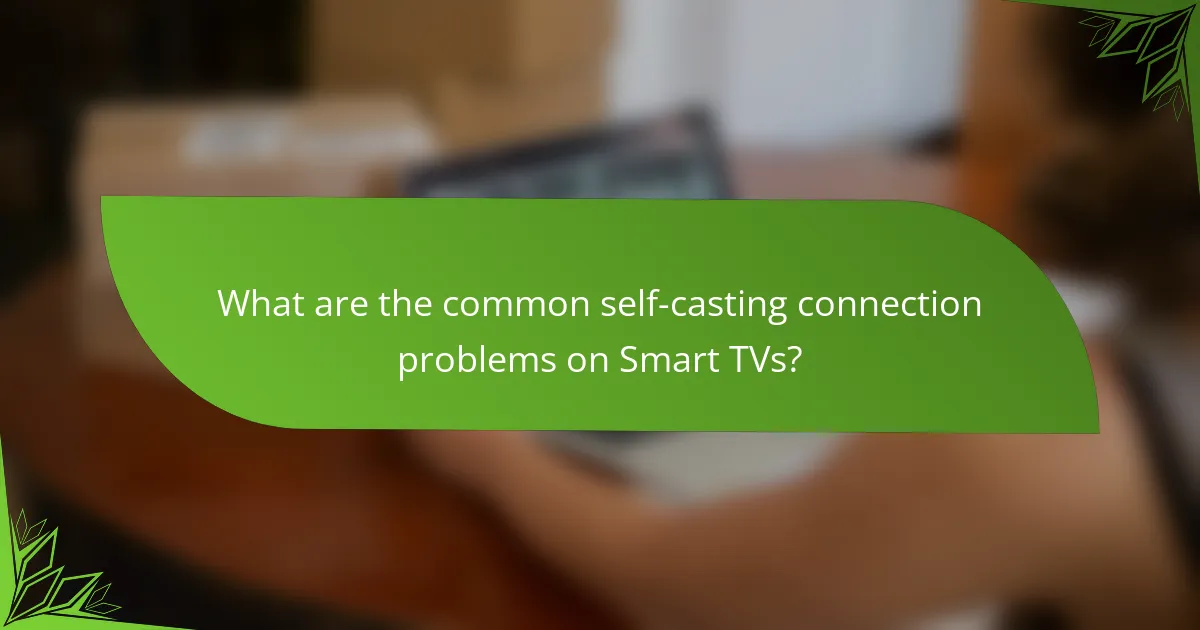
What are the common self-casting connection problems on Smart TVs?
Common self-casting connection problems on Smart TVs often stem from network issues, incompatible protocols, device compatibility, and software updates. Understanding these issues can help users troubleshoot and resolve casting difficulties effectively.
Network connectivity issues
Network connectivity issues are a primary cause of self-casting problems on Smart TVs. Ensure that both the Smart TV and the casting device are connected to the same Wi-Fi network, as different networks can prevent successful connections.
Check the strength of your Wi-Fi signal. Weak signals can lead to interruptions or failures in casting. If necessary, consider moving closer to the router or using a Wi-Fi extender to improve connectivity.
Incompatible casting protocols
Incompatible casting protocols can hinder the ability to cast content from devices to Smart TVs. Different devices may use various casting technologies, such as Google Cast, Apple AirPlay, or Miracast, which may not be supported by all Smart TVs.
Verify that your Smart TV supports the casting protocol used by your device. If not, you may need to use an alternative method, such as connecting via HDMI or using a compatible streaming device.
Device compatibility errors
Device compatibility errors occur when the casting device and Smart TV do not work well together. This can happen if the devices are running different operating systems or if one device is outdated.
Check the manufacturer’s website for compatibility information and ensure that both devices are updated to their latest software versions. If issues persist, consult the user manuals for troubleshooting tips specific to your devices.
Software update requirements
Software update requirements are crucial for ensuring that both the Smart TV and the casting device function correctly. Outdated software can lead to bugs and connectivity issues that disrupt the casting experience.
Regularly check for software updates on both devices. Most Smart TVs have an option in the settings menu to check for updates automatically. Keeping software current can resolve many common casting problems and improve overall performance.
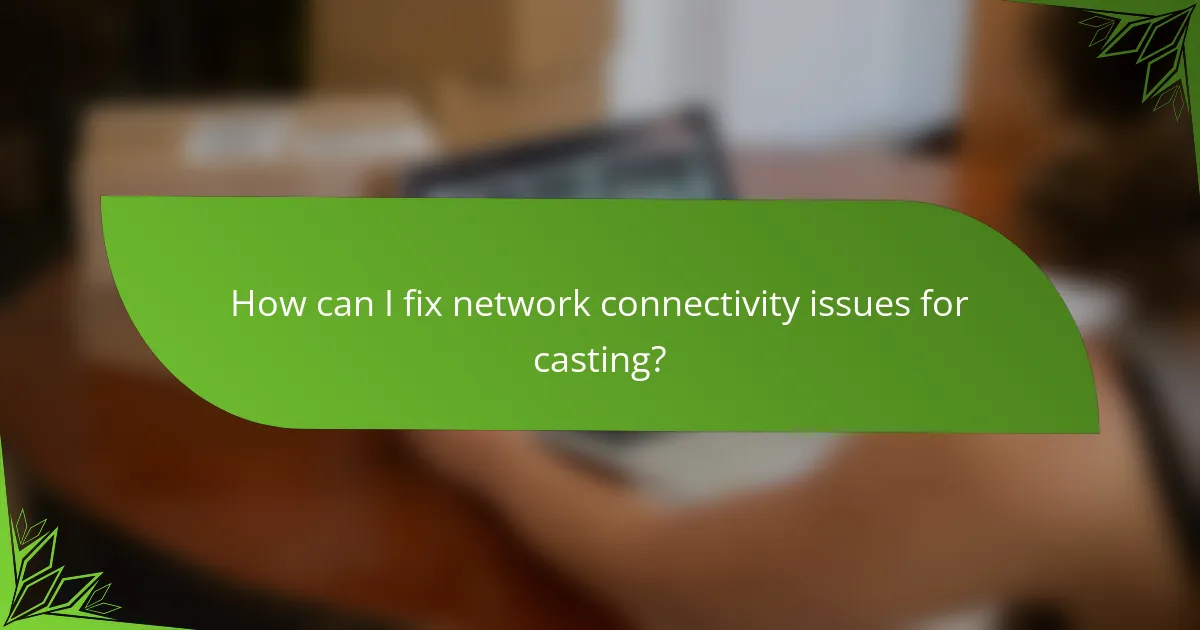
How can I fix network connectivity issues for casting?
To fix network connectivity issues for casting on your Smart TV, start by ensuring your router is functioning properly and that your TV is connected to the correct Wi-Fi network. Common solutions include restarting your router, checking Wi-Fi signal strength, and reconnecting your Smart TV to the Wi-Fi network.
Restart the router
Restarting your router can resolve many connectivity issues. Simply unplug the router from the power source, wait for about 30 seconds, and then plug it back in. This process refreshes the network connection and can help clear any temporary glitches.
If you have a dual-band router, consider switching between the 2.4 GHz and 5 GHz bands after restarting. The 5 GHz band offers faster speeds but shorter range, while the 2.4 GHz band provides better coverage but slower speeds.
Check Wi-Fi signal strength
Wi-Fi signal strength is crucial for smooth casting. Use your Smart TV’s settings to check the signal quality; a weak signal can lead to buffering or disconnections. Ideally, your signal strength should be in the ‘Good’ to ‘Excellent’ range.
If the signal is weak, try moving the router closer to the TV or eliminating physical obstructions like walls or furniture. You may also consider using Wi-Fi extenders or mesh networks to enhance coverage in larger spaces.
Reconnect the Smart TV to Wi-Fi
Reconnecting your Smart TV to the Wi-Fi network can resolve persistent connectivity issues. Go to the network settings on your TV, select your Wi-Fi network, and choose the option to forget the network. Then, reconnect by entering the Wi-Fi password again.
Make sure to check for any software updates for your Smart TV, as outdated firmware can also cause connectivity problems. Regular updates can improve performance and compatibility with casting devices.
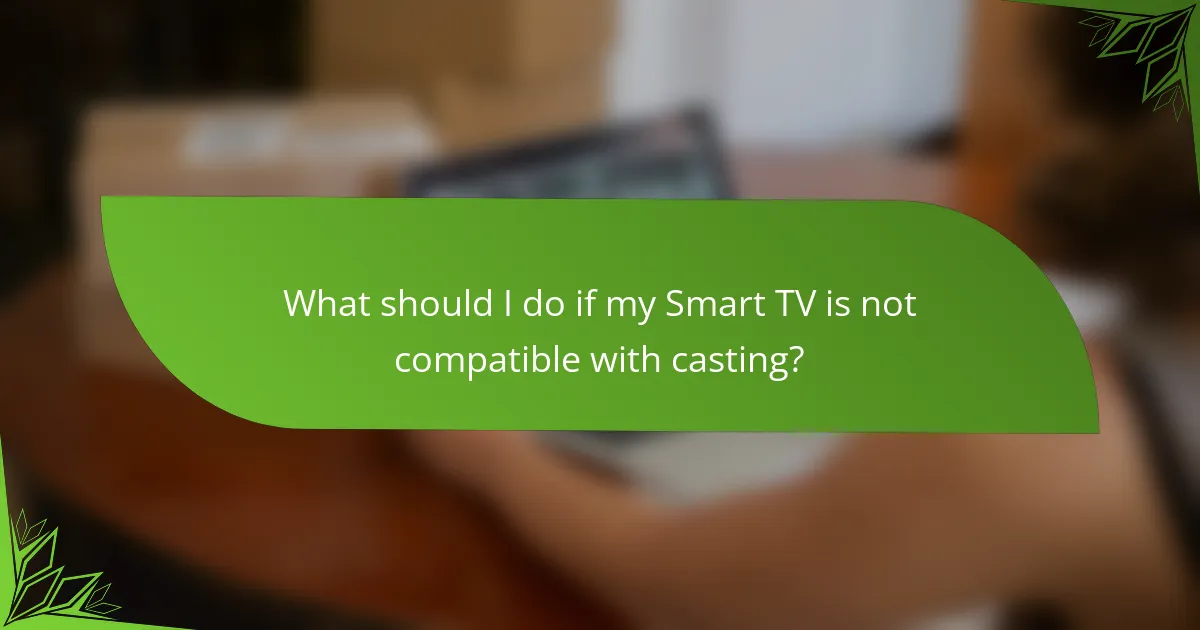
What should I do if my Smart TV is not compatible with casting?
If your Smart TV is not compatible with casting, consider using alternative methods such as connecting via HDMI or using a streaming device. These options can provide similar functionality without relying on built-in casting capabilities.
Verify supported casting protocols
Start by checking which casting protocols your Smart TV supports, such as Google Cast, Apple AirPlay, or Miracast. This information is usually available in the user manual or the manufacturer’s website.
If your TV supports a specific protocol, ensure that your casting device (like a smartphone or tablet) is compatible with the same protocol. For example, if your TV supports Miracast, your device must also support it to establish a connection.
Update Smart TV firmware
Keeping your Smart TV’s firmware up to date can resolve compatibility issues with casting. Check for updates in the settings menu, typically under ‘About’ or ‘System Update’.
To update, ensure your TV is connected to the internet. Follow the on-screen instructions to download and install any available updates. This process usually takes a few minutes and can significantly improve performance and compatibility.
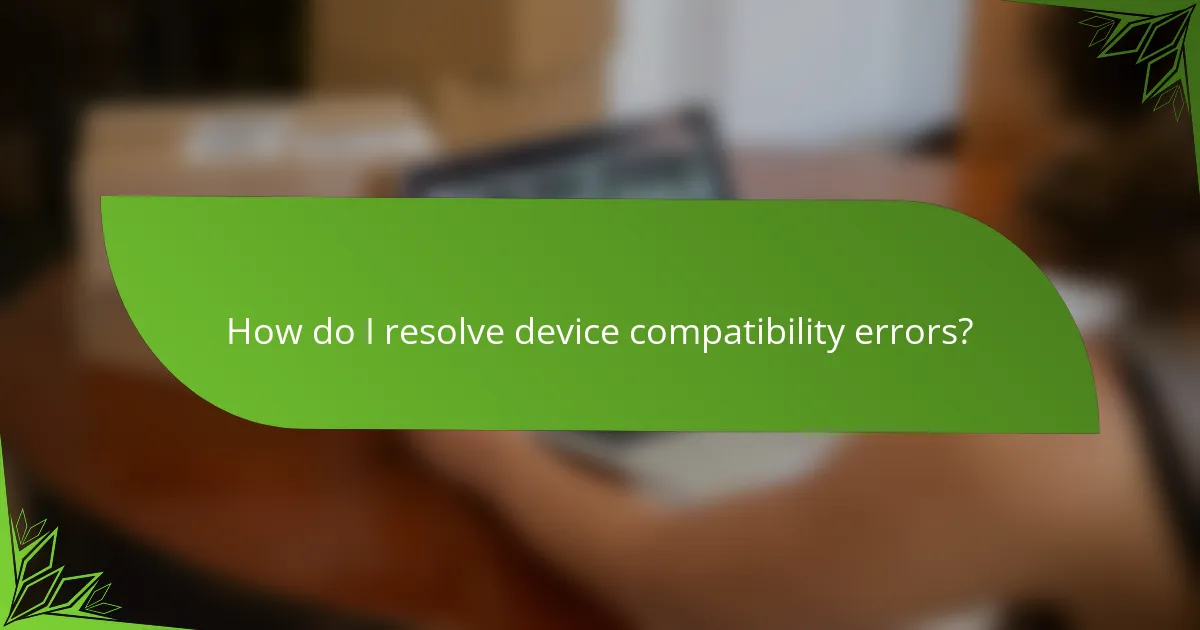
How do I resolve device compatibility errors?
To resolve device compatibility errors, first ensure that both your smart TV and casting device support the same streaming protocols. If they do not, you may need to update your devices or consider using alternative methods for casting.
Check device settings
Begin by reviewing the settings on both your smart TV and casting device. Look for options related to screen mirroring or casting, and ensure they are enabled. Additionally, check for any software updates that may improve compatibility.
Some devices may have specific settings that restrict casting functionality. For instance, ensure that any privacy settings or permissions are configured to allow casting. If necessary, consult the user manuals for detailed instructions on adjusting these settings.
Ensure both devices are on the same network
For successful casting, both your smart TV and casting device must be connected to the same Wi-Fi network. Check the network settings on each device to confirm they are on the same SSID. If you have multiple networks, such as a guest network, ensure both devices are connected to the primary network.
If you encounter issues, try restarting your router and reconnecting both devices. This can resolve temporary connectivity problems and help establish a stable connection for casting.
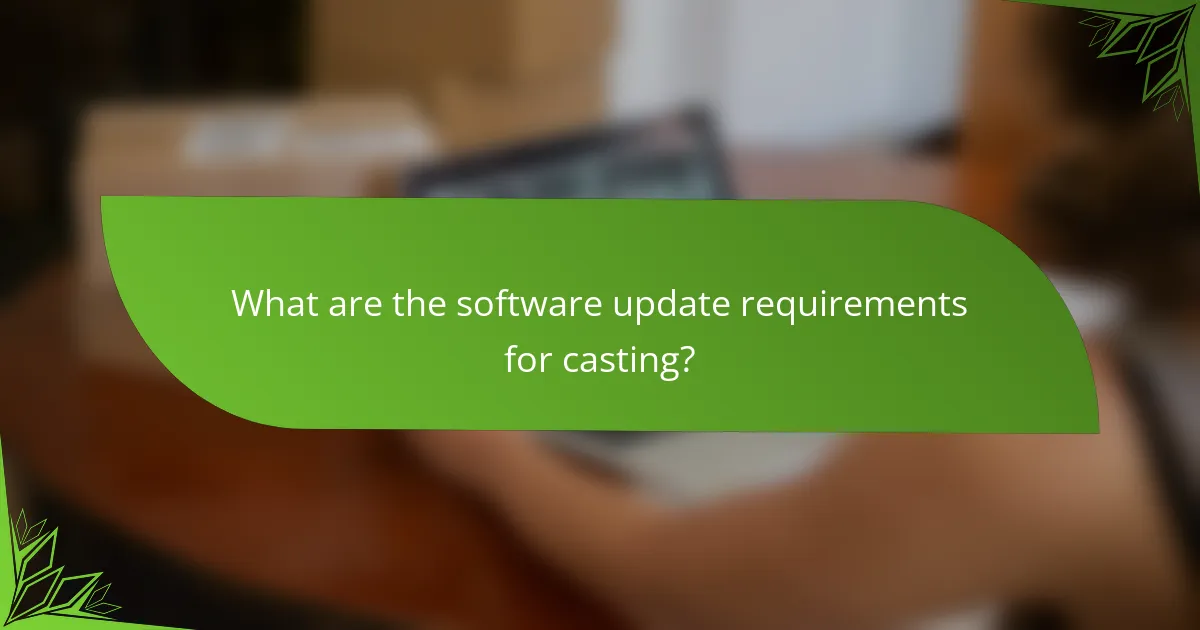
What are the software update requirements for casting?
To successfully cast content from your mobile device to a Smart TV, both the TV and the casting app on your mobile device must be updated to the latest software versions. Regular updates ensure compatibility and access to new features, enhancing your casting experience.
Check for Smart TV software updates
Start by navigating to the settings menu on your Smart TV. Look for an option labeled ‘Software Update’ or ‘System Update.’ Depending on your TV brand, this may be found under ‘About’ or ‘Support.’
Once you access the update section, the TV will typically check for available updates automatically. If an update is available, follow the on-screen prompts to download and install it. Make sure your TV is connected to a stable Wi-Fi network during this process.
Update casting app on mobile device
To update the casting app on your mobile device, visit the app store relevant to your device, such as the Google Play Store for Android or the App Store for iOS. Search for the casting app and check if an update is available.
Updating the app is crucial as it can fix bugs and improve performance. After updating, restart the app to ensure all changes take effect. If issues persist, consider reinstalling the app for a fresh start.
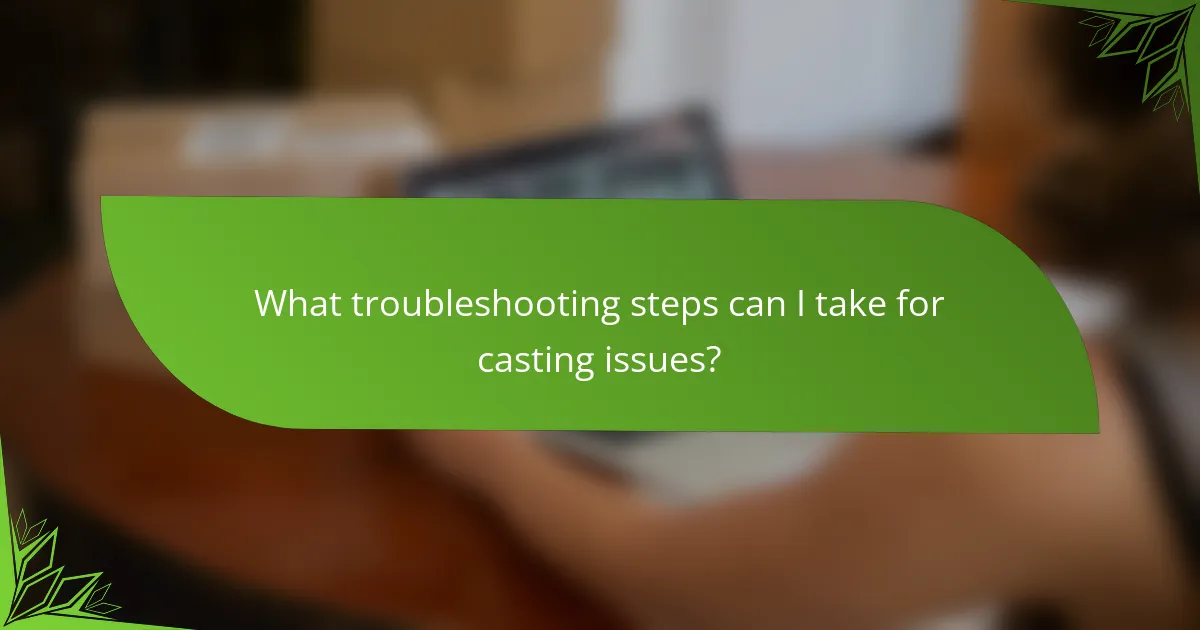
What troubleshooting steps can I take for casting issues?
To resolve casting issues on your Smart TV, start by checking your network connection and ensuring your devices are compatible. Simple steps like restarting your devices or updating software can often fix common problems.
Check your network connection
A stable Wi-Fi connection is crucial for successful casting. Ensure that both your Smart TV and the device you are casting from are connected to the same Wi-Fi network. If you experience slow speeds, consider rebooting your router or moving closer to it.
Use a speed test app to verify your internet speed. Ideally, you should have a minimum of 5 Mbps for smooth streaming. If your connection is weak, try connecting your Smart TV via Ethernet for a more stable experience.
Restart your devices
Restarting your Smart TV and the device you are casting from can resolve many connectivity issues. Power off both devices, wait for about 30 seconds, and then turn them back on. This can clear temporary glitches that may be affecting the casting process.
Additionally, consider restarting your router. This can refresh your network connection and improve overall performance, especially if multiple devices are connected.
Update your software
Outdated software can lead to compatibility issues when casting. Check for updates on both your Smart TV and the casting device. Most Smart TVs have an option in the settings menu to check for and install updates.
For mobile devices, ensure that your operating system and the casting app are both up to date. Regular updates can enhance performance and fix bugs that may hinder casting functionality.
Reset your Smart TV
If problems persist, consider performing a factory reset on your Smart TV. This will restore the device to its original settings, potentially resolving any software conflicts. Before doing this, back up any important data, as a reset will erase all personal settings and apps.
To reset, navigate to the settings menu, find the reset option, and follow the on-screen instructions. After resetting, you will need to set up your TV again, including reconnecting to your Wi-Fi network.