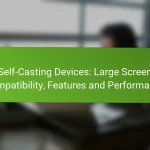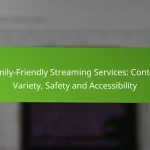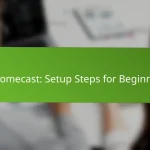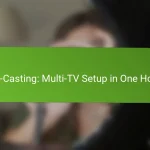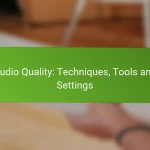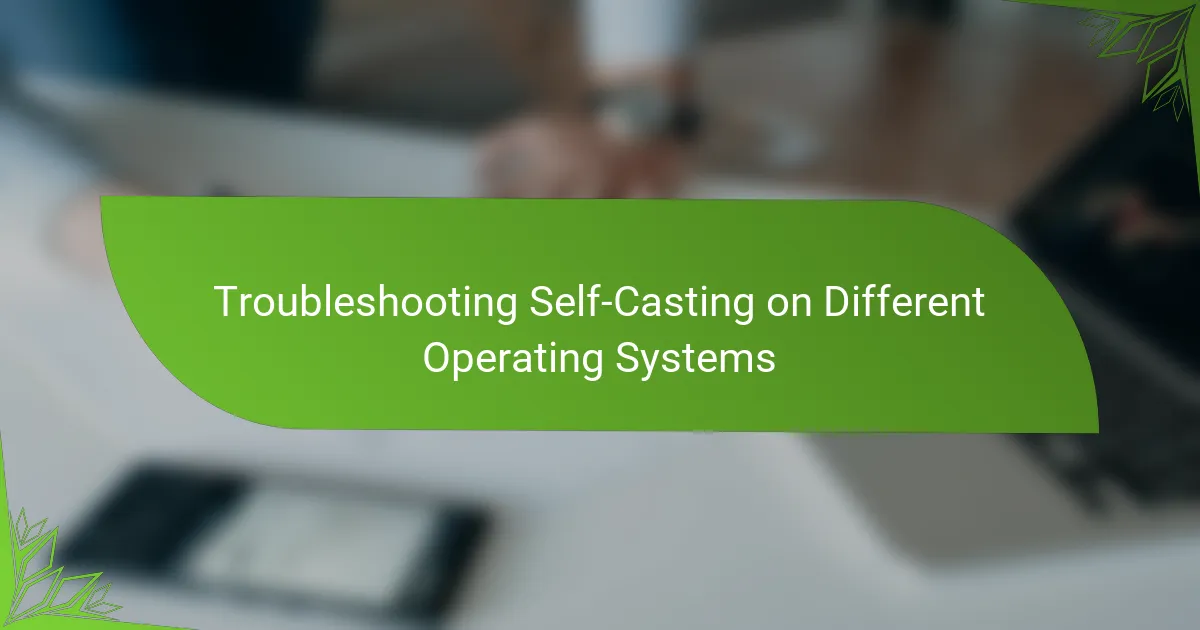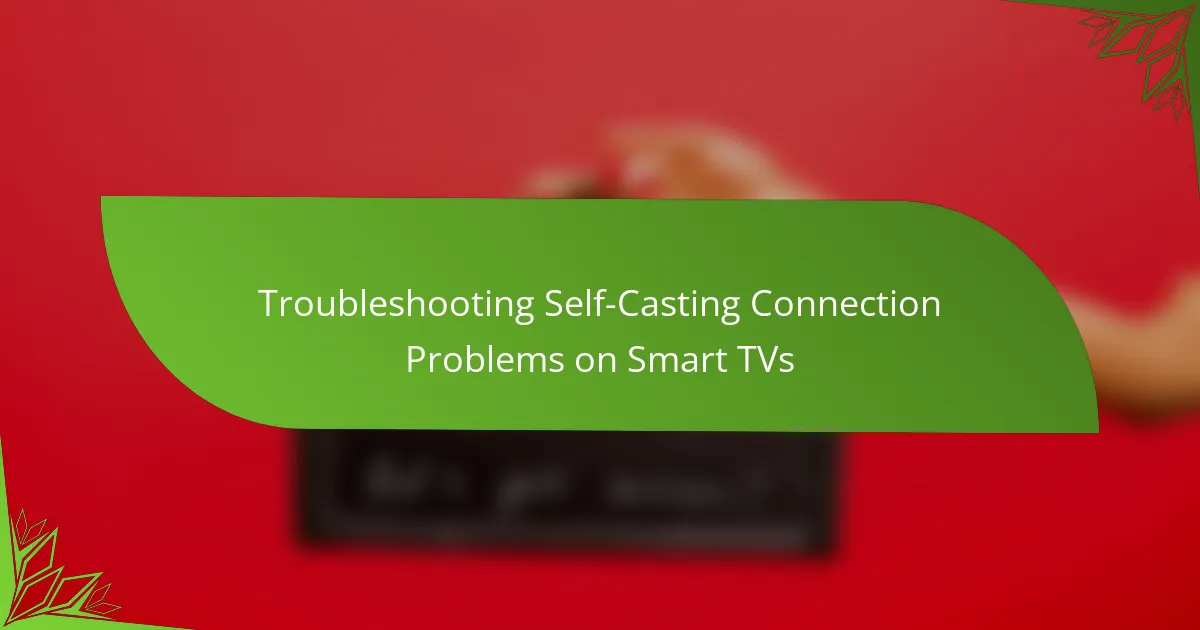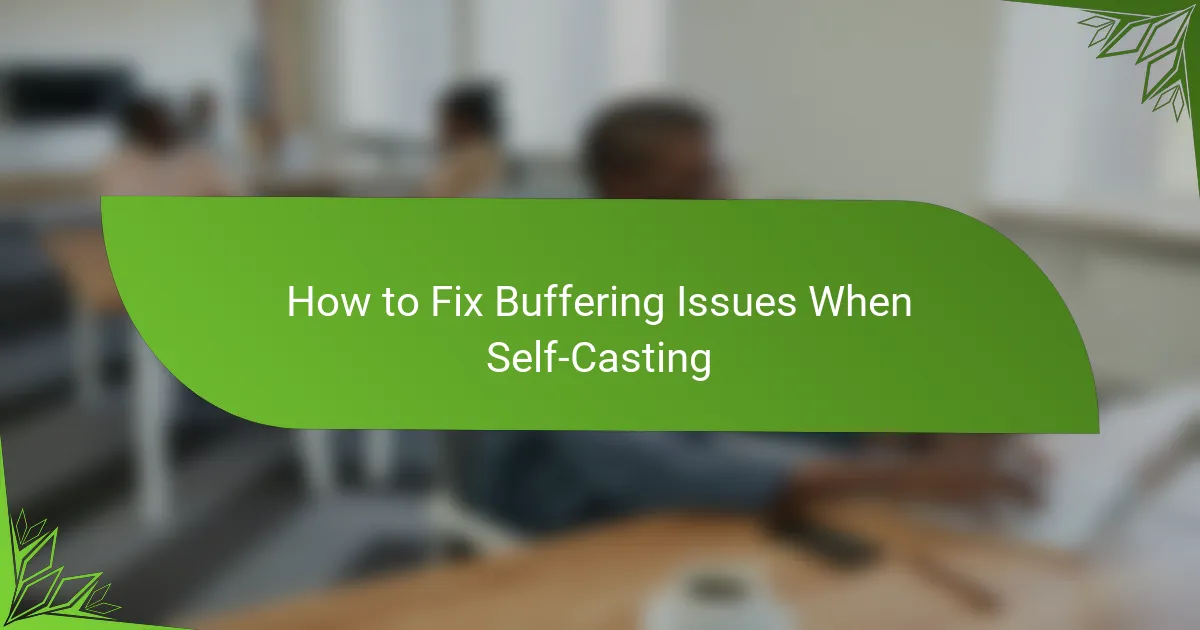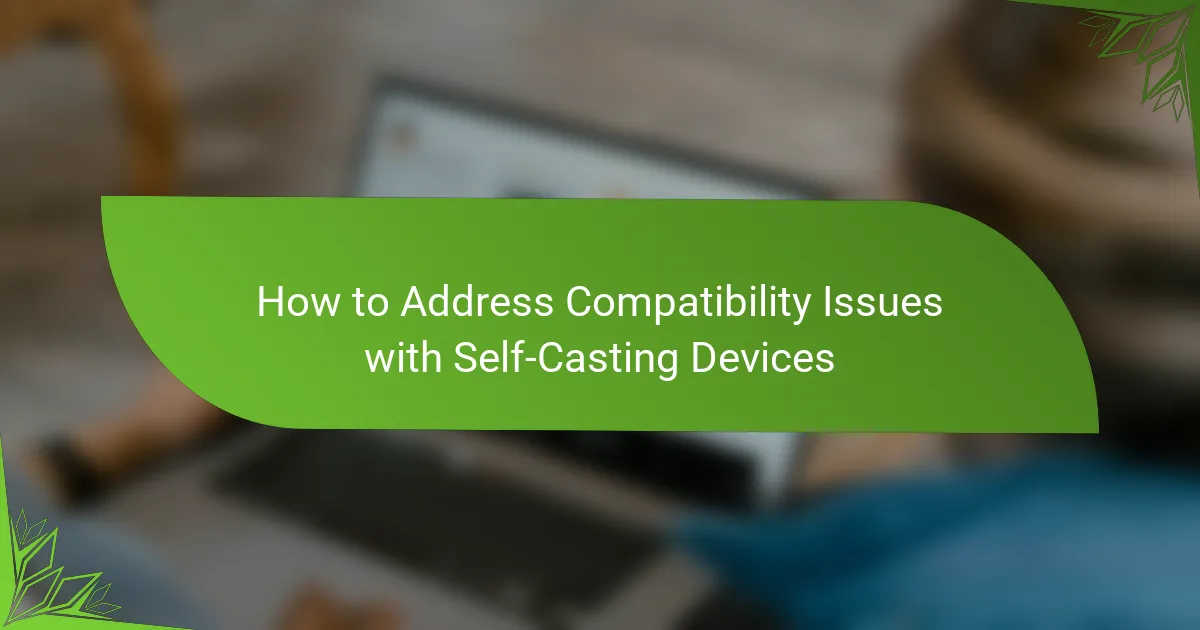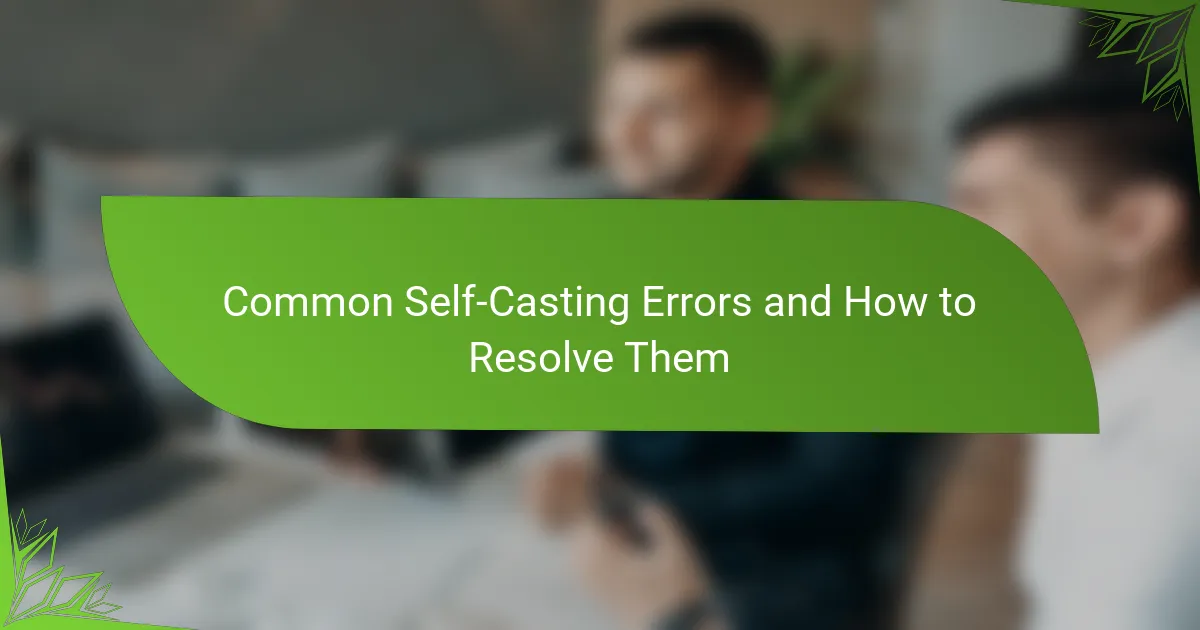Troubleshooting self-casting across different operating systems can help enhance your streaming experience. On Windows, issues often stem from network connectivity, driver compatibility, and firewall settings. For macOS users, ensuring system and application updates are current is crucial, while Linux users should verify that necessary software packages are installed and firewall settings permit casting. Addressing these factors can lead to a smoother self-casting process.
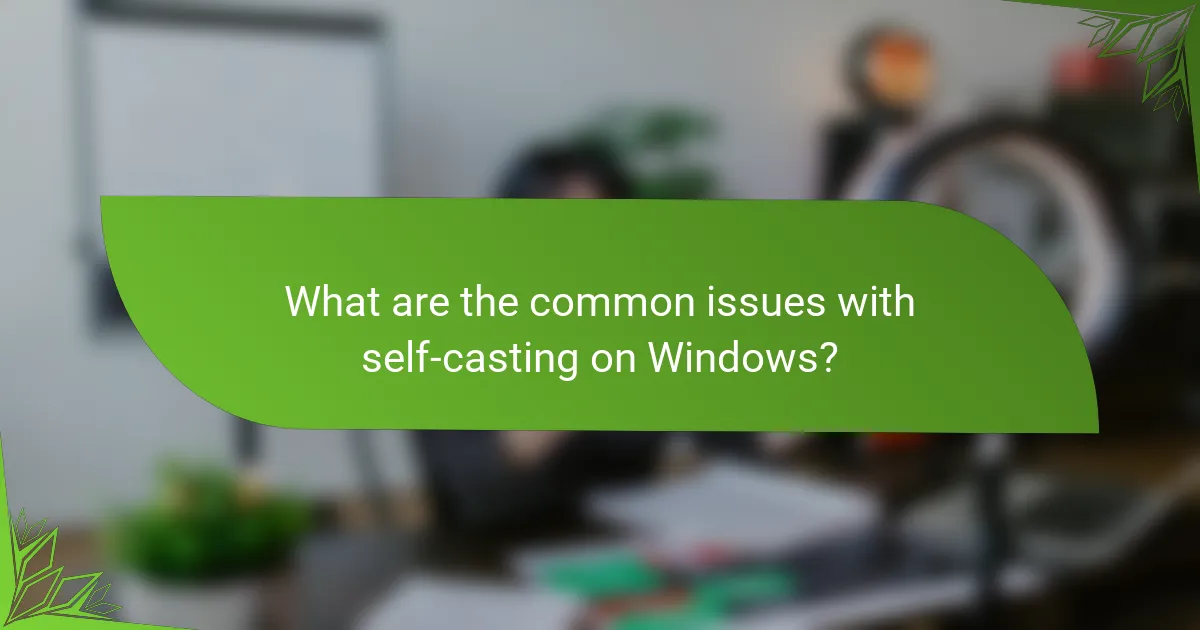
What are the common issues with self-casting on Windows?
Common issues with self-casting on Windows include network connectivity problems, driver compatibility issues, and firewall settings that may block connections. These factors can disrupt the casting experience, leading to interruptions or failures in streaming content.
Network connectivity problems
Network connectivity problems can significantly hinder self-casting on Windows. Ensure that your device is connected to a stable Wi-Fi network, as weak signals can cause buffering or disconnections. A wired connection may provide more reliability if Wi-Fi issues persist.
Check the network settings on your Windows device to confirm that it is properly connected. You can also run a speed test to ensure your internet speed meets the requirements for smooth streaming, typically around 5 Mbps for standard quality and higher for HD.
Driver compatibility issues
Driver compatibility issues can arise when the graphics or audio drivers on your Windows device are outdated or incompatible with the casting software. Regularly updating these drivers can resolve many performance-related problems. Use Windows Update or the manufacturer’s website to find the latest drivers.
Additionally, ensure that your casting device is compatible with the version of Windows you are using. Some older devices may not support the latest casting protocols, leading to connection failures.
Firewall settings blocking connections
Firewall settings on Windows can block the necessary ports and protocols required for self-casting. Check your firewall settings to ensure that the casting application is allowed to communicate through the firewall. You may need to add exceptions for the application in the firewall settings.
If you are using third-party security software, verify that it is not interfering with the casting process. Temporarily disabling the firewall can help identify if it is the source of the problem, but remember to re-enable it afterward for security purposes.
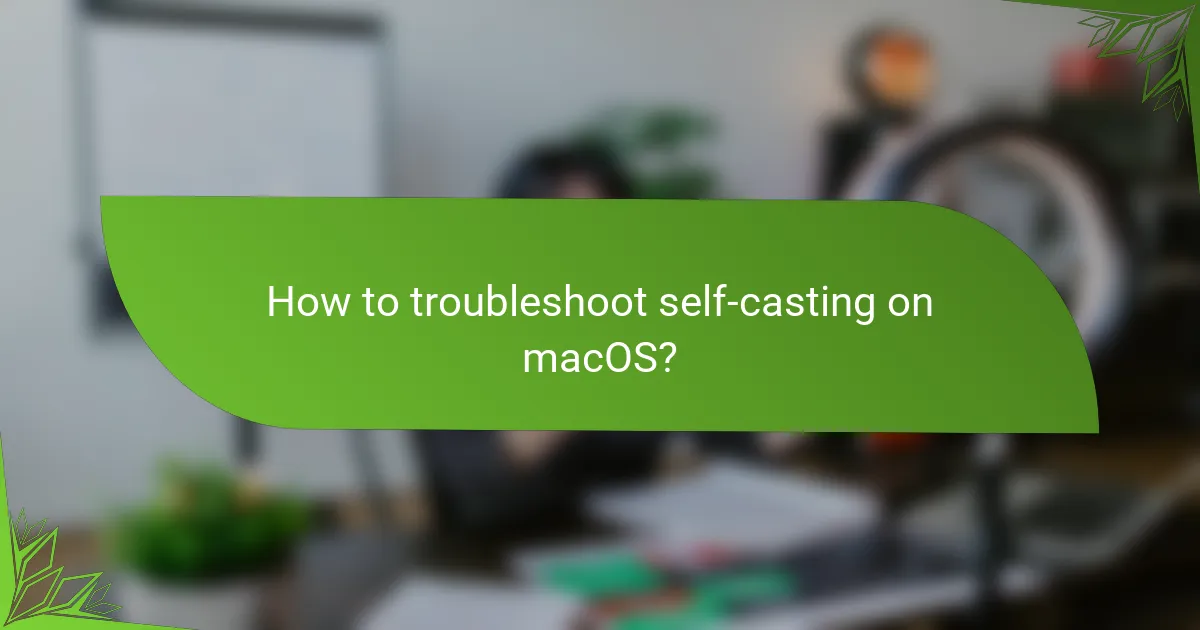
How to troubleshoot self-casting on macOS?
Troubleshooting self-casting on macOS involves checking system settings and ensuring that your operating system and applications are up to date. These steps can help resolve common issues that prevent successful casting to devices.
Check system preferences for casting
Start by navigating to the System Preferences on your Mac. Ensure that the “Displays” option is selected, and check if the “Show mirroring options in the menu bar when available” box is checked. This allows you to access casting options easily from the menu bar.
Next, verify that your Mac is connected to the same Wi-Fi network as the device you want to cast to. If they are on different networks, casting will not work. You can check your network settings under “Network” in System Preferences.
Update macOS and applications
Keeping your macOS and applications updated is crucial for smooth self-casting. To check for macOS updates, go to the Apple menu, select “About This Mac,” and click on “Software Update.” Install any available updates to ensure compatibility with casting features.
Additionally, update any relevant applications that you use for casting, such as streaming services or media players. Open the App Store and click on “Updates” to see if any of your installed apps require an update. Regular updates can resolve bugs and improve performance.
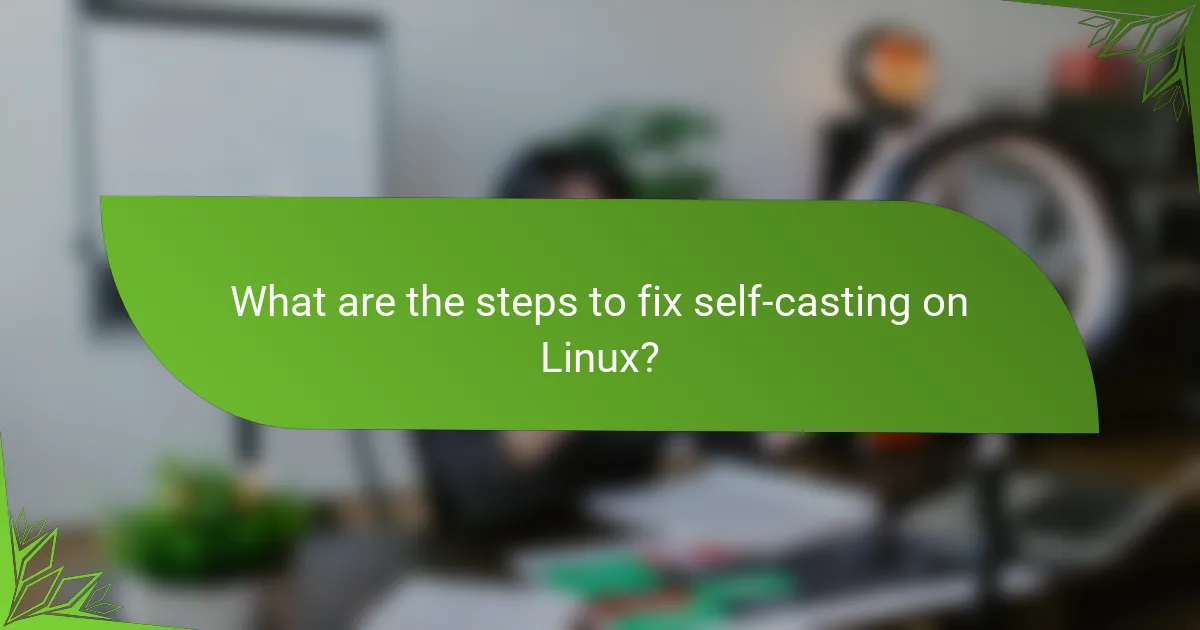
What are the steps to fix self-casting on Linux?
To fix self-casting on Linux, ensure you have the necessary software packages installed and that your firewall settings allow for casting. Following these steps can help resolve common issues related to self-casting functionality.
Install necessary packages
Begin by installing essential packages that support self-casting on Linux. Commonly required packages include libavahi-compat-libdnssd-dev, libnss-mdns, and avahi-daemon. Use your package manager, such as apt for Debian-based systems or yum for Red Hat-based systems, to install these.
For example, on a Debian-based system, you can run the command sudo apt install libavahi-compat-libdnssd-dev libnss-mdns avahi-daemon. Ensure that these packages are up to date to avoid compatibility issues.
Configure firewall settings
Proper firewall configuration is crucial for enabling self-casting on Linux. Check your firewall settings to ensure that the necessary ports are open, typically UDP ports 5353 and 1900, which are used for multicast DNS and UPnP protocols.
You can use tools like ufw or iptables to manage your firewall rules. For instance, with ufw, you can allow the required ports by executing sudo ufw allow 5353/udp and sudo ufw allow 1900/udp. After making changes, verify that the firewall is active and the rules are correctly applied.
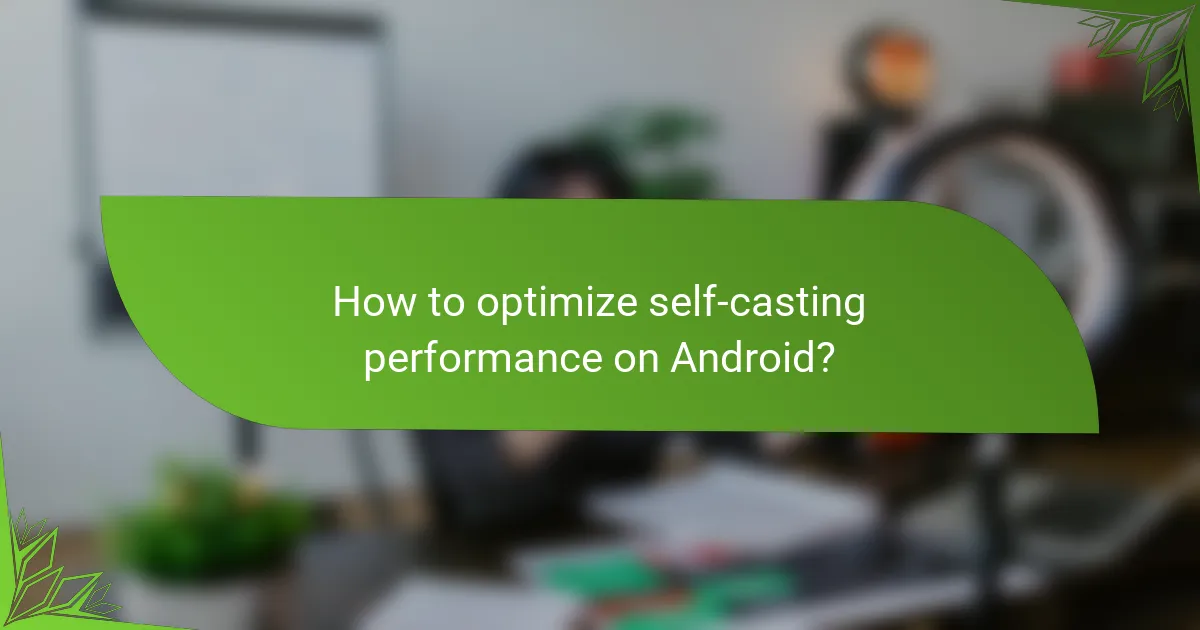
How to optimize self-casting performance on Android?
To optimize self-casting performance on Android, ensure your device is running the latest software and check your network conditions. Effective troubleshooting steps include clearing the app cache and ensuring your device is connected to the same Wi-Fi network as the casting device.
Clear app cache and data
Clearing the app cache and data can significantly enhance self-casting performance by removing temporary files that may cause slowdowns. To do this, go to your device’s Settings, select Apps, find the casting app, and choose ‘Clear Cache’ and ‘Clear Data’.
After clearing the cache and data, you may need to reconfigure your settings or log back into your account. This process typically resolves issues related to lag or connectivity problems.
Ensure device is on the same network
For optimal self-casting, both your Android device and the casting device must be connected to the same Wi-Fi network. This ensures a stable connection and reduces latency during streaming.
Check your network settings to confirm that both devices are on the same frequency band, either 2.4 GHz or 5 GHz, as this can affect performance. If issues persist, consider rebooting your router or switching to a less congested network channel.
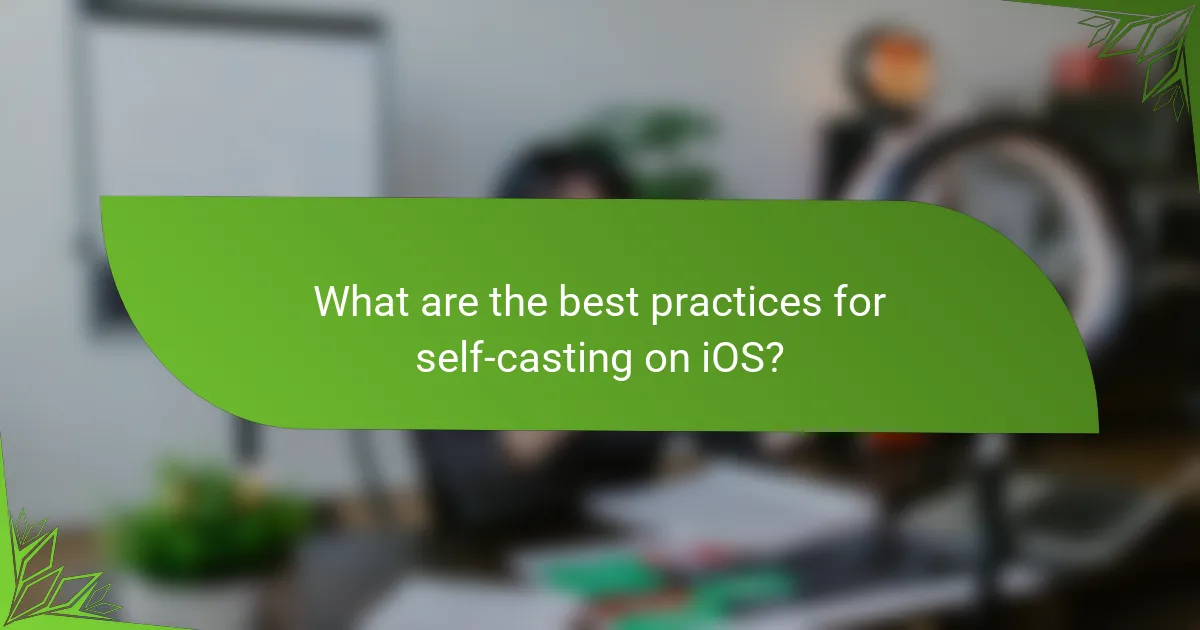
What are the best practices for self-casting on iOS?
To ensure a smooth self-casting experience on iOS, keep your device updated and verify your AirPlay settings. These practices can significantly enhance connectivity and performance when streaming content.
Update to the latest iOS version
Keeping your iOS device updated is crucial for optimal self-casting functionality. Apple regularly releases updates that include bug fixes, performance improvements, and new features that enhance AirPlay capabilities.
To check for updates, go to Settings > General > Software Update. If an update is available, download and install it to ensure your device has the latest enhancements.
Check AirPlay settings
Proper AirPlay settings are essential for successful self-casting. Make sure that AirPlay is enabled on your device by navigating to Settings > AirPlay & Handoff and ensuring that the feature is turned on.
Additionally, confirm that both your iOS device and the receiving device (like an Apple TV) are connected to the same Wi-Fi network. This alignment is necessary for seamless streaming.
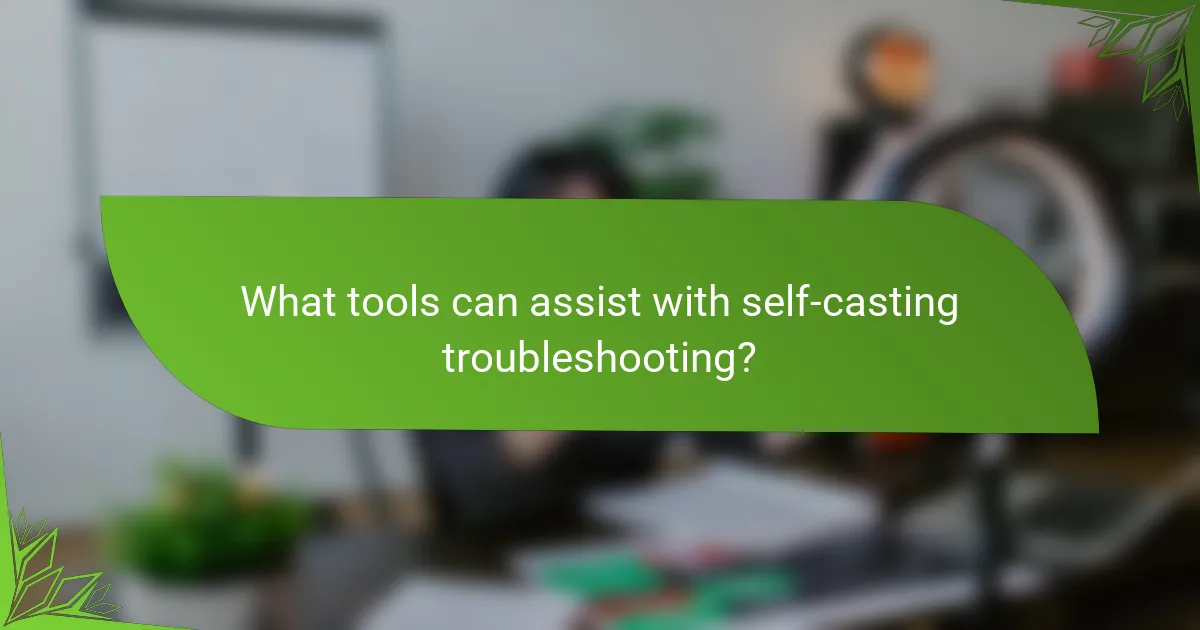
What tools can assist with self-casting troubleshooting?
Several tools can help troubleshoot self-casting issues, focusing on network performance and device management. Utilizing the right tools can streamline the identification of problems and enhance the overall casting experience.
Network diagnostic tools
Network diagnostic tools are essential for assessing the performance and stability of your network connection during self-casting. Tools like Ping, Traceroute, and Speedtest can help identify latency issues, packet loss, or bandwidth limitations that may affect casting quality.
For example, running a Speedtest can reveal if your internet speed meets the requirements for smooth streaming, typically around 5 Mbps for standard definition and 25 Mbps for high definition. If speeds are significantly lower, consider troubleshooting your router or contacting your ISP.
Device management applications
Device management applications allow users to monitor and control devices involved in self-casting. These applications can help ensure that all devices are connected properly and that their firmware is up to date, which is crucial for optimal performance.
For instance, applications like Google Home or Apple HomeKit can provide insights into device connectivity and settings. Regularly checking for software updates and ensuring devices are on the same network can prevent many common self-casting issues.
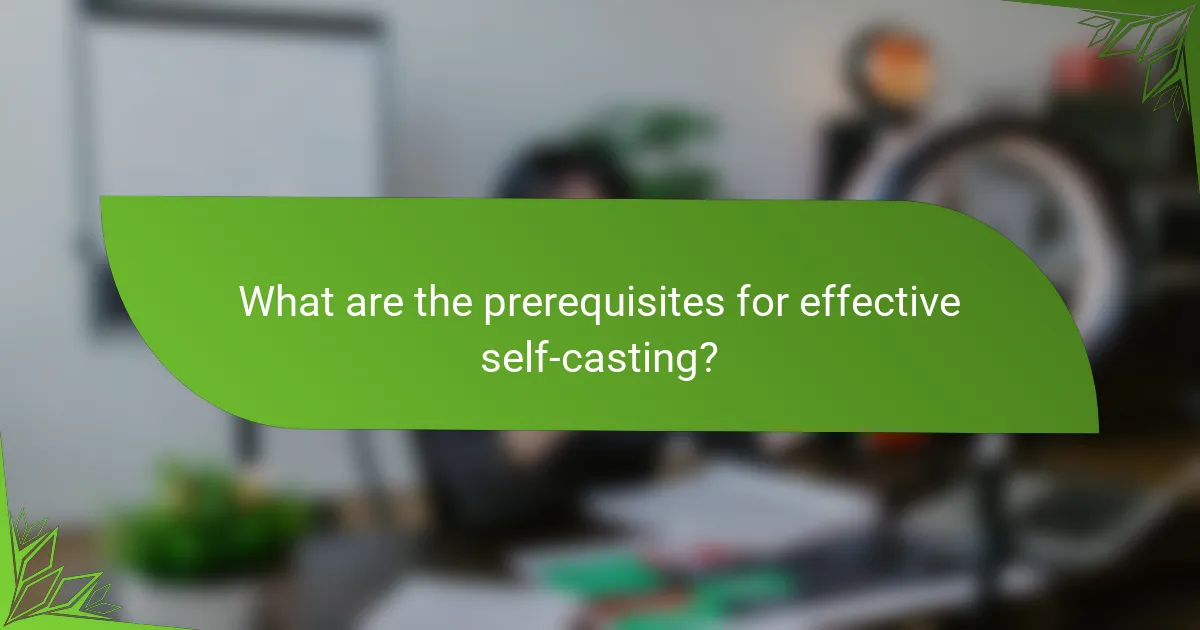
What are the prerequisites for effective self-casting?
Effective self-casting requires compatible devices and software, as well as a stable internet connection. Ensuring these prerequisites are met will enhance the overall streaming experience and minimize disruptions.
Compatible devices and software
To successfully self-cast, you need devices that support casting protocols, such as Chromecast, Apple TV, or smart TVs with built-in casting capabilities. Additionally, ensure that your casting software, whether it’s a mobile app or desktop application, is up to date and compatible with your operating system.
Commonly used platforms include Android, iOS, Windows, and macOS. Check for specific requirements on the manufacturer’s website to confirm compatibility.
Stable internet connection
A stable internet connection is crucial for smooth self-casting. Aim for a minimum download speed of around 5 Mbps for standard streaming, while higher resolutions may require 10 Mbps or more. Wired connections often provide more reliability than wireless ones.
Consider using a dual-band router to minimize interference and ensure that your casting device is connected to the 5 GHz band for optimal performance. Regularly test your internet speed to avoid interruptions during your streaming sessions.
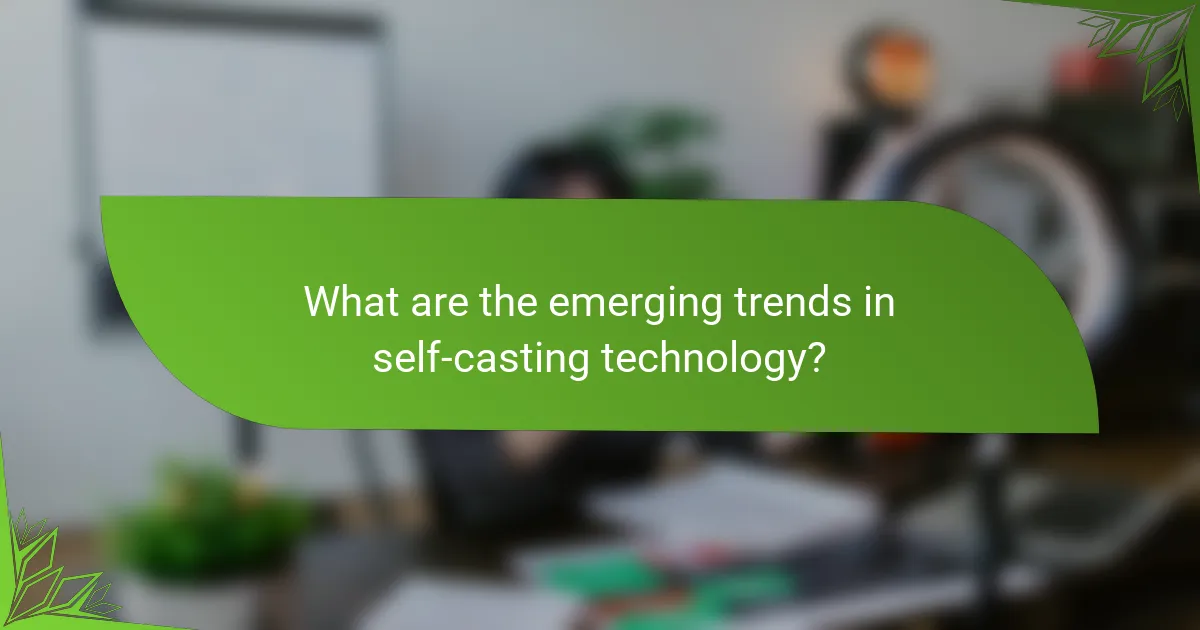
What are the emerging trends in self-casting technology?
Emerging trends in self-casting technology focus on enhancing user experience, improving compatibility across devices, and integrating advanced features like AI-driven content recommendations. As this technology evolves, it increasingly supports a wider range of operating systems and platforms, making it more accessible to users.
Increased Compatibility Across Devices
Self-casting technology is becoming more compatible with various devices, including smartphones, tablets, and smart TVs. This trend allows users to easily stream content from one device to another without significant technical barriers. For instance, many applications now support both iOS and Android, as well as Windows and macOS, ensuring a seamless experience across platforms.
AI-Driven Features
Artificial intelligence is playing a significant role in self-casting technology by providing personalized content recommendations and optimizing streaming quality. These AI features analyze user behavior and preferences to suggest relevant content, enhancing engagement. For example, platforms may automatically adjust video quality based on the user’s internet speed, ensuring smooth playback.
Focus on User Privacy and Security
As self-casting technology grows, there is an increasing emphasis on user privacy and data security. Many platforms are implementing stronger encryption methods and privacy policies to protect user information. Users should look for services that comply with regulations like GDPR in Europe or CCPA in California to ensure their data is handled responsibly.
Integration with Smart Home Devices
Self-casting technology is increasingly being integrated with smart home devices, allowing users to control their streaming experience through voice commands or mobile apps. This integration enhances convenience and accessibility, making it easier for users to manage their entertainment systems. For example, users can cast content to their smart TVs using voice assistants like Amazon Alexa or Google Assistant.